Loading ...
Loading ...
Loading ...
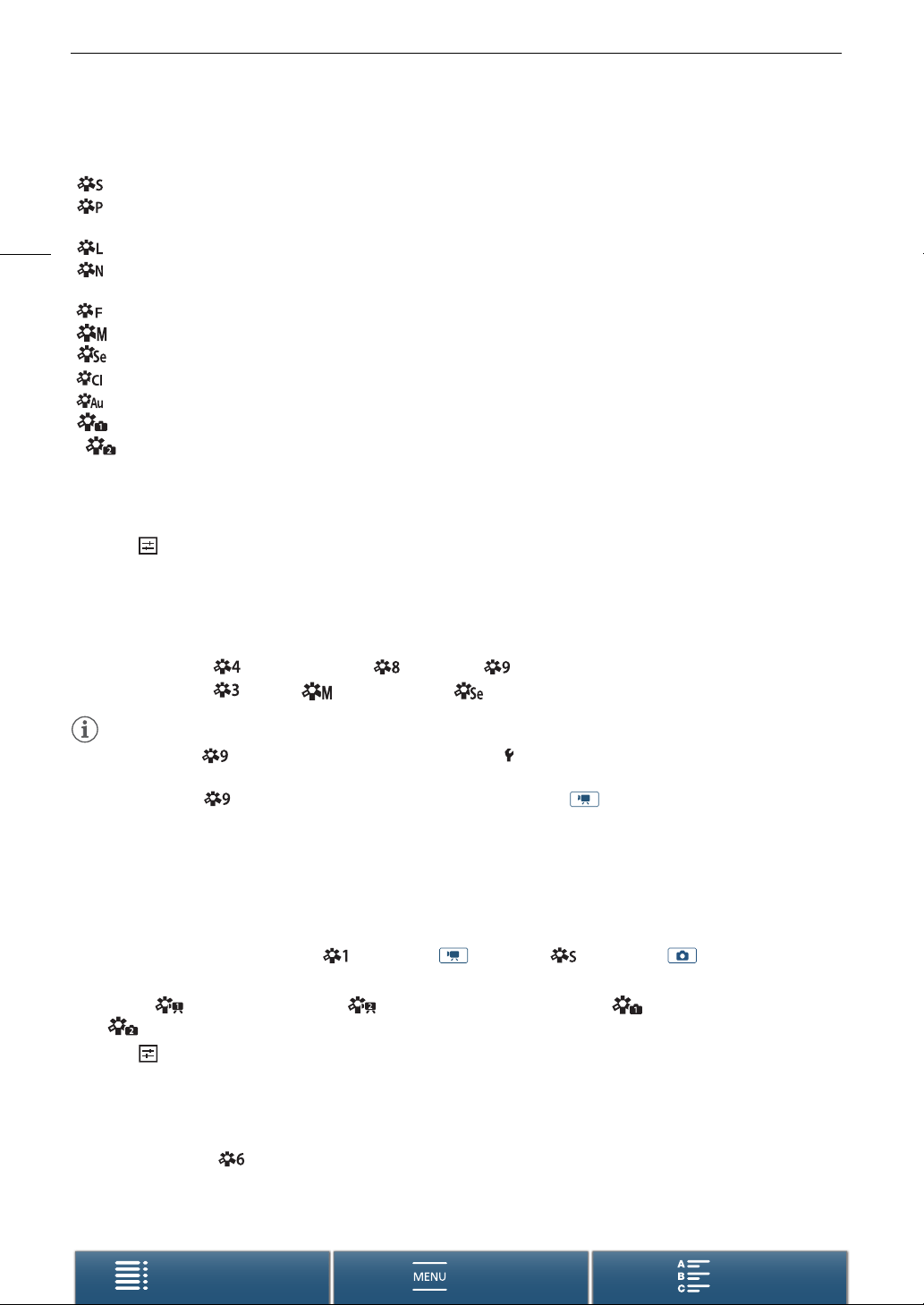
Using Looks
72
Menus
Table of Contents Index
Options (for photos)
Adjusting the Settings of a Pre-installed Look
1Touch [ ].
2 Adjust the desired setting by touching [-] or [+].
• [Sharpness]: 0 (low sharpness) to 7 (high sharpness)
[Contrast]
1
: -4 (low contrast) to +4 (high contrast)
[Color Depth]
2
: -4 (shallower colors) to +4 (richer colors)
1
Not available for [ Production Camera], [ Wide DR] or [ – Highlight Priority].
2
Not available for [ Neutral], [ Monochrome] and [ Sepia].
NOTES
• When using the [ – Highlight Priority] look, you can set [ System Setup] > [1] > [– View Assistance]
to [i On] to display a more accurate looking image on the screen.
• When using the [ – Highlight Priority] look, taking photos during mode is not available.
Creating a User-defined Look
You can create your user-defined looks based on one of the pre-installed looks. The camcorder can store two
user-defined looks for clips and two for photos.
1 Touch [FUNC.] and then touch [Looks] (in mode) or [Looks] (in mode).
2 Select which user-defined setting icon to use.
• Select [ v User Setting 1] or [ v User Setting 2] for clips and [ { User Setting 1] or
[ { User Setting 2] for photos.
3 Touch and then touch [Standard].
4 Select the look that will be the basis of the user-defined look.
5 Touch [Yes] and then touch [OK].
6Adjust the settings as described in the previous section.
• The settings for [ Canon Log] cannot be adjusted.
7 Touch [X].
[ Standard]: Standard profile for general photo shooting situations.
[ Portrait]: Appropriate for taking photos of people, as this look brings out a sense of vitality in skin
tones.
[ Landscape]: Makes colors in the landscape appear more vivid.
[ Neutral]: The details of the subject are emphasized, which helps create an image that is suitable for
editing later.
[ Faithful]: Faithfully reproduces the colors of the subject.
[ Monochrome]: Allows you to take a black & white photo.
[ Sepia]: Allows you to take a sepia-toned photo.
[ Clear]: The contrast in the image is emphasized, making the subject clearer and stand out more.
[ Autumn Hues]: Brings out the beauty of colors found in, for example, autumn foliage.
[ { User Setting 1],
[ { User Setting 2]: Allows you to create a customized look. Start with one of the pre-installed looks and
adjust the settings as necessary.
Loading ...
Loading ...
Loading ...
