Loading ...
Loading ...
Loading ...
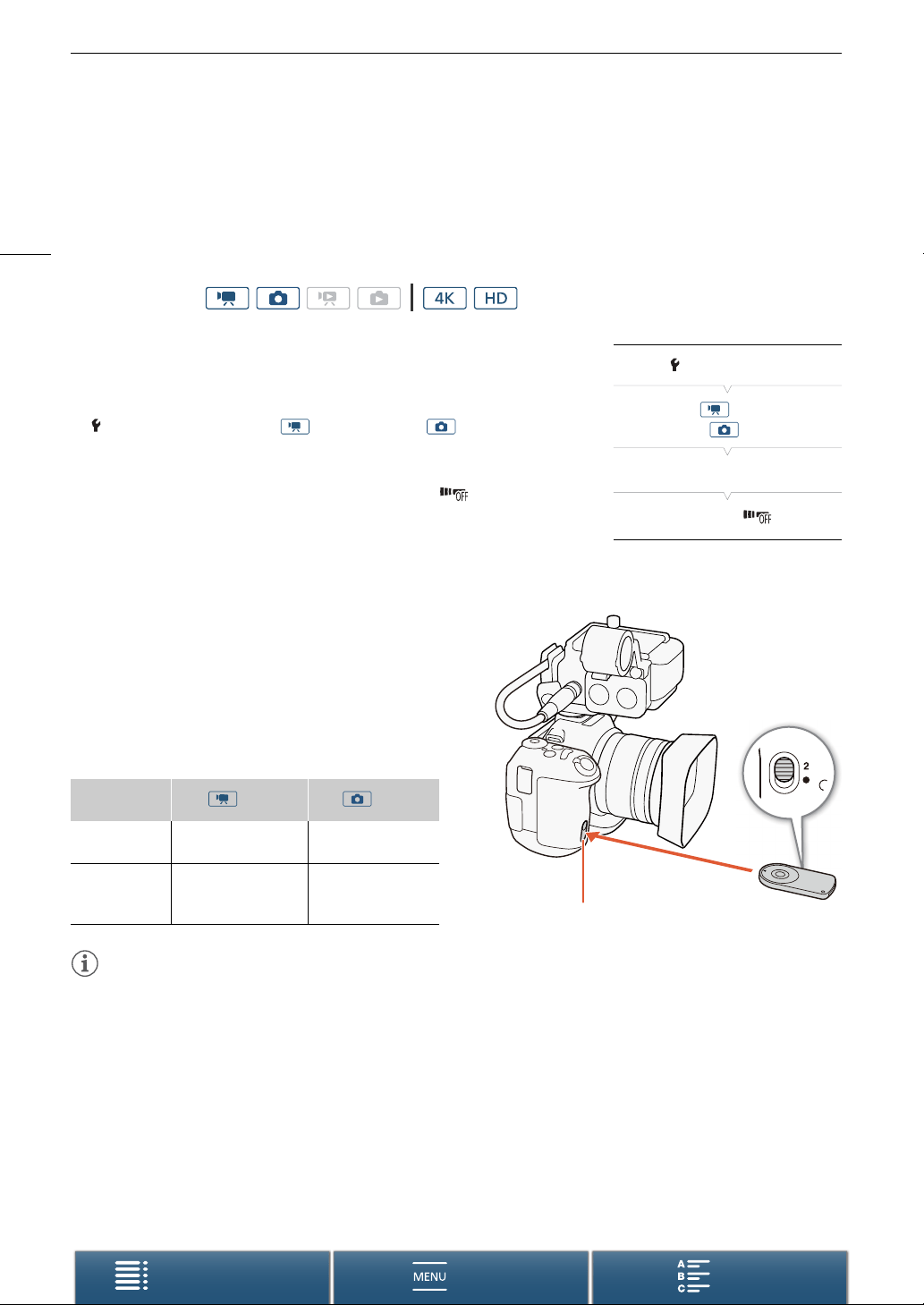
Using the Optional RC-6 Remote Controller
40
Menus
Table of Contents Index
Using the Optional RC-6 Remote Controller
The camcorder can be operated remotely. You can use the optional RC-6 Remote Controller as described in this
section. You can also use the camcorder’s network functions and wirelessly connect a compatible device to
control the camcorder. For details about wirelessly controlling the camcorder, refer to
Browser Remote:
Controlling the Camcorder from a Network Device
(A 131).
Activating the Remote Sensor
1 Press the MENU button.
2 Open the [Wireless Remote Control] submenu.
[ System Setup] > [3] (in mode) or [2] (in mode) >
[Wireless Remote Control]
3 Select [i On] and then touch [X].
• To deactivate the remote sensor, select [j Off ] instead.
Using the Remote Controller to Operate the
Camcorder
When using the remote controller, point it at the camcorder’s
remote sensor.
• The position of the delay switch on the remote controller
determines how the remote controller operates. Refer to
the following table.
NOTES
• The camcorder may not operate correctly when used under fluorescent or LED lights. Make sure to use the
camcorder away from such light sources as much as possible.
• The camcorder may not operate correctly when a remote controller for another device is pointed at the
camcorder and operated.
• The remote controller may not operate correctly when the remote sensor is located under strong light sources
or direct sunlight.
• The camcorder may not operate correctly when a flash fires. If a flash is being used in the vicinity, deactivate
the remote sensor as described in the previous procedure.
• When the camcorder cannot be operated with the remote controller under normal circumstances, or when it
can only be operated at very close range, replace the battery.
Operating modes:
Delay switch
position
mode mode
2
Starts and stops
recording a video clip.
Takes a photo after a
2-second delay.
‹
Takes a photo, even
while recording a video
clip.
Takes a photo
immediately.
[ System Setup]
[3] (in mode) or
[2] (in mode)
[Wireless Remote Control]
[j Off ]
Remote sensor
Delay switch
(bottom side of
remote controller)
Loading ...
Loading ...
Loading ...
