Loading ...
Loading ...
Loading ...
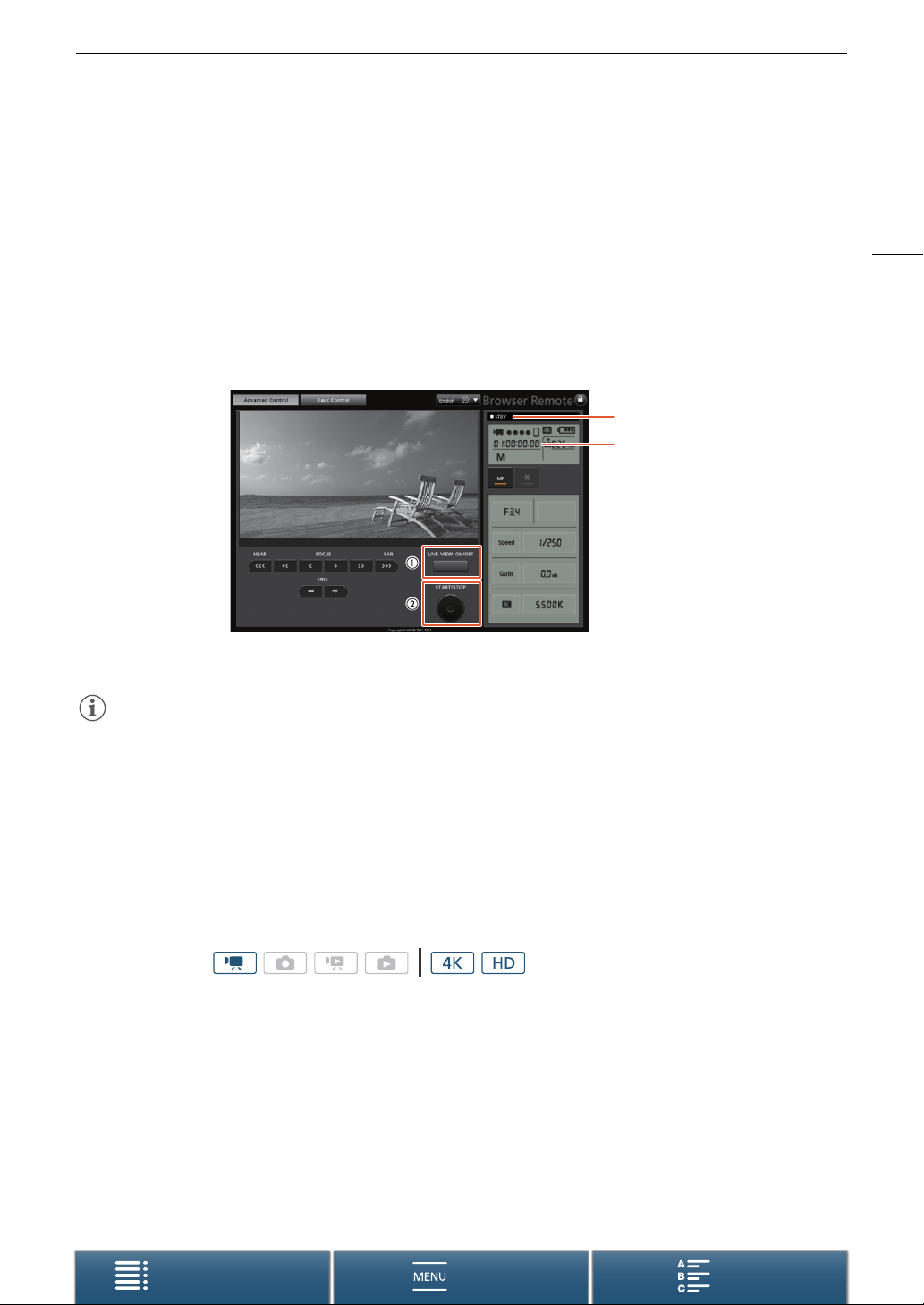
45
Recording Video and Taking Photos
Menus
Table of Contents Index
To shoot clips
2 Touch [START/STOP].
• The recording operation indicator changes to [ÜREC] and the center of the START/STOP button lights up
in red.
• The time code displayed on the Browser Remote screen is the same as on the camcorder.
• Touch [START/STOP] again to stop the recording.
To ta ke photos
2 Touch [PHOTO].
NOTES
• The Browser Remote application has a key lock function that is limited only to the controls on the application’s
screens (you will still be able to use the controls on the camcorder). Press [D] to lock the application’s
controls; press [C] to reactivate them.
Setting the Clip File Name
The camcorder allows you to change several settings that determine the file name of the recorded clips.
Personalize the clip file name according to your preferences or organizational conventions to create files that are
easier to identify and organize.
Operating modes:
Recording operation
Time code
Screenshot for recording clips
Loading ...
Loading ...
Loading ...
