Loading ...
Loading ...
Loading ...
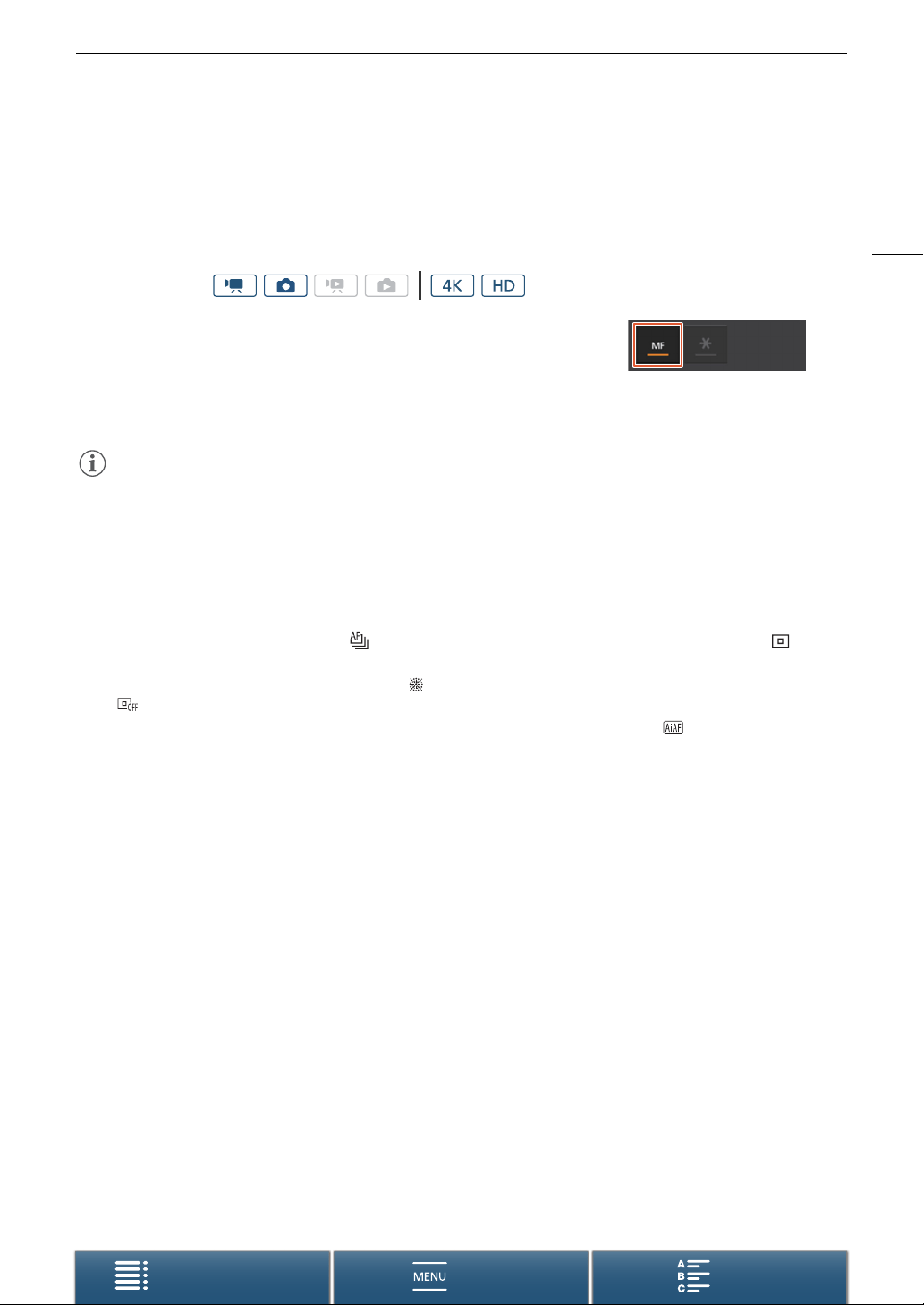
75
Adjusting the Focus
Menus
Table of Contents Index
Remote Operation Using Browser Remote
After completing the necessary preparations (A 131), you can change the focus mode remotely from a
connected device using the Browser Remote application. You can use the application to change the focus mode
regardless of the position of the camcorder’s FOCUS switch. In this procedure, depending on the network
device, you may need to click the Browser Remote onscreen button instead of touching it.
If the camcorder is set to manual focus mode, touch [MF] on the
Browser Remote screen.
• The orange line in the button will turn gray and the camcorder will
change to autofocus mode.
• Press [MF] again to return the camcorder to manual focus mode.
NOTES
• When recording in bright surroundings, the camcorder closes down the aperture. This may cause the picture
to appear blurred and is more noticeable toward the wide-angle end of the zoom range. In such case, turn on
the ND filter (A 140).
• Autofocus takes longer to focus for frame rates other than 59.94P or 59.94i.
• When recording under dark conditions, the focusing range narrows and the picture may appear blurred.
• You can use the [v Camera Setup] > [2] > [AF Speed] setting to select the speed at which the focus is
adjusted during autofocus. However, the effect on the adjustment speed lessens for slower shutter speeds.
• When [Drive Mode] (A 44) is set to [ AF Continuous], focus priority will automatically be set to [ Center]
and cannot be changed.
• When the shooting mode is set to ƒ and [ Fireworks] is selected, focus priority will automatically be set
to [ Off] and cannot be changed.
• When the shooting mode is set to N, focus priority will automatically be set to [ AiAF] and cannot be
changed.
• When you are using face detection & tracking with focus priority, the camcorder will focus on a face that has
been detected.
• When the shutter speed is slower than 1/8 in autofocus mode, the camcorder will not focus on the subject
even when you press the PHOTO button halfway. In such case, the AF frame and g icon will appear in yellow.
• Autofocus (including Push AF) may not work well on the following subjects or in the following cases. In such
case, focus manually.
- Reflective surfaces
- Subjects with low contrast or without vertical lines
- Fast moving subjects
- Through dirty or wet windows
- Night scenes
Operating modes:
Loading ...
Loading ...
Loading ...