Loading ...
Loading ...
Loading ...
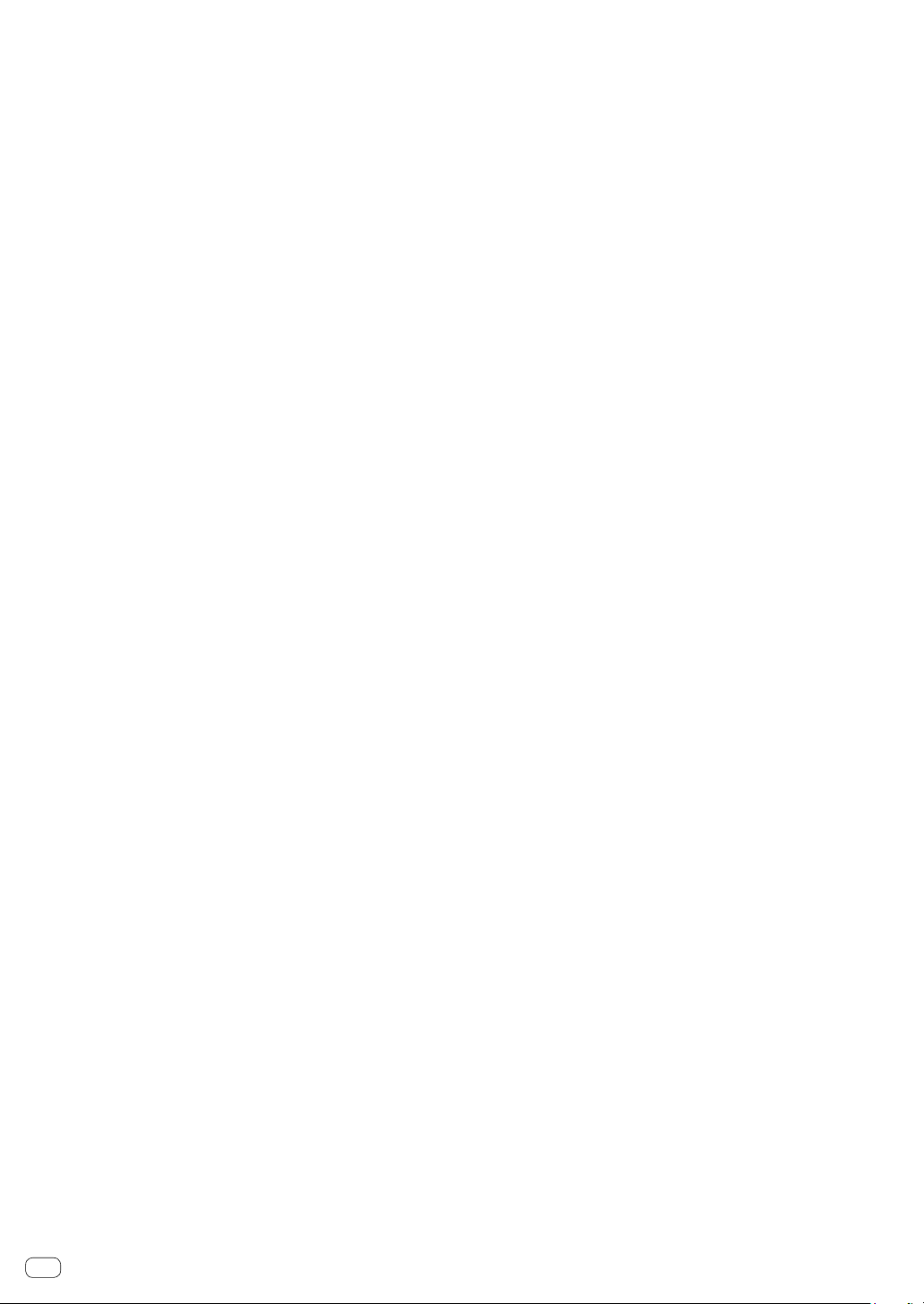
En
8
e LOOP OUT button
Press:
Loop Out Point is set, and loop playback begins.
When this button is pressed during loop playback, the loop out point
can be fine adjusted using the jog wheel.
[SHIFT] + press:
Cancels loop playback. (Loop Exit)
After loop playback is canceled, playback returns to the previously
set loop in point and loop playback resumes. (Reloop)
f LOOP IN button
Press:
Loop In Point is set.
When this button is pressed during loop playback, the loop in point
can be fine adjusted using the jog wheel.
[SHIFT] + press:
The loop slot switches.
When loops are stored in loop slots ahead of time, they can be called
out later.
! Up to 8 loops can be set in the loop slots.
! When you select the loop slot number at which you want to store
the loop then set a loop, the loop is automatically stored.
! When a new loop is set after a loop has been stored, the loop is
overwritten and the slot is updated.
! When the number of the loop slot whose loop you want to call out
is selected and the [LOOP OUT] button is pressed while pressing
the [SHIFT] button (reloop), playback of the stored loop starts.
Press for 1 second or longer:
Turns the auto 4-beat loop on.
g PARAMETER button, PARAMETER button
Sets a parameter for the loop roll, slicer, sampler and other
functions.
= “Using the performance pads” (p.20)
h Performance pads
Control the hot cue, loop roll, slicer, sampler and other functions.
= “Using the performance pads” (p.20)
i PLAY/PAUSE f button
Press:
Play/pause tracks.
[SHIFT] + press:
Returns to the temporary cue point and playback starts. (Stutter)
j CUE button
Press:
This is used to set, play and call out temporary cue points.
! When the [CUE] button is pressed while pausing, the temporary
cue point is set.
! When the [CUE] button is pressed during playback, the track
returns to the temporary cue point and pauses. (Back Cue)
! When the [CUE] button is pressed and held after the track
returns to the temporary cue point, playback continues as long
as the button is pressed in. (Cue Sampler)
! When the [PLAY/PAUSE f] button is pressed during cue
sampling, playback continues from that point.
[SHIFT] + press:
Loads the previous track in the library panel. (Previous Track)
! If the current playback position is not at the beginning of a track,
the track returns to the beginning.
k HOT CUE mode button
Press:
Sets the hot cue mode.
[SHIFT] + press:
Sets the cue loop mode.
Press for 1 second or longer:
Sets the saved flip mode.
For details, refer to “Serato Flip manual” under [Software Info] on
the following Pioneer DJ support site.
pioneerdj.com/support/
l ROLL mode button
Press:
Sets the roll mode.
[SHIFT] + press:
Sets the saved loop mode.
Press for 1 second or longer:
Sets the edit grid mode.
= “Using the edit grid” (p.23)
m SYNC button
Press:
The tempos (pitches) and beat grids of tracks on multiple decks can
be synchronized automatically.
[SHIFT] + press:
Cancels the sync mode.
n QUANTIZE button
Turns on/off the quantize.
o SHIFT button
When another button is pressed while pressing the [SHIFT] button, a
different function is called out.
p DECK button
Press:
Switches the deck to be operated.
Pressing the [DECK3] button while holding down the [DECK1] button
or pressing the [DECK1] button while holding down the [DECK3]
button:
Turns on DUAL DECK mode on the left deck.
Pressing the [DECK4] button while holding down the [DECK2] button
or pressing the [DECK2] button while holding down the [DECK4]
button:
Turns on DUAL DECK mode on the right deck.
q KEY DOWN/RESET button
Press:
Turns down the key.
[SHIFT] + press:
When pressing during KEY SYNC, the key is resumed.
p and q buttons are supported to the Pitch’n Time function. To use
this function, the activation is required. For details, refer to “Serato
Pitch’n Time manual” under [Software Info] on the following
Pioneer DJ support site.
pioneerdj.com/support/
r KEY UP/SYNC button
Press:
Turns up the key.
[SHIFT] + press:
Changes the key to same as another deck.
Loading ...
Loading ...
Loading ...