Loading ...
Loading ...
Loading ...
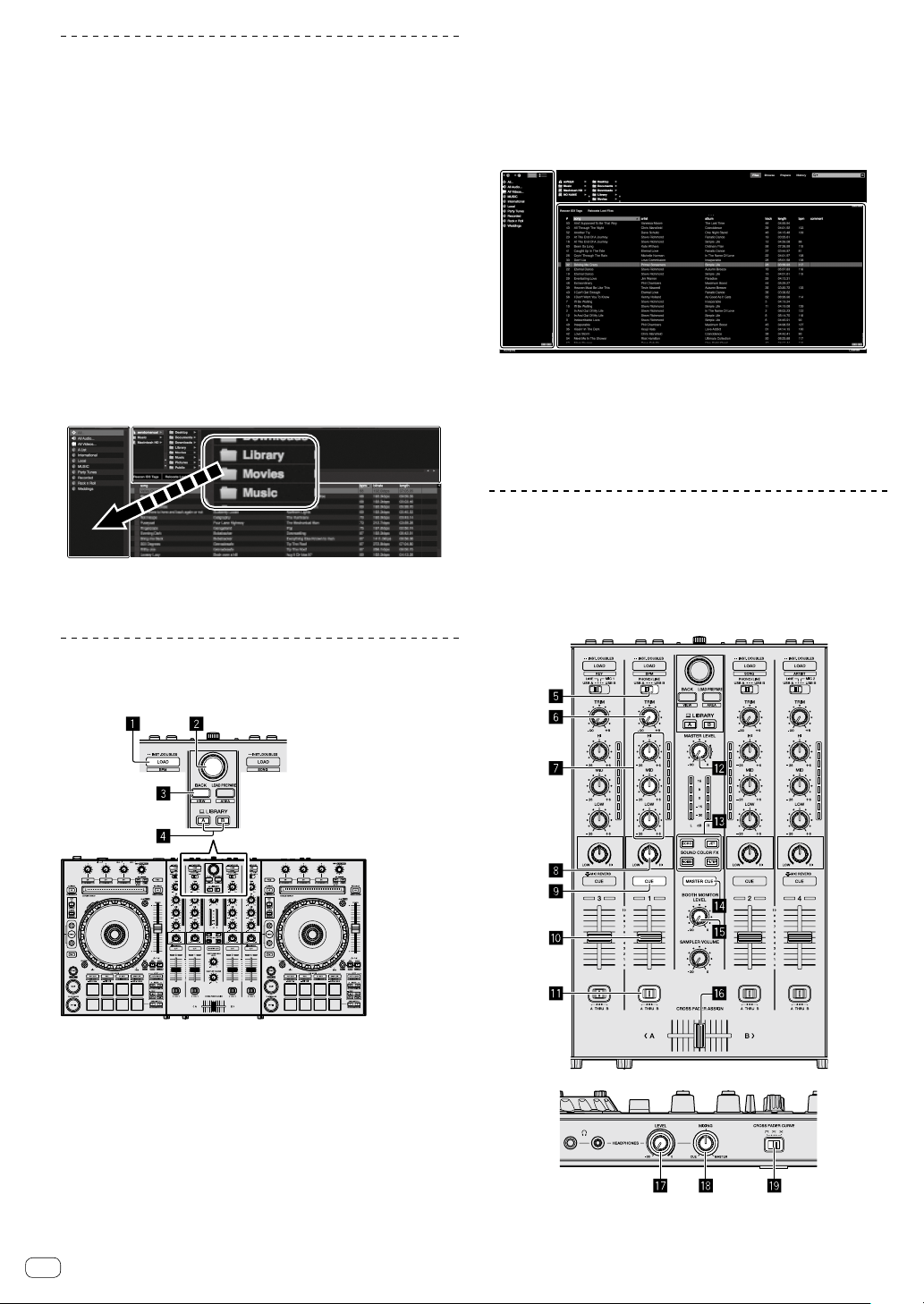
En
16
Importing tracks
The following describes the typical procedure for importing tracks.
! There are various ways to import tracks with the Serato DJ Pro
software. For details, see the Serato DJ Pro software manual.
! If you are already using Serato Limited’s DJ software (Scratch Live,
ITCH, Serato DJ Intro, or Serato DJ Lite) and have already created
track libraries, the track libraries you have previously created can be
used as such.
! If you are using Serato DJ Intro and have already created track
libraries, you may have to reanalyze the tracks.
1 Click the [Files] key on the Serato DJ Pro screen to
open the [Files] panel.
The contents of your PC/Mac or the peripheral connected to the PC/Mac
are displayed in the [Files] panel.
2 Click the folder on the [Files] panel containing the
tracks you want to add to the library to select it.
3 On the Serato DJ Pro screen, drag and drop the
selected folder to the crates panel.
A crate is created and the tracks are added to the library.
a
b
a [Files] panel
b crates panel
Loading tracks and playing them
The following describes the procedure for loading tracks into deck [1] as
an example.
1 LOAD button
2 Rotary selector
3 BACK button
4 LIBRARY A button
LIBRARY B button
1 Press the [LIBRARY A] button or the [LIBRARY B]
button and select the PC/Mac.
2 Press this unit’s [BACK] button, move the cursor to
the crates panel on the PC/Mac screen, then turn the
rotary selector to select the crate, etc.
3 Press the rotary selector, move the cursor to the
library on the PC/Mac screen, then turn the rotary
selector and select the track.
a
b
a Library
b crates panel
4 Press the [LOAD] button to load the selected track
onto the deck.
Playing tracks and outputting the sound
The following describes the procedure for outputting the channel 1
sound as an example.
! Set the volume of the devices (power amplifier, powered speakers,
etc.) connected to the [MASTER OUT 1] and [MASTER OUT 2]
terminals to an appropriate level. Note that loud sound will be output
if the volume is set too high.
5 Input select switch
Loading ...
Loading ...
Loading ...