Loading ...
Loading ...
Loading ...
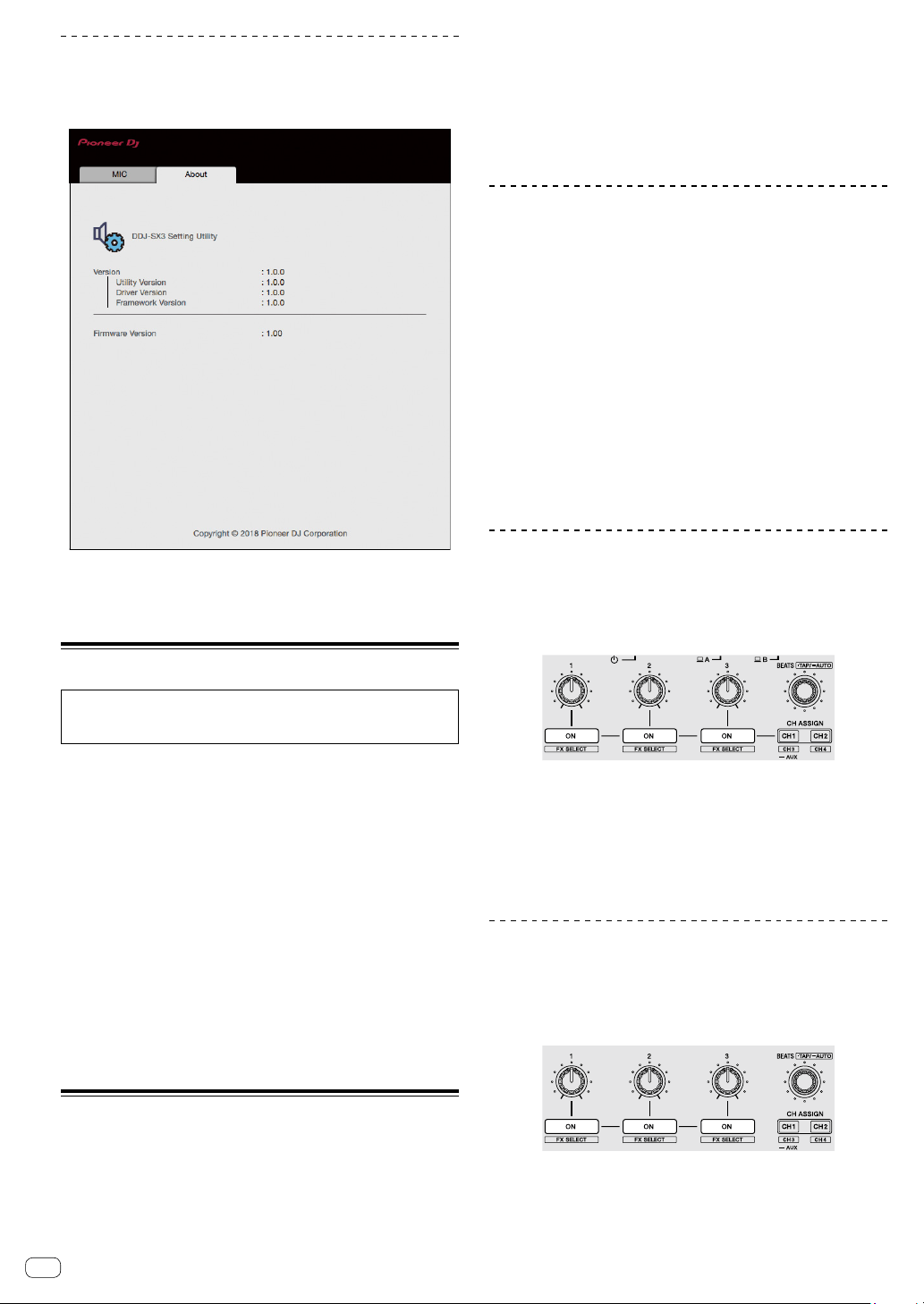
En
32
Checking the driver software version
Display the setting utility before starting.
Click the [About] tab.
! On this screen, it is available to check the firmware version.
! If the PC/Mac is not connected to this unit or this unit and PC/
Mac cannot be communicated normally, the firmware version
cannot be displayed.
Launching the utilities mode
If the utilities mode is launched while the unit and a PC/Mac are
connected by a USB cable, the set status may not be displayed
properly.
1 Disconnect the USB cable from the PC/Mac.
2 Press the [ STANDBY/ON] switch on the rear
panel to turn the unit to the standby mode.
3 While pressing the [SHIFT] button and [PLAY/
PAUSE f] on the left deck, press the [ STANDBY/
ON] switch.
The utilities mode is launched.
4 After setting the utilities mode, operate the
controller for the items whose settings you want to
change.
See the explanations below for the settings that can be changed.
5 Press the [ STANDBY/ON] switch to turn the unit
to the standby mode.
Settings are saved and the utilities mode is quit.
Utilities modes
The following settings can be changed:
! MIDI controller setting
! Channel fader start setting
! Crossfader start setting
! Master output attenuator level setting
! Slip mode flashing setting
! [SLIP] button lit/flash operation setting
! Demo mode setting
! Velocity sampler mode velocity curve setting
! Velocity sampler mode after-touch setting
! Cut lag setting of crossfader
! Jog wheel illumination mode setting
! Back spin length setting
! Crossfader MIDI message operation setting of the crossfader
! Launching the setting utility automatically
Forcefully using the unit as the general
MIDI controller
The unit automatically changes operation as follows depending on
whether Serato DJ Pro is running.
! When Serato DJ Pro is running, this unit can be operated as a
controller according to the Serato DJ Pro functions.
! When Serato DJ Pro is not running, the unit can be operated as a
general MIDI controller.
Even though Serato DJ Pro is running, you can forcefully operate the
unit as a general MIDI controller.
Press the [HOT CUE] or [ROLL] mode button on the
right deck.
! [HOT CUE] mode button lit: Operation automatically changes
depending on whether or not Serato DJ Pro is running.
! [ROLL] mode button lit: Regardless of whether or not Serato DJ
Pro is running, the unit is forcefully operated as a general MIDI
controller.
Changing the channel fader start setting
The channel fader start function’s setting can be changed.
! By default, the channel fader start mode function without the sync
mode is set.
Press an effect parameter button on the left deck.
! Effect parameter 1 button lit: Channel fader starts with the sync
mode set. (The sync function is activated simultaneously when
channel fader starting starts.)
! Effect parameter 2 button lit: Channel fader starts without the sync
mode set. (The sync function is not activated when channel fader
starting starts.)
! Effect parameter 3 button lit: Channel fader start function is
disabled.
Changing the crossfader start setting
The crossfader start function settings can be changed.
! By default, the crossfader start mode functions without sync mode is
set.
Press an effect parameter button on the right deck.
! Effect parameter 1 button lit: Crossfader starts with the sync mode
set. (The sync function is activated simultaneously when crossfader
starting starts.)
Loading ...
Loading ...
Loading ...