Loading ...
Loading ...
Loading ...
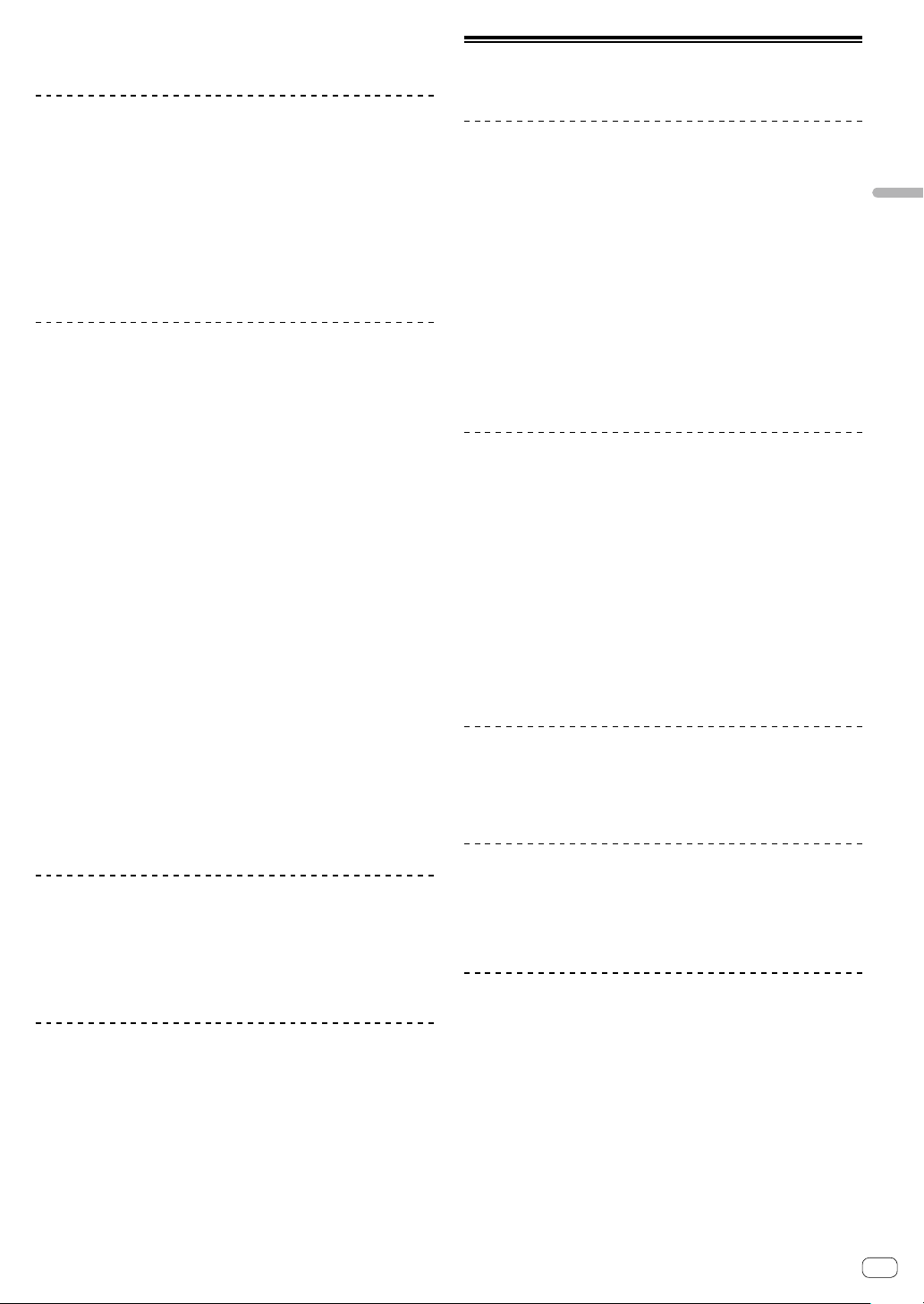
En
23
Advanced operation
4 Press the [FLIP REC] button again to stop recording
the Flip.
Saving a Flip into the slot
1 Press the [FLIP SLOT] button to select the saving
slot for the Flip.
The slot is changed by each pressing the button.
2 Press the [FLIP SLOT] button while pressing the
[SHIFT] button.
The Flip is saved into the slot.
! You can also save the Flip into the slot using a performance pad.
For details, refer to “Using Saved Flip” (p.23).
Calling the Flip saved in slot and playing
it
1 Press the [FLIP SLOT] button to select the slot
saved with the Flip.
The slot is changed by each pressing the button.
2 Press the [FLIP REC] button while pressing the
[SHIFT] button.
Select on/off of the Flip loop operation.
! When Flip slot loop on slot screen and Flip loop on the Flip panel
are highlighted, the Flip is looped.
! If there is an unsaved flip in the temporary area, the loop of the
Flip in the temporary area is turned on/off. If Flip in the temporary
area is saved in an empty slot, the loop of the Flip in the selected
slot is turned on/off.
3 Press the [FLIP START] button.
Flip is called and played from the beginning.
! If there is an unsaved Flip in the temporary area, the Flip in the
temporary area is called. If Flip in the temporary area is saved in
the empty slot, Flip in the selected slot is called. The called Flip is
moved to the beginning and is played.
! If you press the [FLIP START] button while pressing the [SHIFT]
button or press the [PARAMETER] button while pressing the
[SHIFT] button, you can turn on the flip without moving to the
beginning of the Flip. In this case, Flip will be played when the
playback position of the track reaches at the beginning of the
Flip.
! You can also call the Flip in the slot with a performance pad.
For details, see “Using Saved Flip” (p.23).
Moving to the beginning of the Flip
during Flip playback
Press the [FLIP START] button.
During Flip playback, playback position is moved at the beginning of the
Flip by each pressing the button.
Quitting Flip
Press the [FLIP START] button while pressing the
[SHIFT] button.
The Flip playback is ended and normal playback returns.
Using Saved Flip
! During DUAL DECK mode, Saved Flip cannot be used.
Saving the created flip into the slot using
the performance pad
1 Follow the procedure in “Creating a Flip” (p.22)
to create a Flip.
2 Press the [HOT CUE] mode button for 1 second or
longer.
The mode switches to SAVED FLIP mode.
! Press the button again to switch to the hot cue mode.
3 Press the performance pad.
The Flip is saved in the slot.
! Flip cannot be saved depending on the performance pad when
the slot is full. To delete the flip of the slot, click the Flip slot
delete button on the slot screen.
Calling Flip of slot using a performance
pad to play
1 Press the [HOT CUE] mode button for 1 second or
longer.
The mode switches to the SAVED FLIP mode.
2 Press the performance pad.
The Flip of the corresponding slot is called. The called Flip moves to the
beginning of the Flip and is played.
! When pressing the performance pad while pressing the [SHIFT]
button, Flip of the corresponding slot is called, but it is not moved
to the beginning of that Flip. In this case, Flip is played when the
playback position of the track reaches at the beginning of the
Flip.
Moving to the beginning of the Flip using
a performance pad during Flip playback
During Flip playback, the playback position is moved at the beginning of
the Flip by each pressing a performance pad.
Quitting Flip using a performance pad
During Flip playback, press the performance pad
while pressing the [SHIFT] button.
The Flip playback is stopped, and normal playback returns.
Using the edit grid
1 Press the [ROLL] mode button for 1 second or
longer.
2 On the Serato DJ Pro screen, click [EDIT GRID] to
display the edit grid screen
3 Press the performance pad or parameter button to
control the [EDIT GRID] screen of Serato DJ Pro.
Loading ...
Loading ...
Loading ...