Loading ...
Loading ...
Loading ...
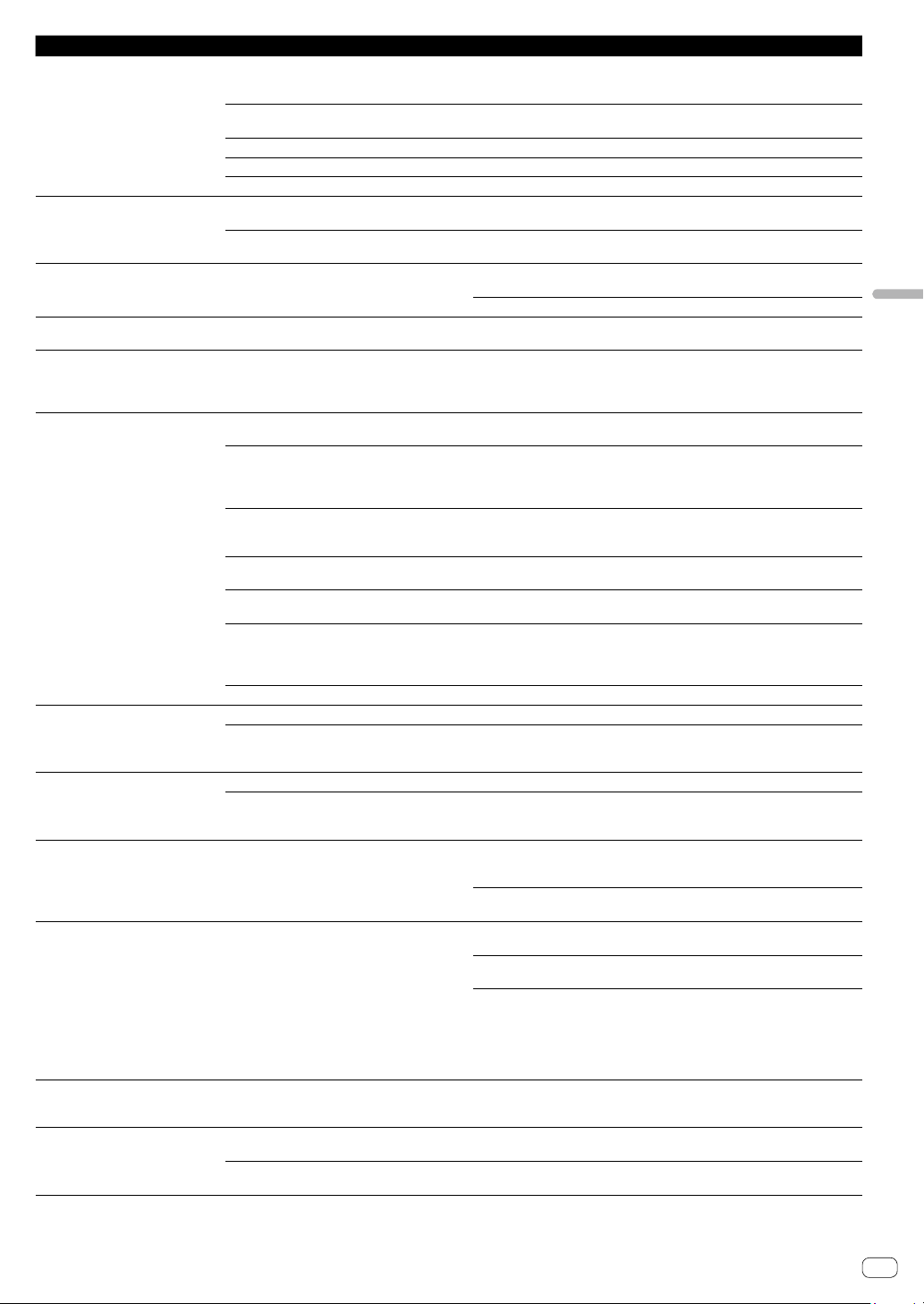
En
37
Additional information
Problem Check Remedy
No sound or little sound. Are the [TRIM] control, channel faders, crossfader
and [MASTER LEVEL] control set to the proper
positions?
Set the [TRIM] control, channel faders, crossfader, input select switch, and
[MASTER LEVEL] control to the proper positions.
Is the connected powered speakers, etc., properly
set?
Properly set the external input selection, volume, etc., on the powered speakers,
etc.
Are the connection cables properly connected? Connect the connection cables properly.
Are the terminals and plugs dirty? Clean the terminals and plugs before making connections.
Is the driver software properly set? Set the driver software properly. (p.3)
Distorted sound. Is the [MASTER LEVEL] control set to the proper
position?
Adjust the [MASTER LEVEL] control so that the master level indicator’s orange
indicator lights at the peak level.
Is the [TRIM] control set to the proper position? Adjust the [TRIM] control so that the channel level indicator’s orange indicator
lights at the peak level.
Sound being played is interrupted
when using DJ software.
Is the buffer size (latency) value appropriate? For Windows, use the ASIO setting utility to set an appropriate buffer size value.
(p.31)
For Mac, set the appropriate buffer size (latency) value for the DJ software.
Sound of an external device or
microphone cannot be output.
Is the input select switch set to the proper
position?
Set the input select switch to the proper position.
The indicator flashes and operation
is unusual.
— Normal operation can be restored by disconnecting the AC adapter, waiting at
least 1 minute, then reconnecting the AC adapter.
If the same symptom persists, disconnect the AC adapter, and then request
repairs.
Serato DJ Pro operation is unstable. Are you using the latest version of the software? Free updates of Serato DJ Pro can be downloaded from the website. Use the
most recent version. (p. 3 )
Are you using softwares other than Serato DJ Pro
at the same time?
Quit other applications to decrease the load on the PC/Mac.
If operation continues to be unstable, try disabling the wireless network or other
wireless connections, antivirus software, screen saver, low power mode, etc.
(p.3)
Is another USB device connected to the PC/Mac? Disconnect other USB devices from the PC/Mac.
When another USB audio device is connected to the PC/Mac at the same time, it
may not operate or be recognized normally.
Are you using a USB hub? USB hubs cannot be used. Connect the PC/Mac and this unit directly using the
included USB cable.
Is there a problem with the USB port to which this
unit is connected?
If your PC/Mac has multiple USB ports, try connecting this unit to a different
USB port.
Is this unit connected to a notebook PC/Mac
running on its battery?
Supply power to the notebook PC/Mac from an AC power supply.
(Depending on the notebook PC/Mac settings, the low power mode may be
set when the computer is running on its battery, automatically reducing the
performance of the PC/Mac itself.) (p.3)
Is the USB buffer size too small? Raise the USB buffer size. (p.31)
The fader start function does not work. Has a temporary cue been set? Set a temporary cue.
Is the [CROSS FADER ASSIGN] switch for the
channel that you wish to start outputting from set
to [A] or [B] ? (For crossfader start)
Set the [CROSS FADER ASSIGN] switch for the channel that you wish to start
outputting from to [A] or [B].
The BPM is not displayed.
The sync and auto loop functions do
not work.
Has the track been analyzed? Analyze the track.
Is [Set Auto BPM] checked in the offline player
settings?
Re-analyze the track with [Set Auto BPM] checked.
For detailed instructions on analyzing tracks, refer to the Serato DJ Pro software
manual.
The BPM is displayed but not the
beatgrid.
The slicer function does not work.
The skip mode does not work.
Are [Set Auto BPM] and [Set Beatgrid] checked
in the offline player settings?
Re-analyze the track with [Set Auto BPM] and [Set Beatgrid] checked.
For detailed instructions on analyzing tracks, see the Serato DJ Pro software
manual.
Set the beatgrid. For detailed instructions on setting the beatgrid, see the Serato
DJ Pro software manual.
The BPM and beatgrid are not
displayed properly.
The beatgrid is off beat.
Is the BPM analysis range set appropriately in the
offline player settings?
Change the BPM analysis range then reanalyze the tracks. If the problem
persists, set the beatgrid and BPM manually.
Adjust the beatgrid. For detailed instructions on adjusting the beatgrid, see the
Serato DJ Pro software manual.
During playback of the track and while pressing the [SHIFT] button, tap the
headphones [CUE] or headphones [CUE/MIC REVERB] button in beat (Tap
function). The track’s BPM and beat grid can be adjusted.
When the tap function is used, the deck section’s display on the PC/Mac screen
switches to the [Beatgrid Editer] display. To switch the deck section’s display
back to how it was before, click [Edit Grid] on the PC/Mac screen.
After jog wheel rotation stops, the
track playback position may advance
in the rotation direction for a while.
Is the back spin length of the utilities mode set to
standard or long?
Set the back spin length of the utilities mode to short. When the jog wheel
rotation stops, playback pauses or becomes normal playback at the position.
The Serato DJ Pro virtual deck is not
displayed (off-line player is displayed).
Is the pad mode button and [DECK] button lit? If the pad mode button and [DECK] button does not light, connection with the
PC/Mac is not properly established. Connect the included USB cable correctly.
Are you using the latest version of the Serato DJ
Pro software?
Update the software to the latest version.
Loading ...
Loading ...
Loading ...