Loading ...
Loading ...
Loading ...
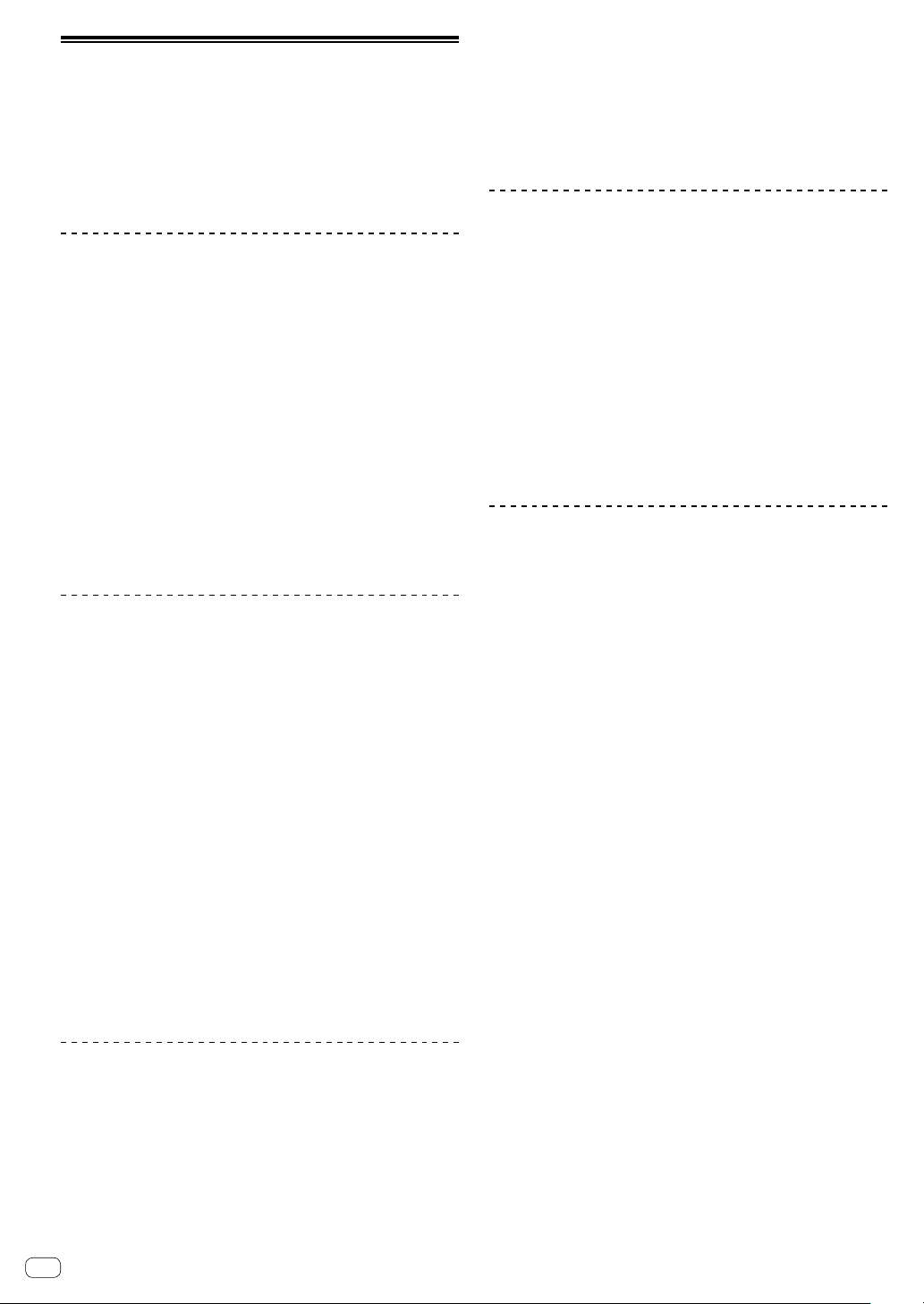
En
24
Using the slip
When the slip is set to on, normal playback is continued while
maintaining the original rhythm in the background during scratch
playback, loop playback, or hot cue playback. When scratch playback,
loop playback, or hot cue playback is canceled, normal playback
resumes from the position elapsed until cancel. Various performances
are possible without breaking the rhythm.
! For the default setting, the [SLIP] button lights up when the slip mode
is on, and flashes while continuing playback in the background.
Slip Hot Cue
1 Press the [HOT CUE] mode button.
The mode switches to the hot cue mode.
2 Set the Hot Cue.
To set the hot cue, press the performance pad.
3 Press the [SLIP] button.
The mode switches to the slip mode.
4 Press and hold the performance pad during
playback.
Playback starts from the position where the Hot Cue is set. Playback
continues while pressing the performance pad.
Normal playback continues in the background during Hot Cue playback.
5 Release your finger from the performance pad.
Playback starts from the position advanced in the background.
! To cancel the slip mode, press the [SLIP] button again.
Slip scratch play
1 Make sure the VINYL mode is on.
Make sure that the [SLIP] button lights up while pressing the [SHIFT]
button.
2 For Scratch play, operate the top of the jog wheel
during playback.
Normal playback continues in the background during scratch play.
3 Release your finger from the top of the jog wheel.
Playback starts from the position advanced in the background.
! To cancel the slip mode, press the [SLIP] button again.
To check if the VINYL mode is on or off
By the default, the VINYL mode is on, so you can operate the scratch
play. You can check the current status with the lighting status of the
[SLIP] button while pressing the [SHIFT] button.
! When the VINYL mode is on, the [SLIP] button lights while pressing
the [SHIFT] button.
! When the VINYL mode is off, the [SLIP] button lights off while
pressing the [SHIFT] button.
To turn on/off the VINYL mode, press the [SLIP] button while pressing the
[SHIFT] button.
Slip breaking
1 Adjust the [Braking] - [Stop Time] setting in the [DJ
Preference] tab of the [SETUP] menu.
The [Braking] setting adjusts the speed from the playback of the track
until it stops. When using the slip braking, adjust the [Stop Time]
control of [Braking] on the PC/Mac screen to around 9 o’clock to set it
to stop slowly.
2 Press the [SLIP] button.
The mode switches to the slip mode.
3 Press the [PLAY / PAUSE f] button during
playback.
Playback stops slowly. Normal playback continues in the background
while slowly stopping.
4 Press the [PLAY/PAUSE f] button again.
Playback starts from the position advanced in the background.
! To cancel the slip mode, press the [SLIP] button again.
Slip auto loop
1 Press the [SLIP] button.
The mode switches to the slip mode.
2 Press the [LOOP 1/2X] button or the [LOOP 2X]
button.
Select the beat of the auto loop.
3 Press the [AUTO LOOP] button.
A loop is set with the specified beat number and loop playback starts.
Normal playback continues in the background during loop playback.
4 Press the [AUTO LOOP] button again.
The loop is canceled and playback starts from the position advanced in
the background.
! To cancel the slip mode, press the [SLIP] button again.
Slip manual loop
Creating a loop and slipping it
1 Press the [SLIP] button.
The mode switches to the slip mode.
2 Press the [LOOP IN] button, and then press the
[LOOP OUT] button.
Loop playback starts.
Normal playback continues in the background during loop playback.
3 Press the [LOOP OUT] button while pressing the
[SHIFT] button.
The loop is canceled and playback starts from the position advanced in
the background.
! To cancel the slip mode, press the [SLIP] button again.
Slipping a loop using the loop slot
1 Press the [SLIP] button.
The mode switches to the slip mode.
2 To select a loop to play, press the [LOOP IN] button
while pressing the [SHIFT] button.
3 Press the [LOOP OUT] button while pressing the
[SHIFT] button.
Loop playback starts.
Normal playback continues in the background during loop playback.
Hold down the [SHIFT] button until the next operation.
4 While pressing the [SHIFT] button, press the [LOOP
OUT] button again.
The loop is canceled and playback starts from the position advanced in
the background.
! To cancel the slip mode, press the [SLIP] button again.
Loading ...
Loading ...
Loading ...