Loading ...
Loading ...
Loading ...
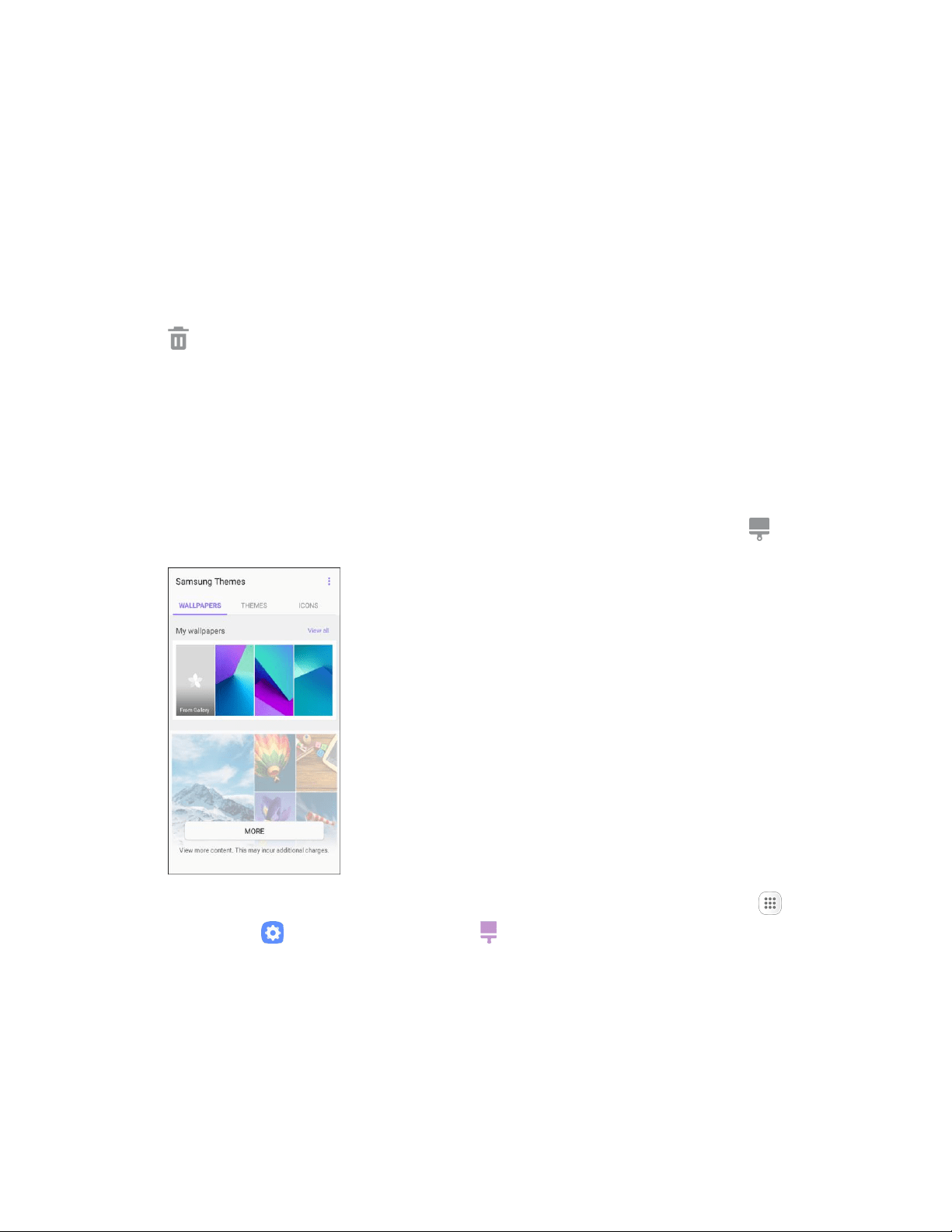
Customize the Home Screen
Learn how to set the wallpaper and add, move, or remove shortcuts, widgets, and folders from the home
screen.
Operations for Rearranging the Home Screen
● Moving Widgets and Icons: From home, touch and hold an item, and then drag it to the desired
location.
● Deleting Widgets and Icons: From home, touch and hold an item, and then drag it to Remove
.
● Displaying the Home Screen Menu: Fr
om home, touch and hold an empty space to display the
home screen menu. Menu options include Wallpapers and themes, Widgets, and Screen grid
settings. You also have the option to add or remove home screens.
Change the Wallpaper
Select and assign your phone’s background wallpaper.
1. From home, touch and hold an empty space, and then tap Wallpapers and themes .
You can also access the wallpaper menu through settings. From home, tap Apps >
Settings > Wallpapers and themes .
2. Tap an option to select the wal
lpaper, and then select:
Home screen to set the background wallpaper for your home screen.
Lock screen to set the wallpaper for your phone’s lock screen.
Home and lock screens to set a wallpaper for both your home screen and your lock screen.
Your Phone's Home Screen 47
Loading ...
Loading ...
Loading ...