Loading ...
Loading ...
Loading ...
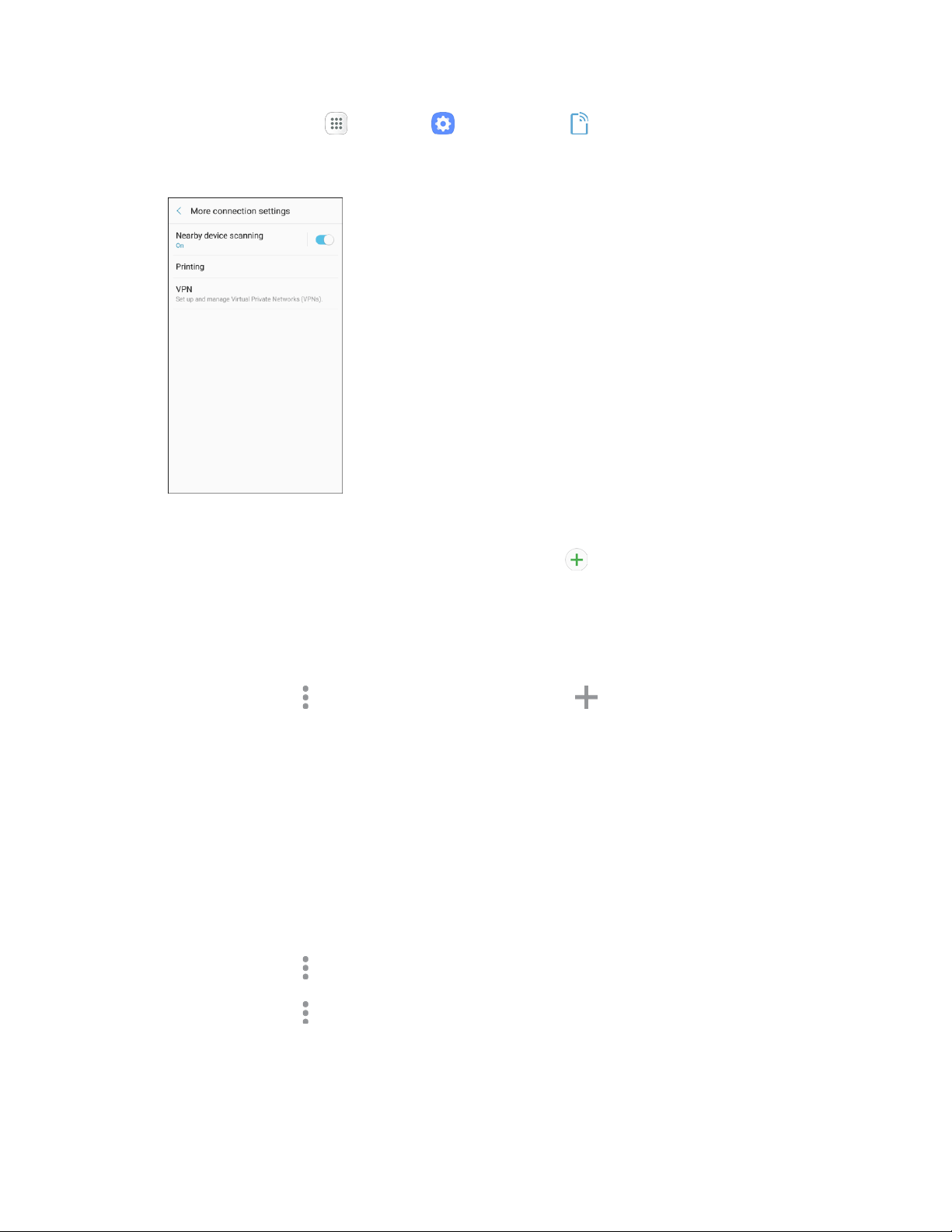
1. From home, tap Apps
> Settings > Connections > More connection settings.
2. Tap Printing.
The Printing settings screen displays.
3. From the Printing settings screen, tap Download plug-in .
4. Follow the prompts
to download and install a print driver from the Google Play store.
5. Choose a print service from the list, and then tap On/Off to turn the service on or off. The service
must be on to add a printer.
6. Tap More options
> Add printer > Add printer (or Add de
pending on the plug-in), and
then enter a name and the IP address of the printer.
Set Up a Printer
Add a printer to a print service and configure settings.
Note: Below settings are examples only. Available settings will differ depending on the type of print
service and printer you are using.
1. From the Printing settings screen, select a print service from the list.
2. Tap On/Off to turn the service on. The service must be on to add a printer.
3. Tap More options
> Add printer and follow the prompts to add a printer.
4.
Tap More options > Pr
inter settings to configure printer options. Available options may vary
depending on the type of printer, and not all printers support all options.
Connections Settings 183
Loading ...
Loading ...
Loading ...