Loading ...
Loading ...
Loading ...
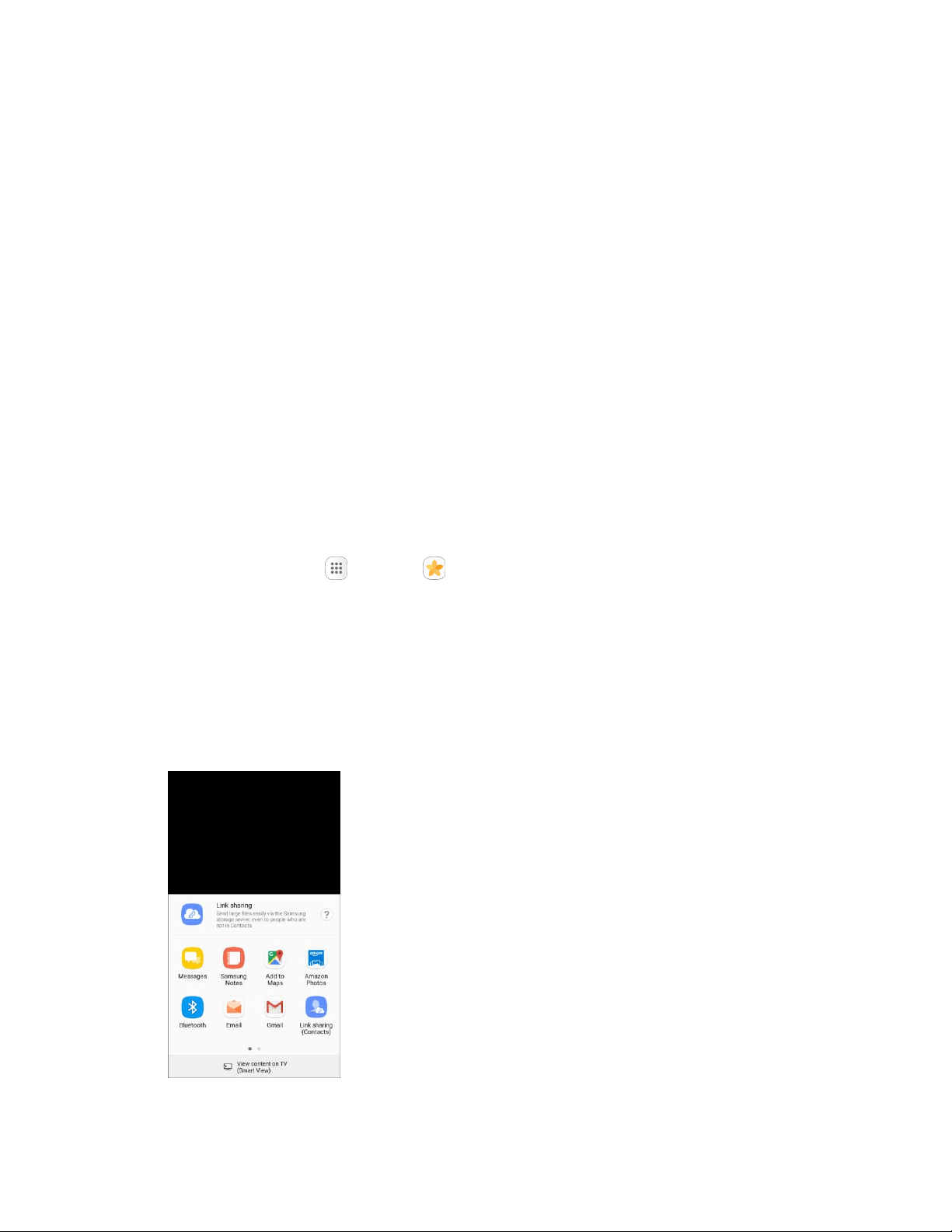
Tone: Adjus
t the brightnes
s, contrast, saturation, temperature, and hue of the picture.
Effect: Add color effects to your picture.
Decoration: Apply other images, stickers, or labels to your picture.
5. After using an editing tool, tap Apply to apply the changes.
6. When you are finished editing the picture, tap Save.
The edited picture is saved as a new picture in the Gallery app.
Share Pictures and Videos
The Gallery application lets you send pictures and videos using email or multimedia messages. You can
share pictures on your social networks (such as Facebook and Google+) and share videos on YouTube.
You can also send them to another phone or your computer using Bluetooth.
Send Pictures or Videos by Email or Gmail
You can send several pictures, videos, or both in an email or Gmail message. They are added as file
attachments in your email. For more information about using email and Gmail, see Create and Send an
Email Message or Create and Send a Gmail Message.
1. From home, tap Apps > Gallery .
The Gallery app opens
.
2. Tap the pictures or videos you want to share.
To select multiple items, touch and hold an image to turn on multiple select. Tap all the items
you want to include.
3. Tap Share, and then on the sharing menu, tap a sharing method.
Follow the prompts to share the pictures or videos.
Camera and Video 142
Loading ...
Loading ...
Loading ...