Loading ...
Loading ...
Loading ...
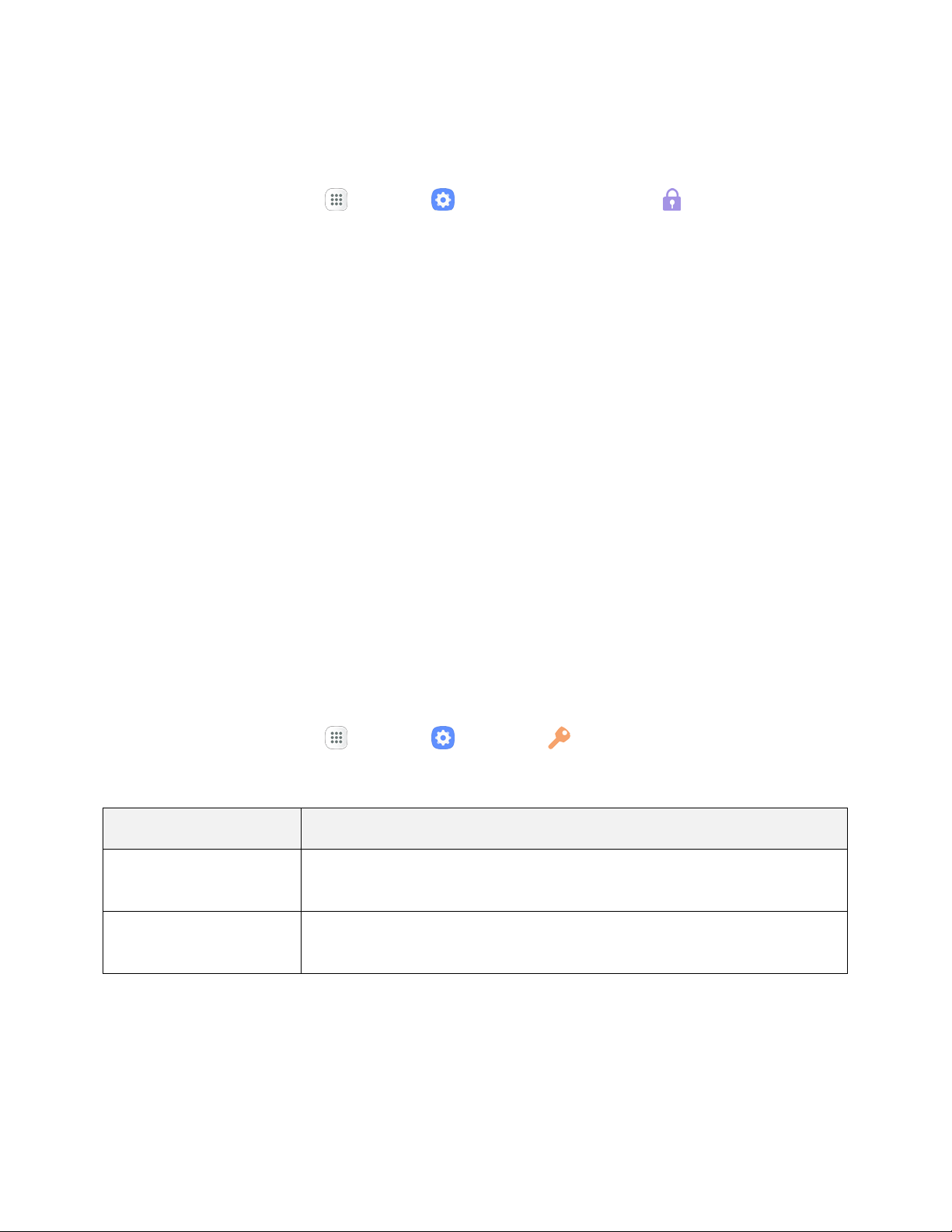
Advanced Security Settings
Use these options to configure advanced security settings.
1. From home, tap Apps > Settings > Lock screen and security .
2. Tap Other security settings for the following advanced options:
Trust agents: Perform selected actions when trusted devices are connected.
• To view Trust agents, set up a secured screen lock (Password, PIN, or Pattern). For
more information, see Screen Lock.
Pin windows: Pin an app on your device screen, preventing access to other features of your
device.
Usage data access: View the applications that can access your device’s usage history.
Notification access: View the applications that can access notifications you receive on your
device.
Do not disturb permission: View which apps have permission to change the Do not disturb
settings.
Accounts Settings
Set up and manage accounts, including your Google Account, Samsung account, email, and social
networking accounts. Depending on the account, you can choose to synchronize your calendar, contacts,
and other types of content.
Access Accounts Settings
■ From home, tap Apps > Settings > Accounts .
The table below outlines your Accounts settings.
Category
Description
Accounts
Add and manage all your email, social networking, and picture and video
sharing accounts.
Backup
Back up your phone’s data and settings to Google servers before resetting
your phone to the original factory settings.
Personal Settings 229
Loading ...
Loading ...
Loading ...