Loading ...
Loading ...
Loading ...
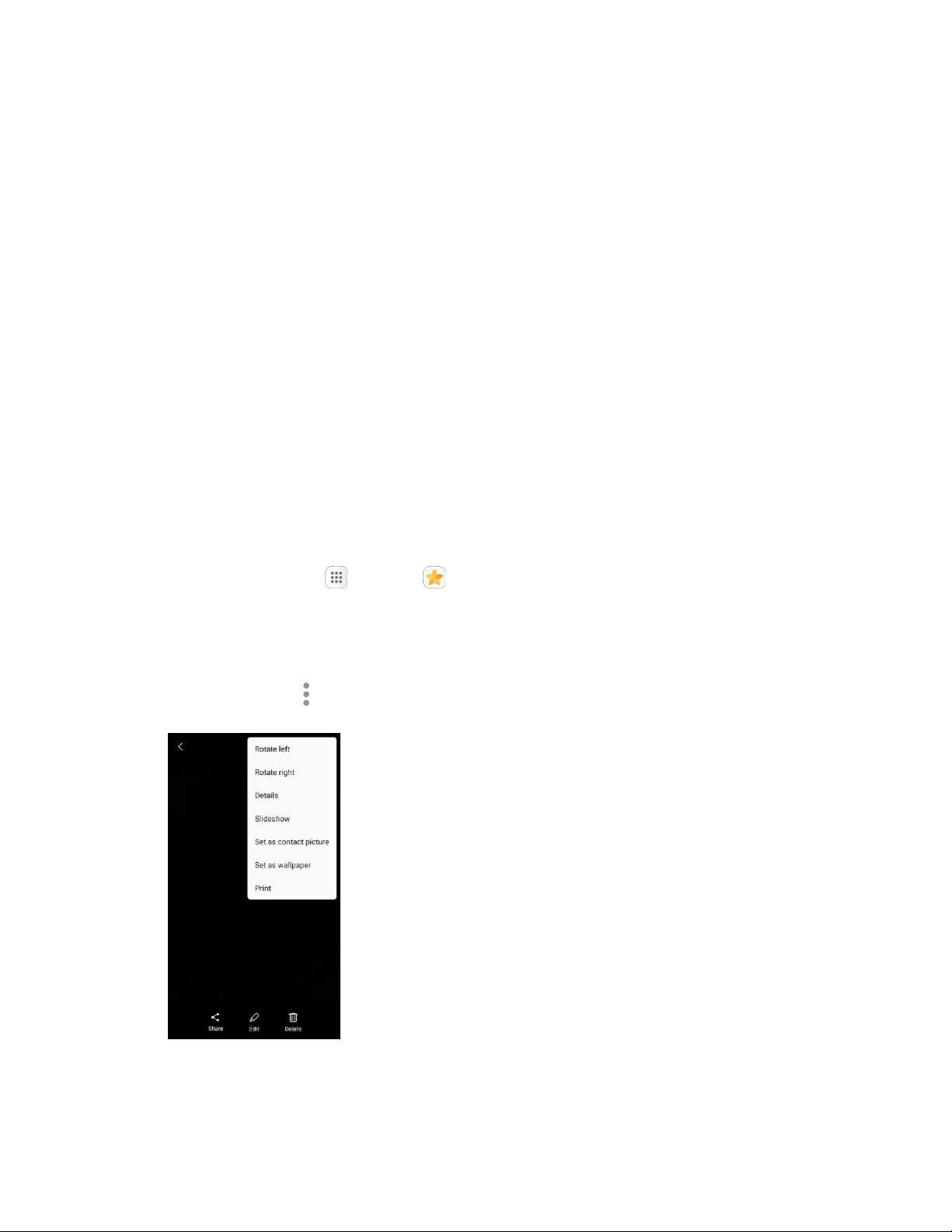
Pictures and Videos: Options while Viewing
● Zoom In or Out on a Picture or Video: Tap the screen twice or pinch the screen to zoom in or
out on a picture or video.
● Viewing Videos: Use the controls to play, pause, or stop the video playback.
After selecting an album from the Albums tab, you can browse through the pictures and videos of that
album. Tap a picture or video to view it in full screen. By default, the pictures and videos in an album are
displayed in grid view.
Note: When viewing pictures, you can touch and hold on a picture or video to open a selection menu and
choose what to do with the picture or video.
Edit Pictures
Whether you are browsing pictures in filmstrip or grid view in the Gallery application, you can tap a picture
to open a selection menu and choose to delete the picture, rotate or crop it, and more.
Rotate a Picture
The editing options let you rotate pictures 90 degrees clockwise. Repeat the action for additional
rotations.
1. From home, tap Apps > Gallery .
The Gallery app ope
ns.
2. Tap the picture you want to rotate.
3. Tap More options > Rotate left or Rotate right.
The picture is rotated and saved to the phone.
Camera and Video 140
Loading ...
Loading ...
Loading ...