Loading ...
Loading ...
Loading ...
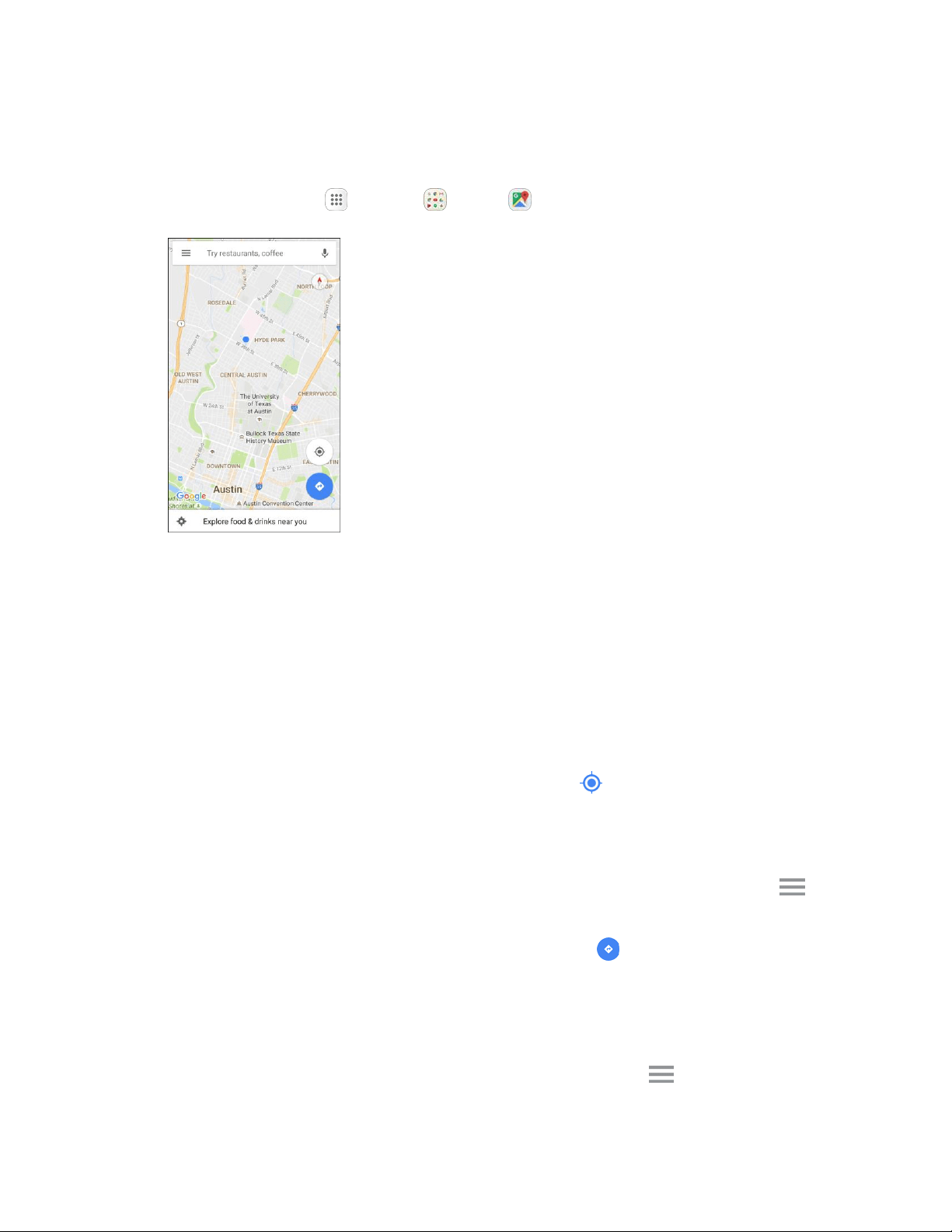
View Maps of Specified Places
Use Google Maps to locate and map a specific address or destination.
1. From home, tap Apps > Google > Maps .
Google Maps opens.
If prompted, follow the prompts to accept terms of use.
2. Tap the Search field to start a search.
3. Enter an address, city, facility name, etc., and then tap a candidate in the results list.
A map of the specified location opens.
Google Maps Operations
● View Current Location: From the Maps app, tap Location .
● Obtain Useful Area Information for Current Location: From the Maps app, tap the Search
field, enter the information you are looking for, and then tap a result to view it.
● View Traffic Information, Aerial Photos, Etc., in Maps: From the Maps app, tap Menu and
then tap Traffic, Satellite, Google
Earth, etc.
● Check Route to Destinati
on: From the Maps app, tap Route , enter your current location
and your destination,
tap a method of transport (car, public transit, bicycle, or on foot), and then
tap Search for route.
Route candidates appear i
n a list.
● Check Detailed Operation for Maps: From the Maps app, tap Menu
> Help.
Productivity 153
Loading ...
Loading ...
Loading ...