Loading ...
Loading ...
Loading ...
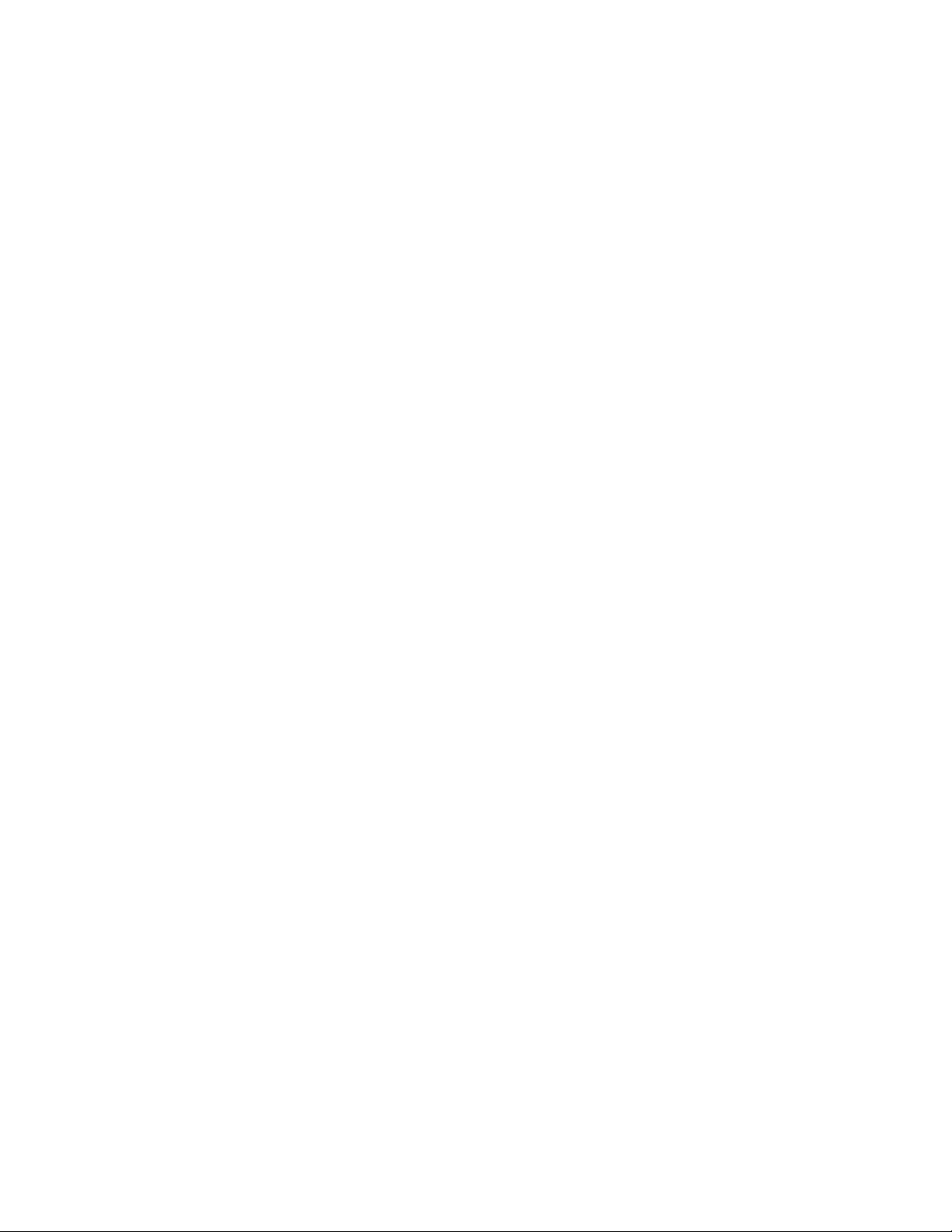
To connect u
sing a Personal Identification Number (PIN):
1. From Wi-Fi settings, tap Advanced > WPS PIN entry.
2. Enter the PIN displayed on your router.
3. Follow the prompts to complete the connection.
Smart Network Switch
Smart network switch lets your phone automatically switch to the wireless network data connection when
the current Wi-Fi connection is unstable.
1. Fro
m the Wi-Fi settings menu, tap Advanced > Smart network switch.
2. T
ap On/Off to enable the feature.
Advanced Wi-Fi Settings
The advanced Wi-Fi settings menu lets you set up and manage wireless access points.
■ From the Wi-Fi menu, tap Advanced to access Wi-Fi settings:
Smart network switch: Connect automatically to a mobile network connection when the Wi-
Fi connection is unstable.
Network notification: Receive notifications when open networks in range are detected.
Hotspot 2.0: Automatically connect to Wi-Fi access points that support Hotspot 2.0.
Manage networks: Manage your saved Wi-Fi networks.
WPS push button: Set up a connection to a WPS (Wi-Fi Protected Setup) router or other
equipment.
WPS PIN entry: View the PIN used by your device to set up a PIN-secured connection to a
Wi-Fi router or other equipment (not configurable).
Keep Wi-Fi on during sleep: Specify when to disconnect from Wi-Fi.
Install network certificates: Install authentication certificates.
MAC address: View your device’s MAC address, which is required when connecting to some
secured networks (not configurable).
IP address: View your device’s IP address (not configurable).
Connections Settings 172
Loading ...
Loading ...
Loading ...