Loading ...
Loading ...
Loading ...
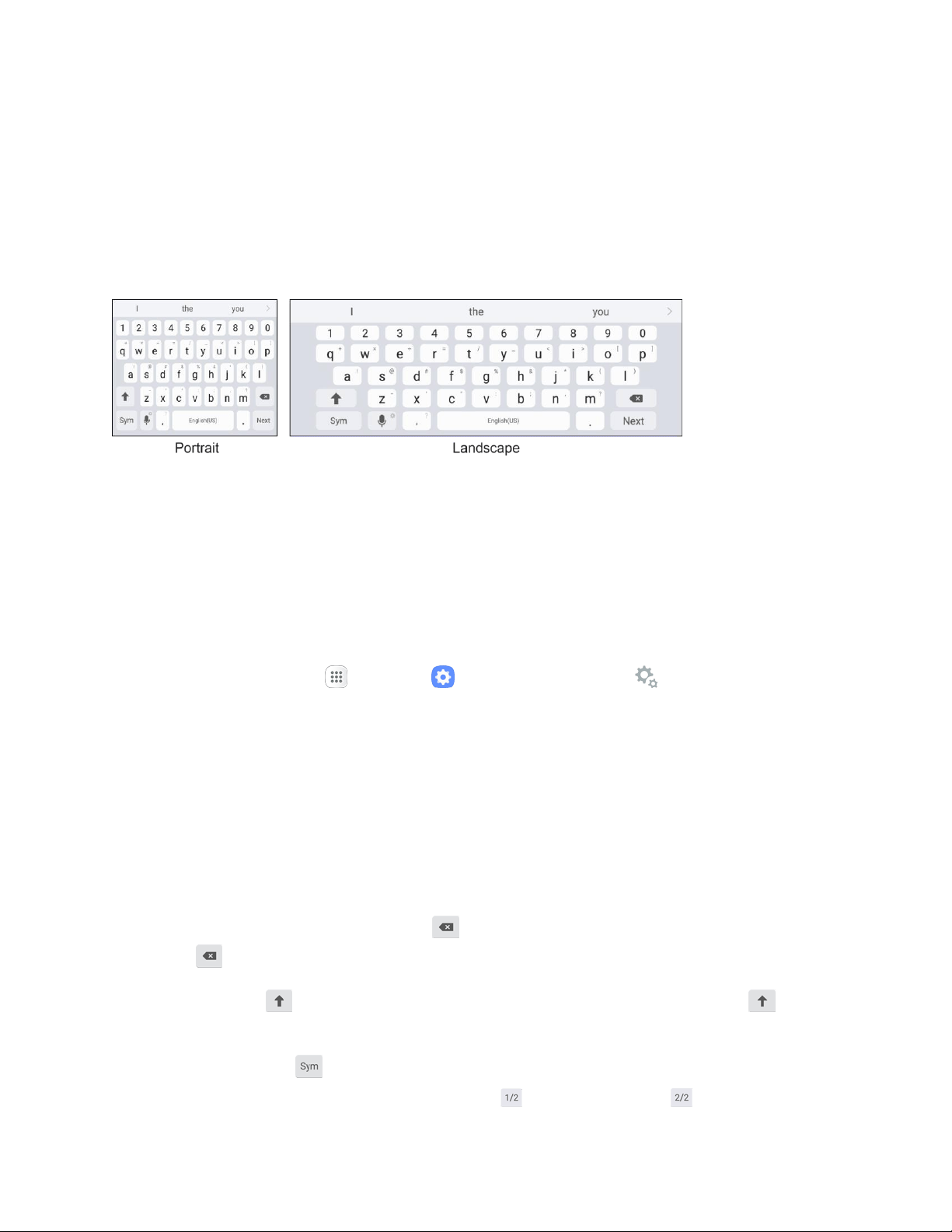
Samsung Keyboard
Use the touchscreen Samsung keyboard for entering text. The keyboard appears automatically when you
tap a text entry field, and can be used in either portrait or landscape mode. You can also use the Google
voice typing option to enter text using your voice.
The Samsung keyboard offers a traditional QWERTY keyboard setup for entering text by tapping keys
(like on a computer), along with enhancements and options that allow you to enter text faster and more
accurately, such as continuous key input, personalized usage dictionaries, and more.
Assign Samsung Keyboard for Text Entry
If you have multiple text input methods installed on your device, you can select the Samsung keyboard to
be your default text input method from Settings, or you can choose it at any time while entering text.
Note: The Samsung keyboard is the default text input method on your phone. Additional keyboards and
input methods are available for download from the Google Play store. See Google Play Store.
From Settings:
■ From home, tap Apps
> Settings > General management > Language and input >
Default keyboard, and then choose Samsun
g keyboard.
While entering text:
1. W
hile enteri
ng text, drag down from the top of the screen to open the notification panel.
2. T
ap Select keyboard, and then choose Samsung keyboard.
Use Samsung Keyboard to Enter Text
■ Tap keys to enter text. While entering text, use these options:
If you make a mistake, tap Delete to delete incorrect characters. Touch and hold Delete
to delete a whole word or fiel
d.
Tap Shift to change the case of the text (the arrow will turn blue). Tap Shift twice to
switch to all capitals (the key will turn blue).
Tap Symbols
to switch to a symbol
s keyboard. There are two symbol keyboards; to
switch between them, tap Symbo
ls (1 of 2) or Symbols (2 of 2) .
Basic Operations 25
Loading ...
Loading ...
Loading ...