Loading ...
Loading ...
Loading ...
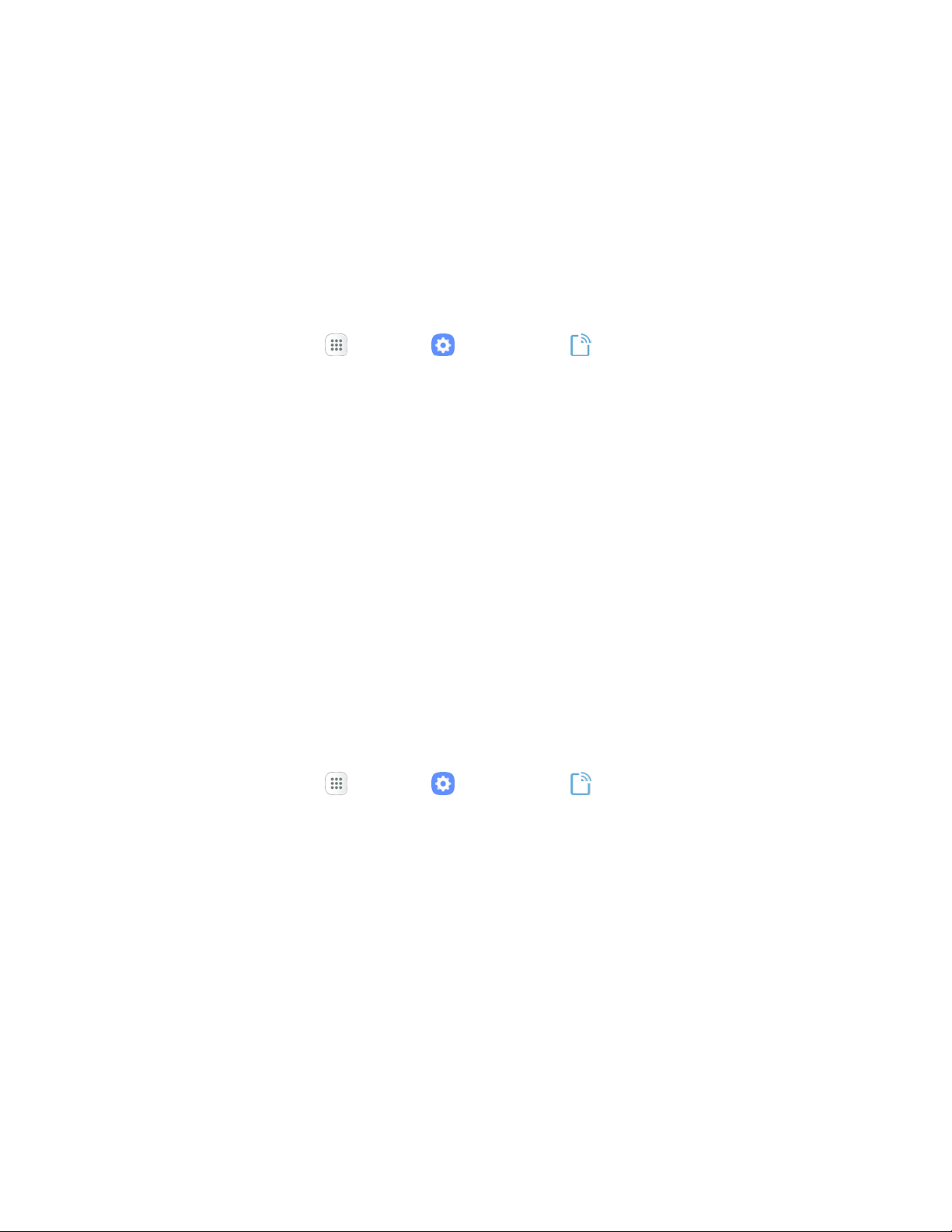
Note: The next time your phone connects to a previously accessed secured wireless network, you will not
be prompted to enter the password again, unless you reset your phone to its factory default settings or
you instruct the phone to forget the network.
Note: Wi-Fi networks are self-discoverable, which means no additional steps are required for your phone
to connect to a Wi-Fi network. It may be necessary to provide a user name and password for certain
closed wireless networks.
Wi-Fi Settings
Use the Wi-Fi settings menu to manually set your Wi-Fi connection options.
1. From home, tap Apps > Settings > Connections .
2. Tap Wi-Fi.
The Wi-Fi settings m
enu appears.
3. Tap On/Off to turn W
i-Fi on.
Wi-
Fi is enabled. You will see the names and security settings of in-range Wi-Fi networks.
To disable Wi-Fi, tap On/Off again.
4. Tap Advanced.
The advanced Wi-Fi settings menu appears.
5. Configure your Wi-Fi settings.
Your Wi-Fi settings changes are saved.
Disconnect Wi-Fi
You may wish to disconnect from a connected Wi-Fi network without turning Wi-Fi off.
1. From home, tap Apps > Settings > Connections .
2. Tap Wi-Fi.
The Wi-Fi settings m
enu appears.
3. Tap the name of the connected access point and then tap Forget.
Wi-Fi is disconnected.
After disconnecting from an access point, you may need to re-enter the password to
reconnect.
Connectivity 125
Loading ...
Loading ...
Loading ...