Loading ...
Loading ...
Loading ...
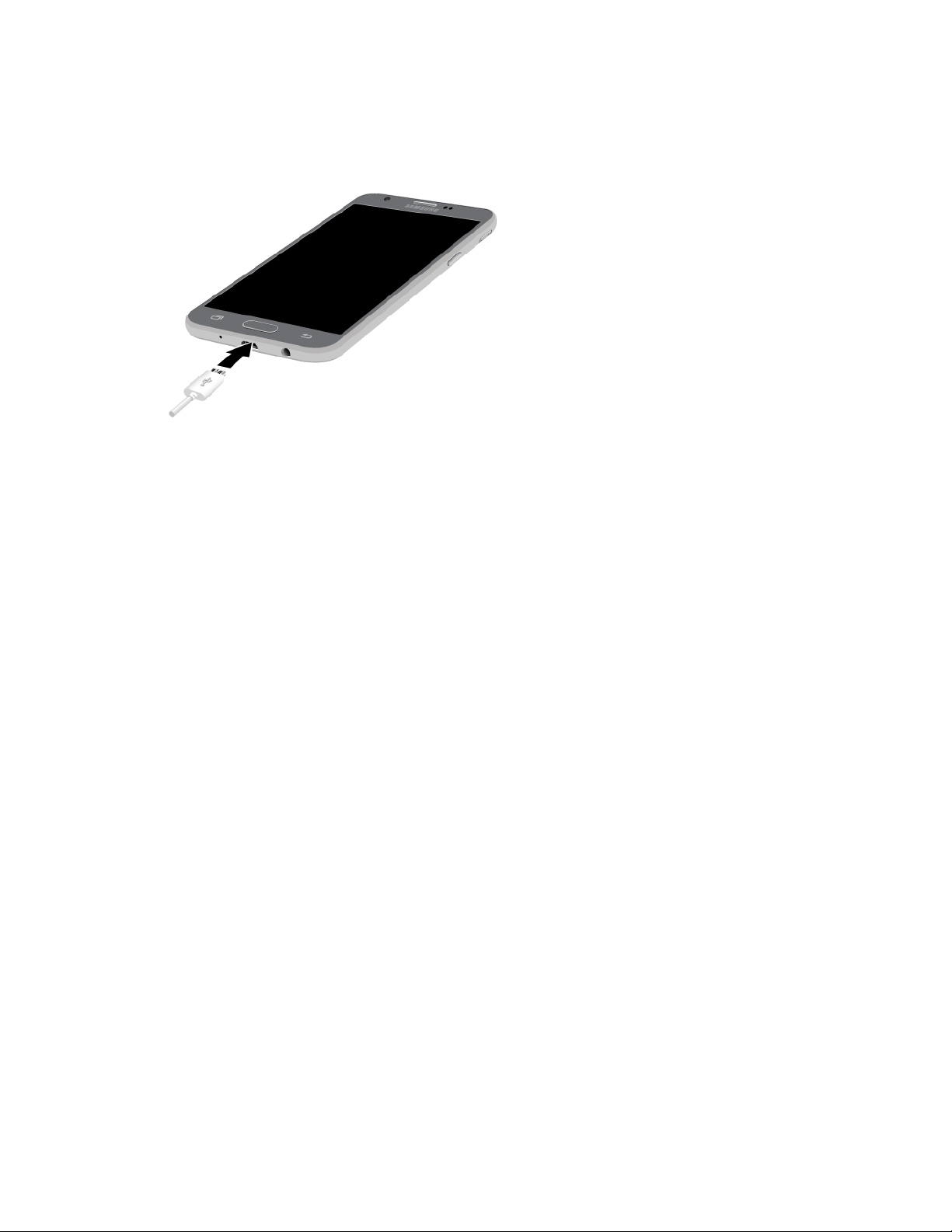
Transfer Files between the Phone and a Computer
1. Connect your phone to your computer using the supplied USB/charging cable.
Insert the smaller end of the cable to the charger/accessory jack at the bottom of the phone.
Insert the USB end of the cable into an available USB port on your computer. You may need
to remove the USB cable from the charging head to access it.
2. Pull down the status bar to display the notification panel. You will see either Transferring media
files via USB, Transferring images via USB, Connecting MIDI devices via USB, or Charging
via USB.
T
he files on your phone can now be accessed using your computer.
For most transfers, you will want to use Transferring media files via USB.
To change the option, tap it in the notification panel to open the Use USB for window, and
then tap the desired option.
3. On your computer, navigate to the detected device (such as through the My Computer menu) and
open it.
4. If available, select a drive (Card for SD card, Phone for internal phone storage).
5. Select a folder (for example, Music for songs and albums) and copy files to it from your
computer.
6. When you are done, disconnect your phone from your computer.
The transferred files are now saved to your phone or SD card.
Connectivity 123
Loading ...
Loading ...
Loading ...