Loading ...
Loading ...
Loading ...
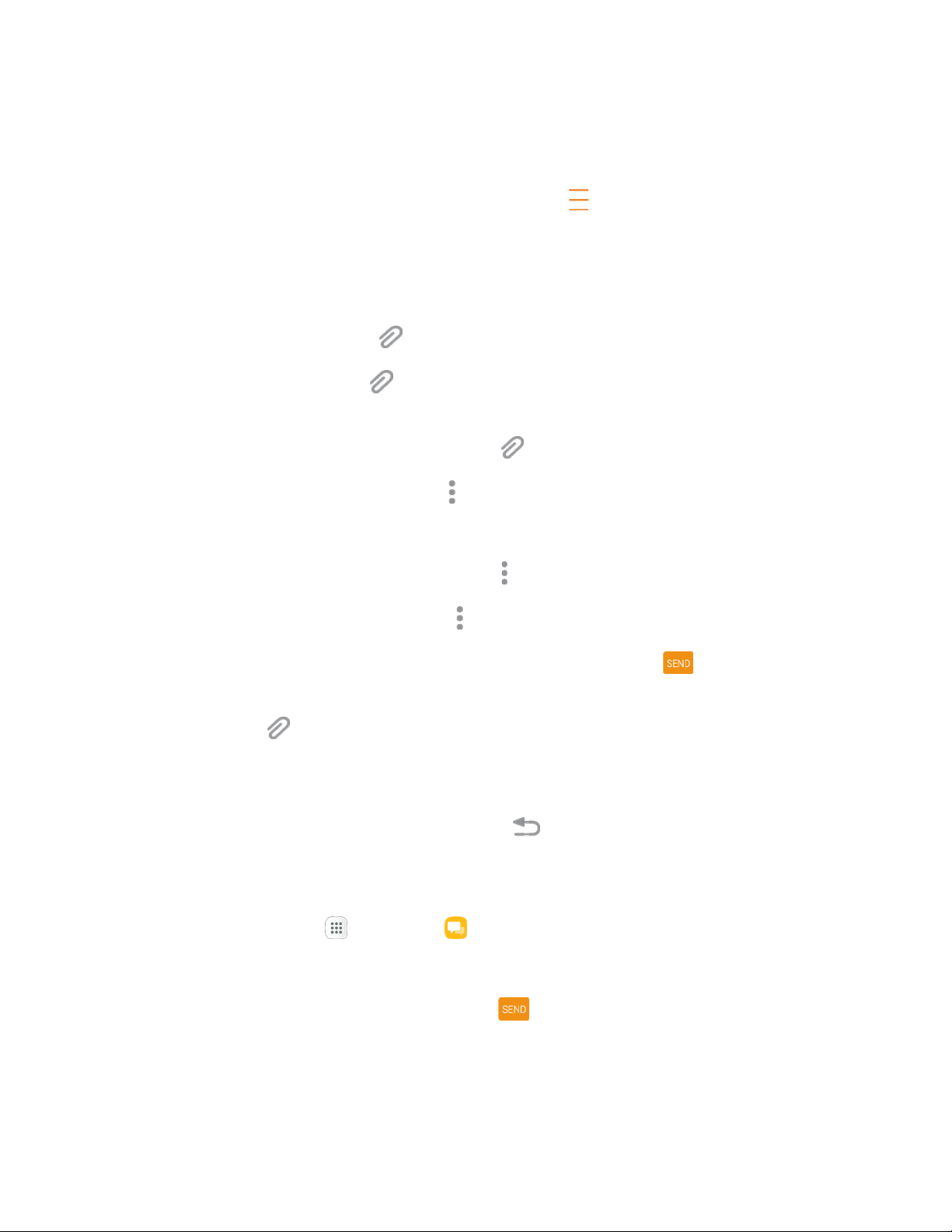
Create a Slideshow
In a multimedia message, you can add slides, each containing a picture, video, or audio.
1. In the multimedia message you are composing, tap Menu > Create slideshow to add space
for a new sli
de.
2. Tap the space for the sl
ide.
3. To compose your slideshow, do any of the following:
Add a picture: Tap Attach
> Image and select a picture.
Add a video: Tap At
tach > Video and select a video. (You cannot add both a picture and
a video on the same s
lide.)
Add music or a voic
e recording: Tap Attach > Audio and select a file.
Add a new slide: T
ap More options > Add slide.
View the next or previous slide: Tap up or down.
Preview your slideshow: Tap More options > Preview.
For more options: Tap More o
ptions and select an option.
4. When you have fini
shed composing the multimedia message, tap Send .
Tip: To compose a slide show, you can also simply attach multiple items separately to the MMS
message. Tap Attach
and select a file type, location, and file and then repeat it for additional slides.
Your phone will auto
matically compile a slide show.
Save and Resume a Draft Message
While composing a text or multimedia message, tap Back to automatically save your message as a
draft.
To resume compos
ing the message:
1. From home, tap Apps > Messages .
2. Tap the message to resume e
diting it.
3. When you finish editing the message, tap Send .
Messaging 92
Loading ...
Loading ...
Loading ...