Loading ...
Loading ...
Loading ...
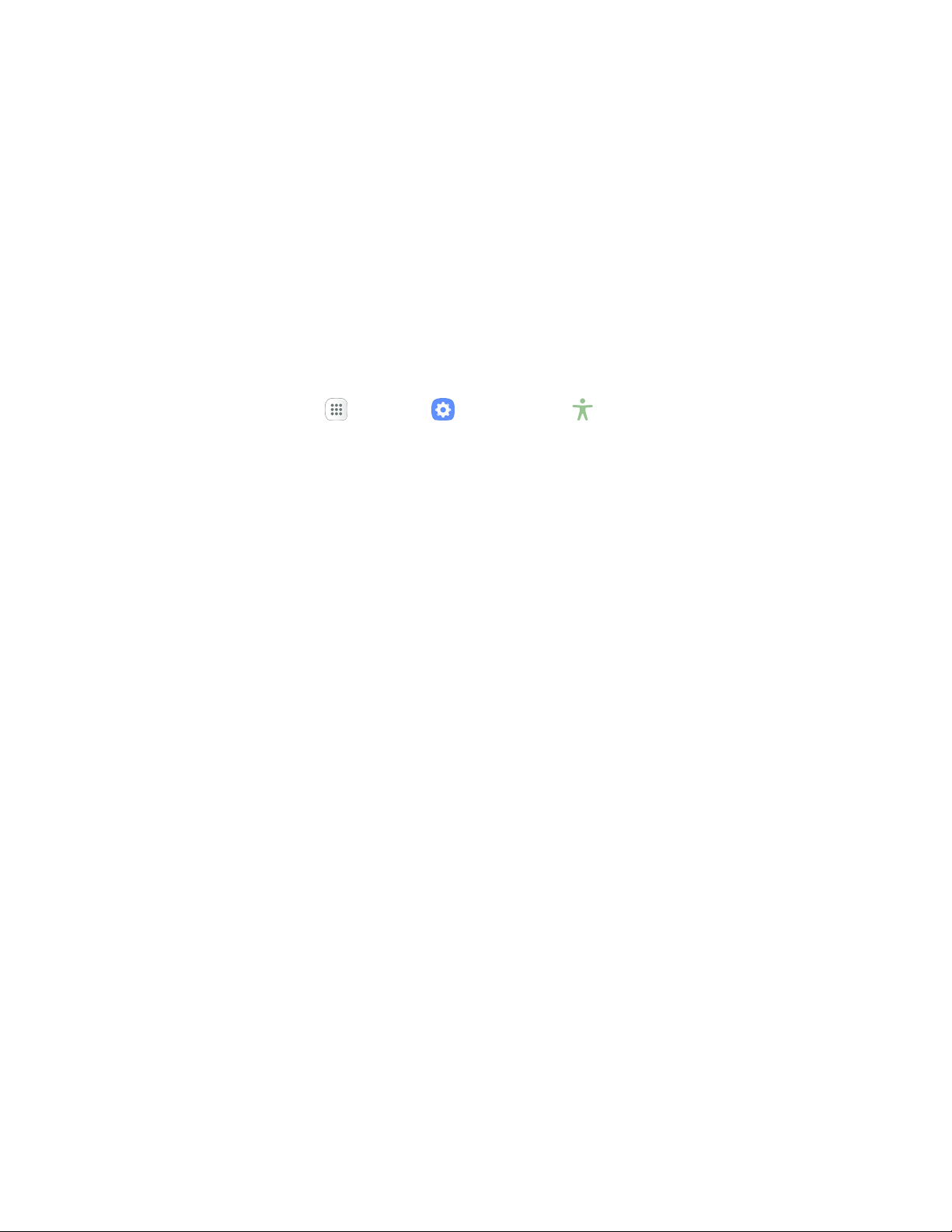
Samsung subtitles (CC): Displ
ays Samsung subtitles where available. Tap On/Off to turn
the option on or off, and then configure options.
Google
subtitles (CC): Displays Google subtitles where available. Tap On/Off to turn the
option on or off, and then configure options like Language, Text size, and Caption style.
Left/right
sound balance: Adjust the sound sent to the left and right when using earphones.
Mono aud
io: Enable or disable the compression of stereo audio into a single mono audio
stream for use with a single earphone.
Dexterity and Interaction Settings
Your phone offers many features to improve accessibility related to the way you interact with touch and
movement.
1. From home, tap Apps > Settings > Accessibility .
2. Tap Dexterity and interaction to configure options:
Universal switch: Use customizable switches to interact with your phone and to select items
on the screen. Set your personal interaction method by connecting external accessories,
tapping the screen, or using the front camera to detect the rotation of your head, the opening
of your mouth, and the blinking of your eyes.
Assistant menu: Assistant menu can improve phone accessibility by providing quick access
to important functions. A shortcut appears on all screens to give you access to the Assistant
menu. Tap Assistant menu to configure options:
• Tap On/Off beside Assistant menu to turn the feature on or off. When you turn on
Assistant menu, Single tap mode is also enabled.
• Edit: Re-order or remove items from the Assistant menu.
• Assistant plus: When turned on, Assistant plus displays contextual menu options for
some apps in Assistant menu. Not all apps support this option. Tap Assistant plus, and
then tap On/Off to turn the option on or off. After you turn on Assistant plus, enable or
disable apps to use with Assistant plus.
• Touchpad size: Choose a size for touchpads for use in your phone’s screens.
• Cursor size: Choose the size of cursors, to display on the screen.
• Cursor speed: Choose a speed for cursor blinks.
Press and hold delay: Choose how long your phone waits during a touch and hold gesture
on the screen, before continuing with the touch and hold action.
Interaction control: Control how your phone interprets motions and screen touches. To turn
Interaction control on or off at any time, press and hold the Home key and the down Volume
key at the same time. When Interaction control is on, you can use motions to control your
phone, and screen timeout is turned on. You can also block areas of the screen from touch
interaction. Automatic screen rotation and hard-key functions (Power/Lock key, Volume key,
etc.) will be turned off, and app notifications will only be shown in the notification panel and
status bar.
Personal Settings
237
Loading ...
Loading ...
Loading ...