Loading ...
Loading ...
Loading ...
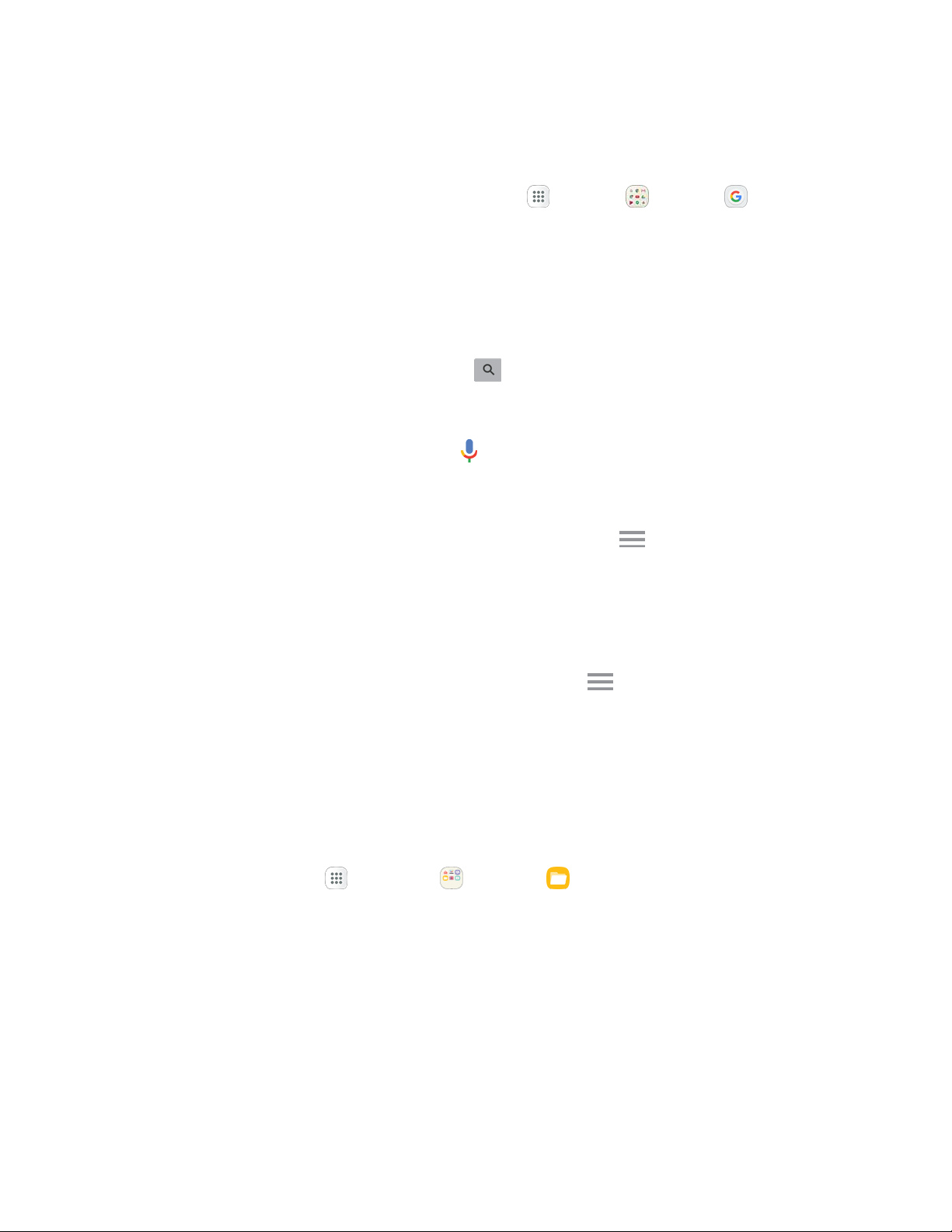
Google Search
Use Google Search to search not only the Internet, but also the apps and contents of your device.
1. Fr
om home, tap the Google search bar or tap Apps > Google > Google .
The Search window ope
ns.
If c
onfirmation appears, follow the prompts.
If a
description for Google Now appears, tap Next and read information. Tap Enable on the
last page if you want to use Google Now.
2. Ty
pe your search keywords and tap Search
.
Sea
rch results appear.
To search by voice, tap Voice search
in the search bar and speak your search terms.
Google Search Operations
● Changing Search Information: In the search window, tap Menu > Settings > Phone
search and select where to search.
● Using Google Now: Google Now
automatically searches for information based on search
keywords used, your current location, etc., and presents search results in the search screen.
Google Now also informs users of scheduled events.
To e
nable Google Now, in the search window, tap Menu
> Settings > Now cards >
Show card
s.
My Files
Manage your sounds, images, videos, Bluetooth files, Android files, and other data in one convenient
location using My Files.
To v
iew files in My Files:
1. Fr
om home, tap Apps > Samsung > My Files .
2. Tap a category to view the
relevant files or folders.
3. Tap
a file or folder to open it.
Not
e: Different folders may appear depending on how your phone is configured.
Pr
oductivity 154
Loading ...
Loading ...
Loading ...
