Loading ...
Loading ...
Loading ...
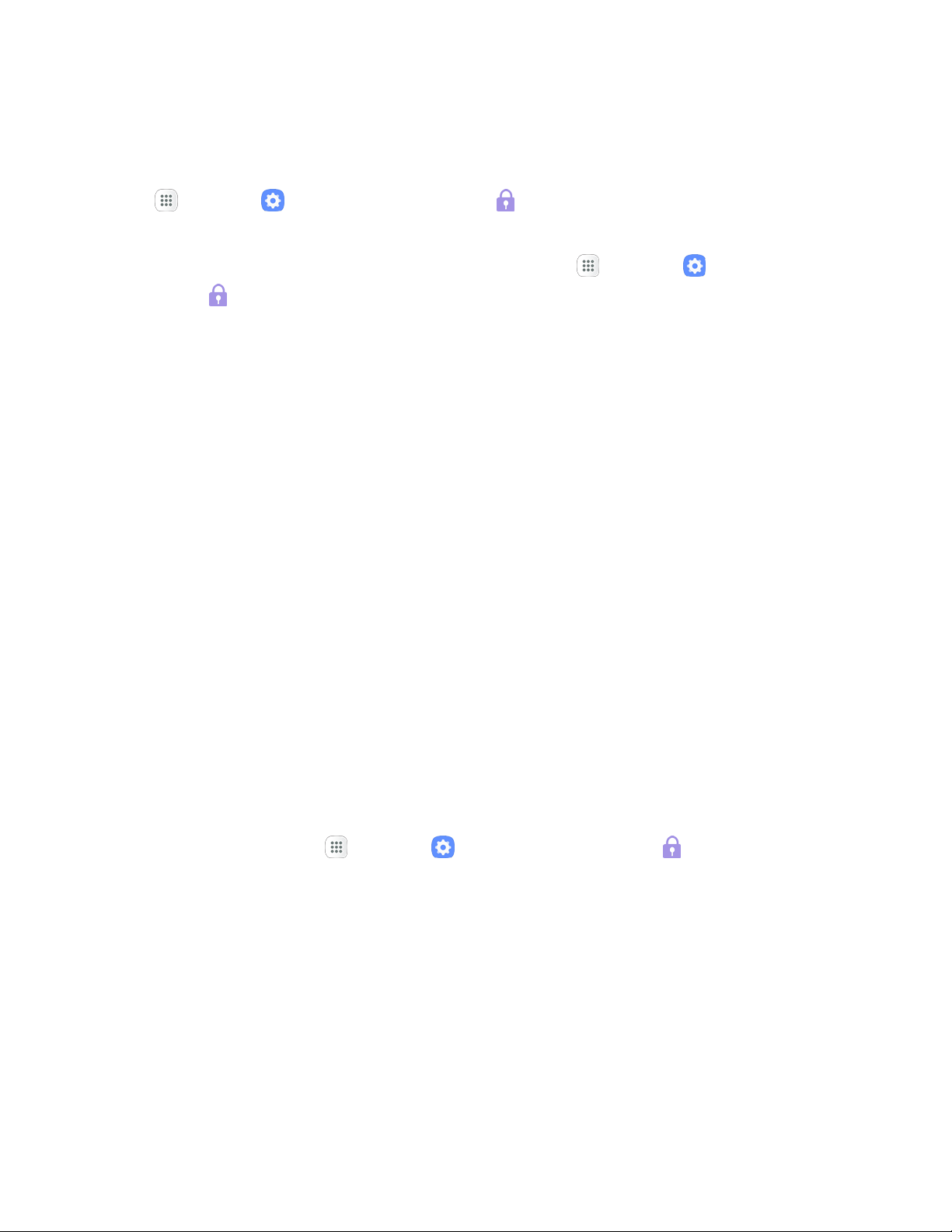
If you fail to dra
w the corr
ect unlock pattern on the screen after five attempts, you will be
prompted to wait for 30 seconds before you can try again.
Note: If you do no
t want the unlock pattern to display on the screen when you unlock it, from home, tap
Apps
> Settings > Lock Screen and Security > Secure lock settings, and then tap On/Off
nex
t to Make pattern visible to turn it off.
Note: To change your unloc
k screen pattern, from home, tap Apps > Settings > Lock Screen
and Security > Screen lock t
ype.
Use a Screen Unlock PIN
1. From the Screen lock type menu, tap PIN.
2. Enter a PIN, tap Continue, re-enter your PIN, and tap OK to save the setting.
The sc
reen lock is set
If you f
ail to enter the correct PIN after five attempts, you will be prompted to wait for 30
seconds before you can try again.
Use a Screen Unlock Password
1. From the Screen lock type menu, tap Password.
2. Enter a p
assword with at least 4 characters, including at least one letter, tap Continue, and then
enter your password again to confirm it.
The sc
reen lock is set.
If you f
ail to enter the correct password after five attempts, you will be prompted to wait for 30
seconds before you can try again.
Disable the Screen Lock
Follow the instructions below to turn off your current screen lock.
1. From
home, tap Apps > Settings > Lock screen and security .
The lock screen and sec
urity menu opens.
2. Tap Scre
en lock type.
The Sc
reen lock settings menu opens.
3. Draw yo
ur unlock screen pattern, or enter your PIN or password.
4. Tap None.
The sc
reen lock is disabled.
Persona
l Settings 226
Loading ...
Loading ...
Loading ...