Loading ...
Loading ...
Loading ...
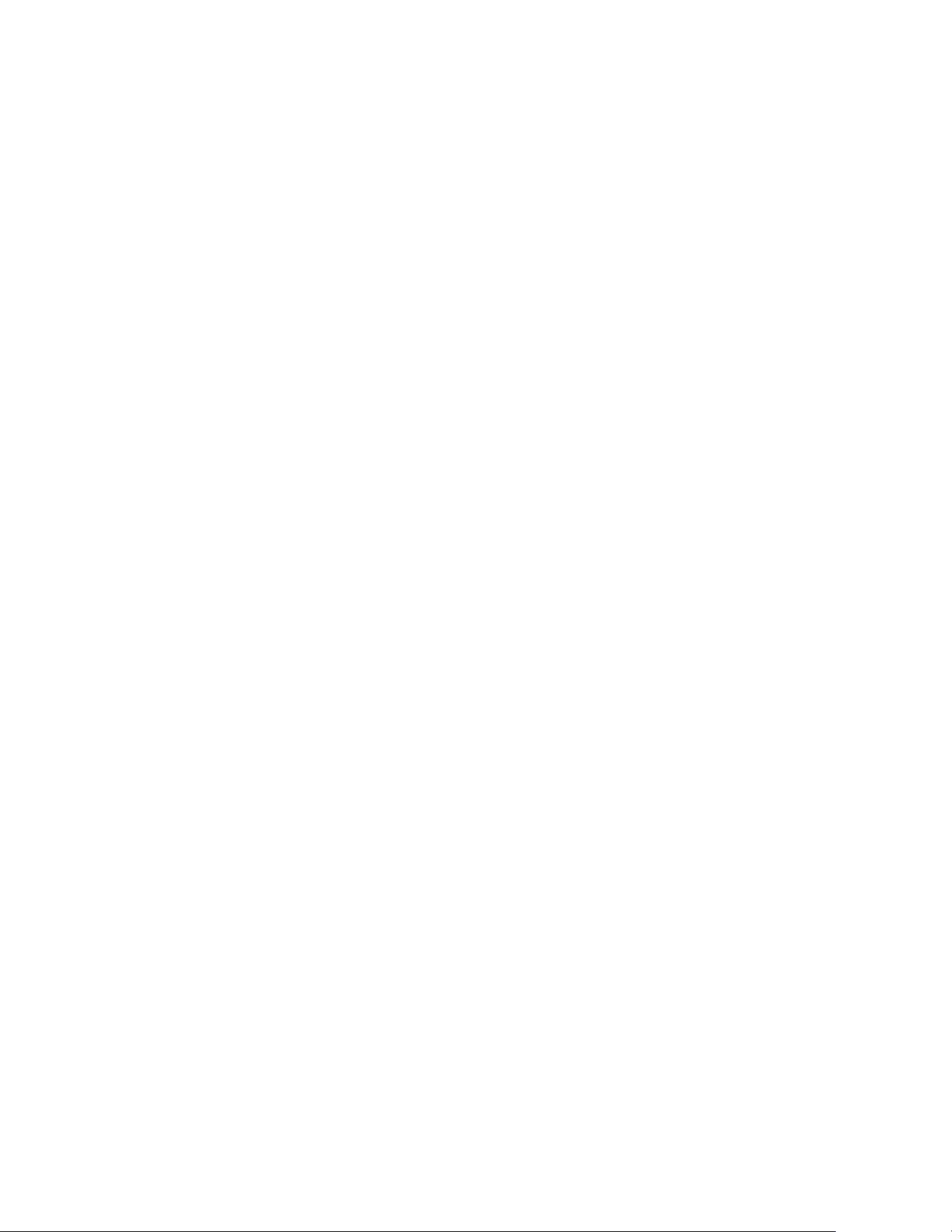
83
FAQs and Troubleshooting
4. Power cycle your base station.
Unplug the power adapter from the outlet, wait one minute, and reconnect
the power adapter to the outlet. The base station takes one to two minutes
to start. When the Power LED and Internet LED light solid green, your base
station is connected to the Internet. If the Internet LED is amber, continue
troubleshooting.
5. Check your router’s DHCP settings and client list.
Ensure that DHCP is enabled and that router’s DCHP client list supplied an IP
address to the base station. (If it did, the base station appears in the client list.)
For more information, see your router documentation.
6. If you were previously able to connect your base station to the Internet
but now cannot connect, check the router’s security settings and firmware
to ensure that no changes were made since the last time it successfully
connected.
You might want to temporarily lower the security settings on the router
or temporarily place the base station in the DMZ to rule out any firewall
restrictions. If you make these changes, power cycle your base station as
described in Step 4.
7. Check to make sure that ports 443 and 80 are open on your router.
Note: If you do not manage your Internet environment, contact your IT
department for assistance with any firewall or router configurations. The Arlo
base station cannot connect through most proxy servers. Check with your
IT team and Internet service provider (ISP) about ways to bypass any proxy
servers. Ask your IT team to ensure that ports 443 and 80 are open.
8. Perform a factory reset on your base station.
For more information, see Reset the Arlo Base Station to Factory Settings on
page 85.
If you are still unable to get your base station to connect, visit support.arlo.com
and submit a support case describing the steps you took and provide the following
information:
• Base station serial number
• User name (email address used to register Arlo account)
• Internet service provider (ISP) name
Loading ...
Loading ...
Loading ...