Loading ...
Loading ...
Loading ...
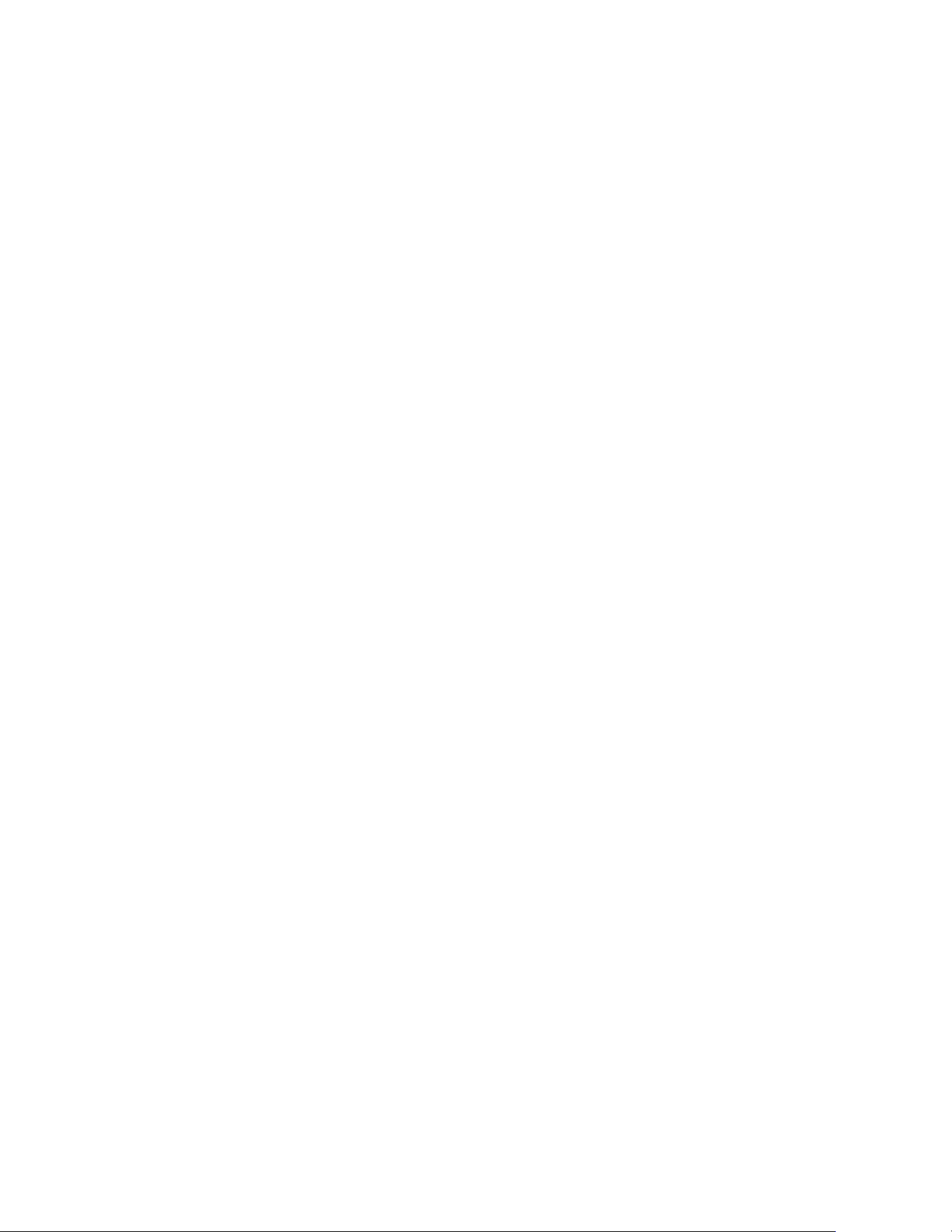
72
Arlo Connect
In advanced Stringify flows, you can use the same Arlo camera twice in the same
flow. For example, if your Arlo front door camera detects motion, it’s after 5 p.m.,
and you’re away from home, you can tell Stringify to trigger a 20-second recording
from your Arlo front door camera and a 40-second recording from your Arlo
driveway camera.
¾ To add Arlo cameras to the Stringify app and use them in a flow:
1. Install the Arlo app, create an account, and complete the setup process.
2. Download the Stringify app from the App Store.
3. To create a free Stringify account, from the main screen of the Stringify app,
select Things and tap New at the top right of the screen.
4. Scroll down to Arlo Cameras and tap the Arlo icon.
5. Tap Connect and log in with your Arlo user name and password.
6. Accept the terms and conditions.
A list of discovered cameras displays. Your Arlo cameras are now connected to
your Stringify account.
7. Tap Done to return to the previous menu.
8. From the main screen, tap Flows > Create.
9. Tap the + button to add devices, including Arlo cameras, to your flow.
10. Drag from one icon to another to connect your Things.
11. Tap each item in your flow to set its trigger or action.
12. Give your flow a name and tap Enable Flow when finished.
Visit stringify.com for more information about how to create flows and for premade
example flows that include Arlo cameras.
Loading ...
Loading ...
Loading ...