Loading ...
Loading ...
Loading ...
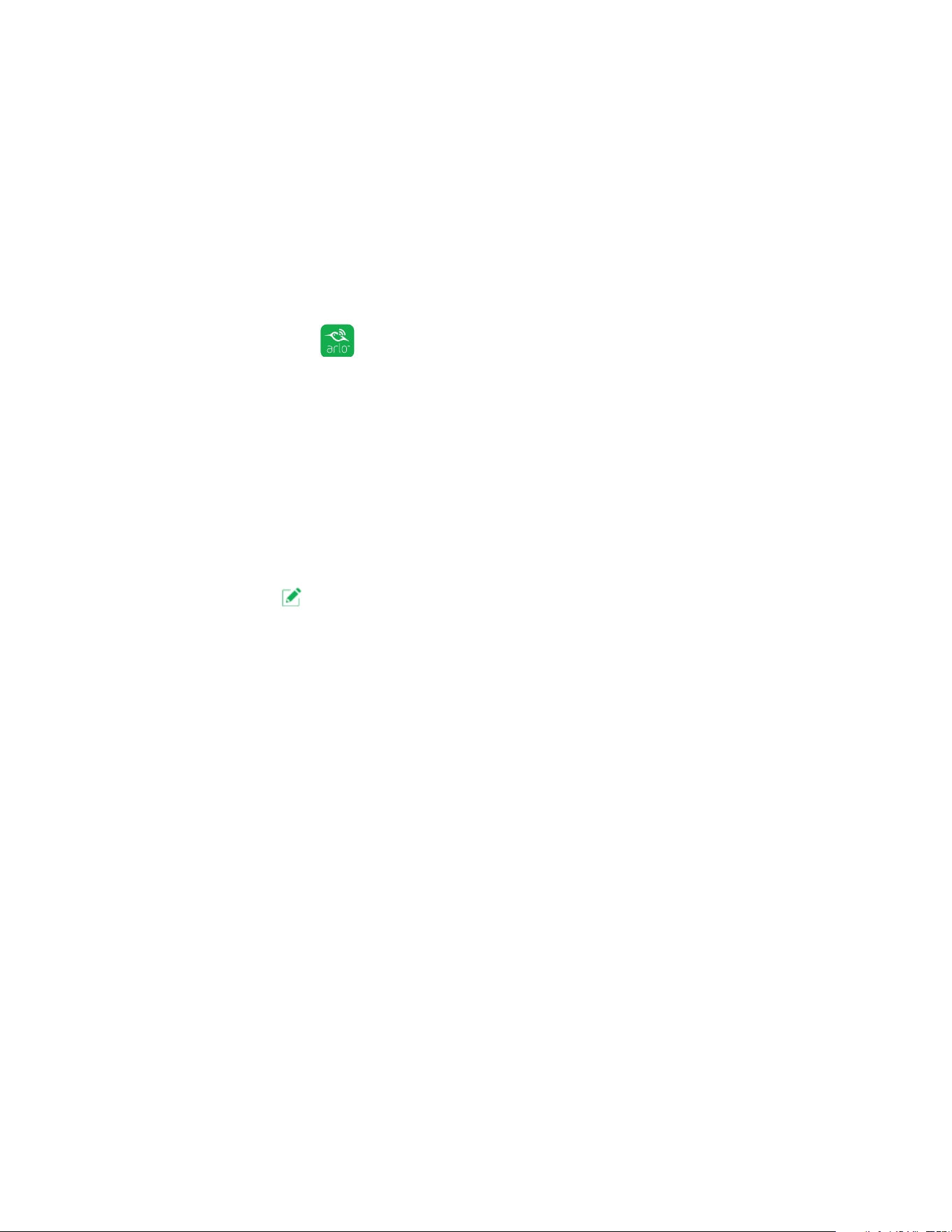
51
Modes, Rules, and Smart Alerts
For more information about adding devices, see Enable or Disable Geofencing
for Friends’ Mobile Devices on page 51.
• (Required when your friend wants to participate in geofencing) Your friend is
logged in to the Arlo App on his or her mobile device and the GPS or location
service enabled on your friend’s mobile device.
Enable or Disable Geofencing for Friends’ Mobile Devices
¾ To enable or disable geofencing for your friends’ mobile devices:
1. Tap the Arlo icon on your mobile device.
The Devices page displays.
2. Tap Mode.
A list of cameras displays.
3. Tap or click the camera.
A list of available modes displays.
4. Tap the Edit icon. next to Geofencing
The Geofencing editing page displays.
5. Tap Enabled Devices.
The Enabled Device page displays a list of geofencing-enabled mobile devices.
6. Tap the mobile devices that you want to enable for geofencing.
A check mark appears next to the device name when geofencing is enabled.
Note: The device location displays as either In Zone or Out of Zone.
7. To disable geofencing, tap the mobile device again.
The check mark disappears when geofencing disabled.
For more information, see Set Up Geofencing on page 49.
Geofencing Accuracy
For accuracy, geofencing uses a combination of GPS, cellular data, and WiFi data.
The local environment aects geofencing as follows:
• In urban environments, where the cell towers and WiFi routers are more dense,
Loading ...
Loading ...
Loading ...