Loading ...
Loading ...
Loading ...
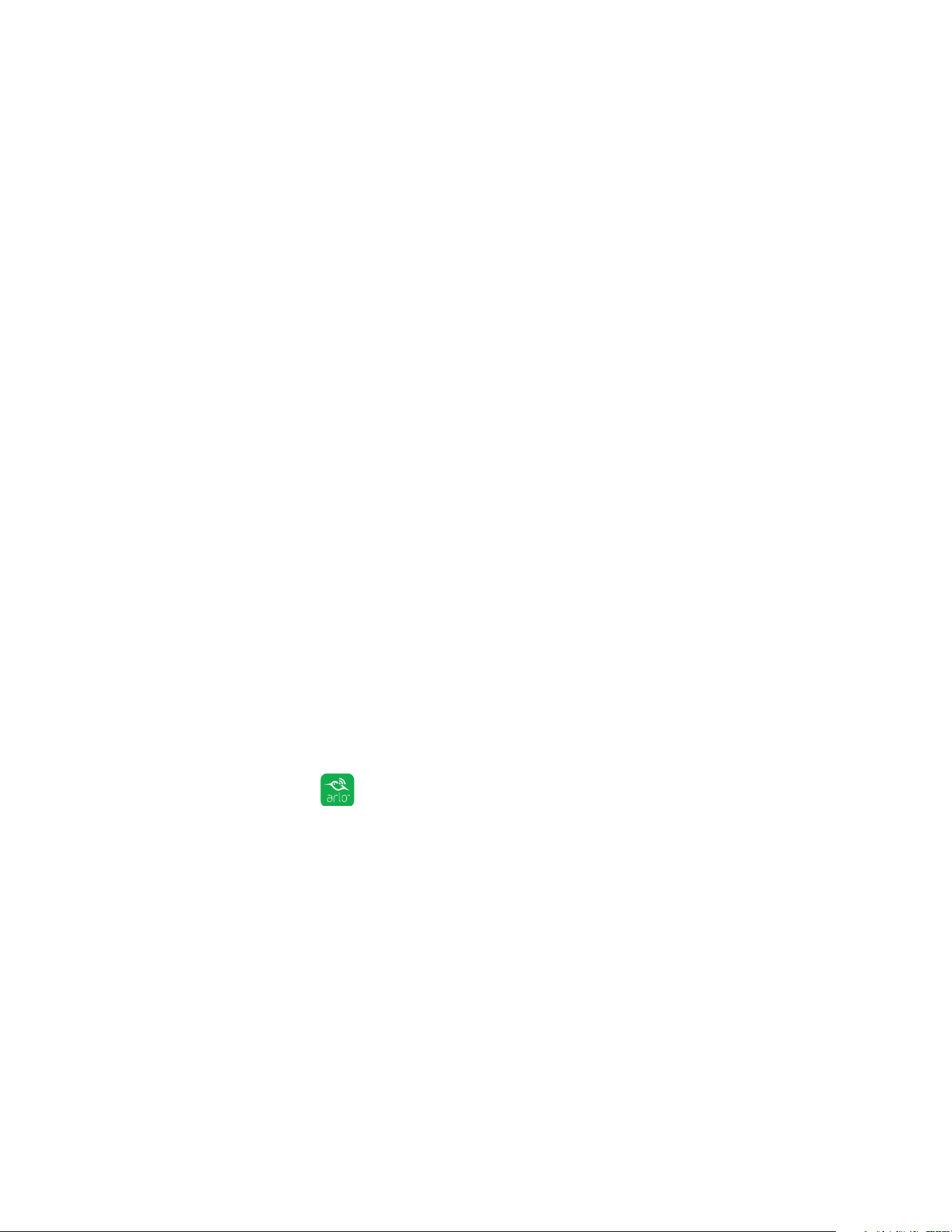
35
USB Device Storage With Arlo Pro
The Device Settings page displays.
6. Tap or click Local Storage.
The Local Storage page displays.
If you see the message Requires Formatting next to USB Device 1 or USB Device
2, the USB storage device is not in the correct format (FAT32). You must format
the USB storage device before you can use it for local storage.
Warning: Formatting the USB storage device erases all data from the device. If you
want to keep any files that are on the USB storage device, copy those files to another
location before you format the USB storage device.
Do not use the Arlo Pro base station to format storage devices with more than 2 TB of
storage capacity. The base station formats storage devices using the FAT32 file system,
which supports a maximum of 2 TB of storage space. The formatting process reduces
the capacity of larger storage devices to a maxiumum of 2 TB.
7. Tap or click > next to the USB storage device that you want to format.
8. Tap or click Format USB Device.
9. Wait for USB Device Status to change from Formatting to Ready.
Warning: Warning: Do not remove the USB storage device while it is formatting. The
USB storage device might become permanently unusable.
Turn on Recording for a USB Storage Device
¾ To turn USB storage device recording on:
1. Tap the Arlo icon on your mobile device.
If you are using a computer, enter https://my.arlo.com/#/login in the address bar
of a browser.
The Devices page displays.
2. Tap or click Settings > My Devices.
A list of devices displays.
3. Tap or click the base station.
The Device Settings page displays.
Loading ...
Loading ...
Loading ...