Loading ...
Loading ...
Loading ...
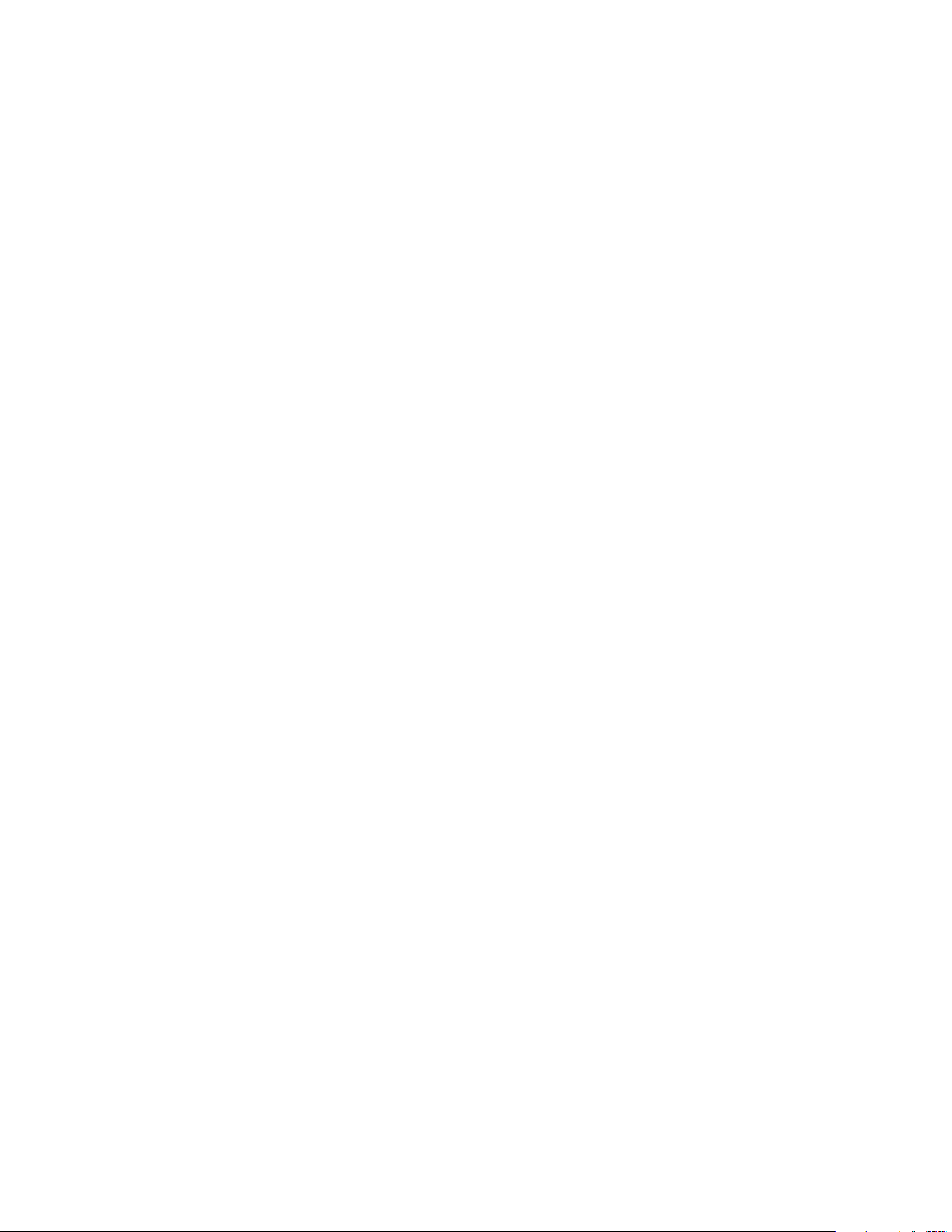
57
Modes, Rules, and Smart Alerts
3. Tap or click the camera.
4. Tap or click Add a Mode.
The New Mode page displays.
5. Enter a name for the mode and Tap or click Next.
The Trigger Device page displays.
6. Tap or click an Arlo-Pro camera to select it as the trigger device for a rule and
then tap or click Next.
7. If you want the camera to perform an action when motion or audio is detected,
tap or click Next.
Otherwise, clear the check box for the trigger that you do not want to use.
8. If you selected motion as a trigger, set the Motion Sensitivity using the slider
and tap or click Next.
9. If you are using an Arlo Pro Wire-Free camera and you selected audio as a
trigger, set the Audio Detection Sensitivity using the slider and click or tap
Next.
10. When prompted, specify what you want the trigger device to do when motion
or audio is detected.
Note: You can select Record video, Take snapshot, or Do nothing.
11. To turn on the Arlo-Pro base station siren when the device detects motion or
sound, select the Turn Siren ON check box.
12. If you selected Record video, use the slider to specify how long you want your
device to record for when motion or audio is detected and tap or click Next.
13. If you selected Turn Siren ON, set the sliders for Siren Duration and Siren
Loudness and tap or click Next.
Note: The base station siren is very loud. Prolonged exposure to the siren might cause
permanent hearing loss. Exercise caution when creating siren triggers.
14. Select the notifications that you want to receive and tap or click Next.
15. If you selected Email Alerts, enter the email addresses where you want to
receive alerts and tap or click Next.
16. Review the summary of your settings and tap or click Save.
Loading ...
Loading ...
Loading ...