Loading ...
Loading ...
Loading ...
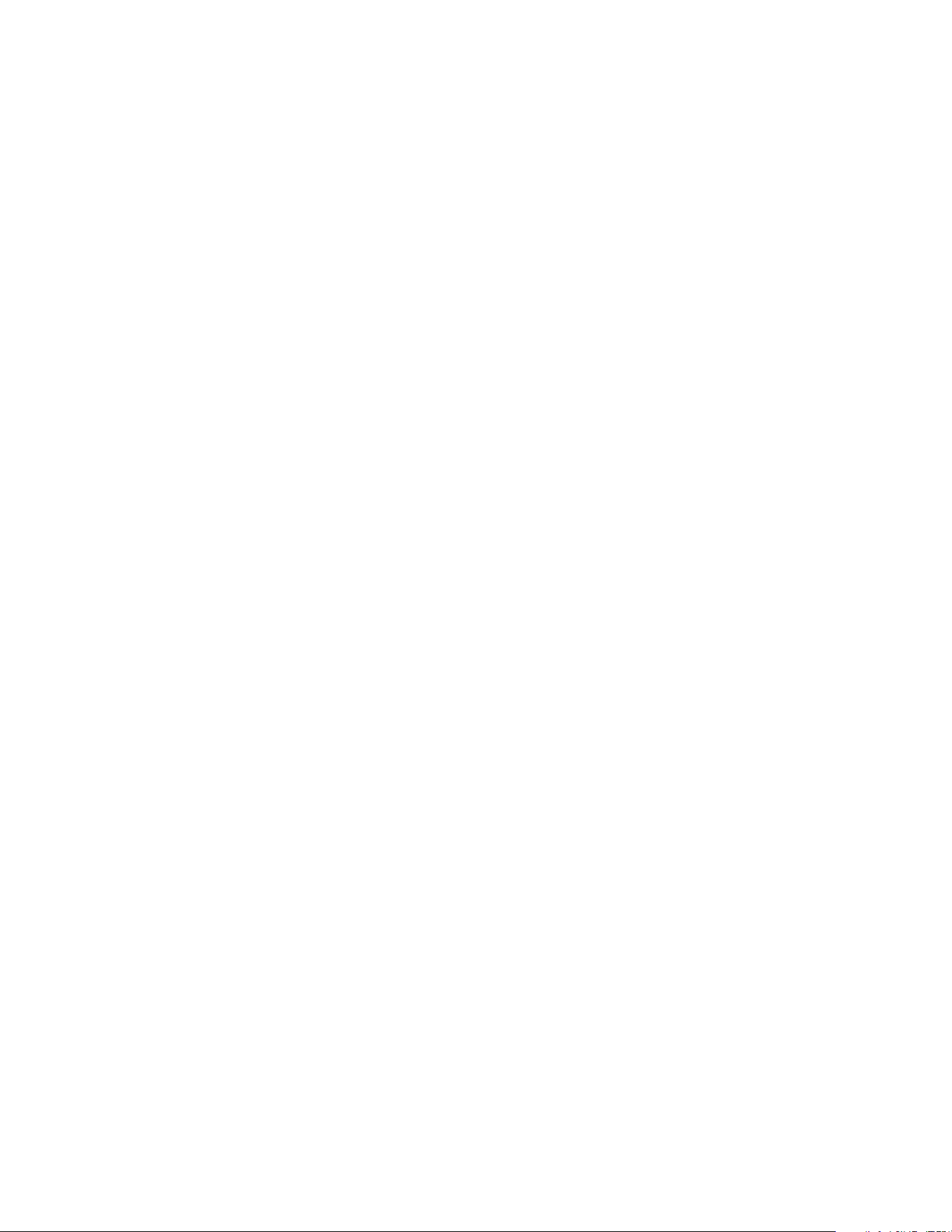
79
FAQs and Troubleshooting
Night Mode
• Best video. 600 kbps @ 15 fps
• Optimized. 300 kbps @15 fps
• Best battery life. 200 kbps @15 fps
Depending on the available bandwidth and how much of the buer is full, the Arlo
Pro Wire-Free system either increases the bit rate or decreases the bit rate and
frame rate.
For information about setting the resolution for your camera, see Change the
Video Resolution on page 57.
Can’t See Video Streams in a Browser
The Arlo web client uses the Adobe Flash plug-in to display your camera streams
in a browser. Make sure that your browser is not blocking the plug-in and that you
are using the latest version of Adobe Flash.
Your router might be blocking the ports to which Arlo sends data. To ensure that
Arlo can stay connected, you must keep the ports 443 and 80 open on your router.
To troubleshoot problems with the video stream, check for the conditions in
following sections.
WiFi Signal Interference
Environments with multiple WiFi networks, WiFi devices, or frequencies can cause
signal interference with your Arlo system. Minimize the number of networks,
WiFi devices, and transmitted frequencies in the area where you place your base
station and cameras.
Also, place your camera at least one to three feet (30 –100 centimeters) from the
base station, and allow at least 6½ feet (2 meters) between cameras. Follow these
guidelines to prevent WiFi signals between the devices from interfering with each
other.
Out of Range
Make sure that your wire-free camera is no farther than 300 feet (90 meters)
from the base station. The range might be less if metal objects or thick walls and
ceilings are between a camera and the base station.
Make sure that your cameras display three or four bars of signal strength in
the area where you intend to install them. The cameras can work when signal
strength is at one or two bars, but they might go out of range intermittently due
to fluctuations in the environment.
Loading ...
Loading ...
Loading ...