Loading ...
Loading ...
Loading ...
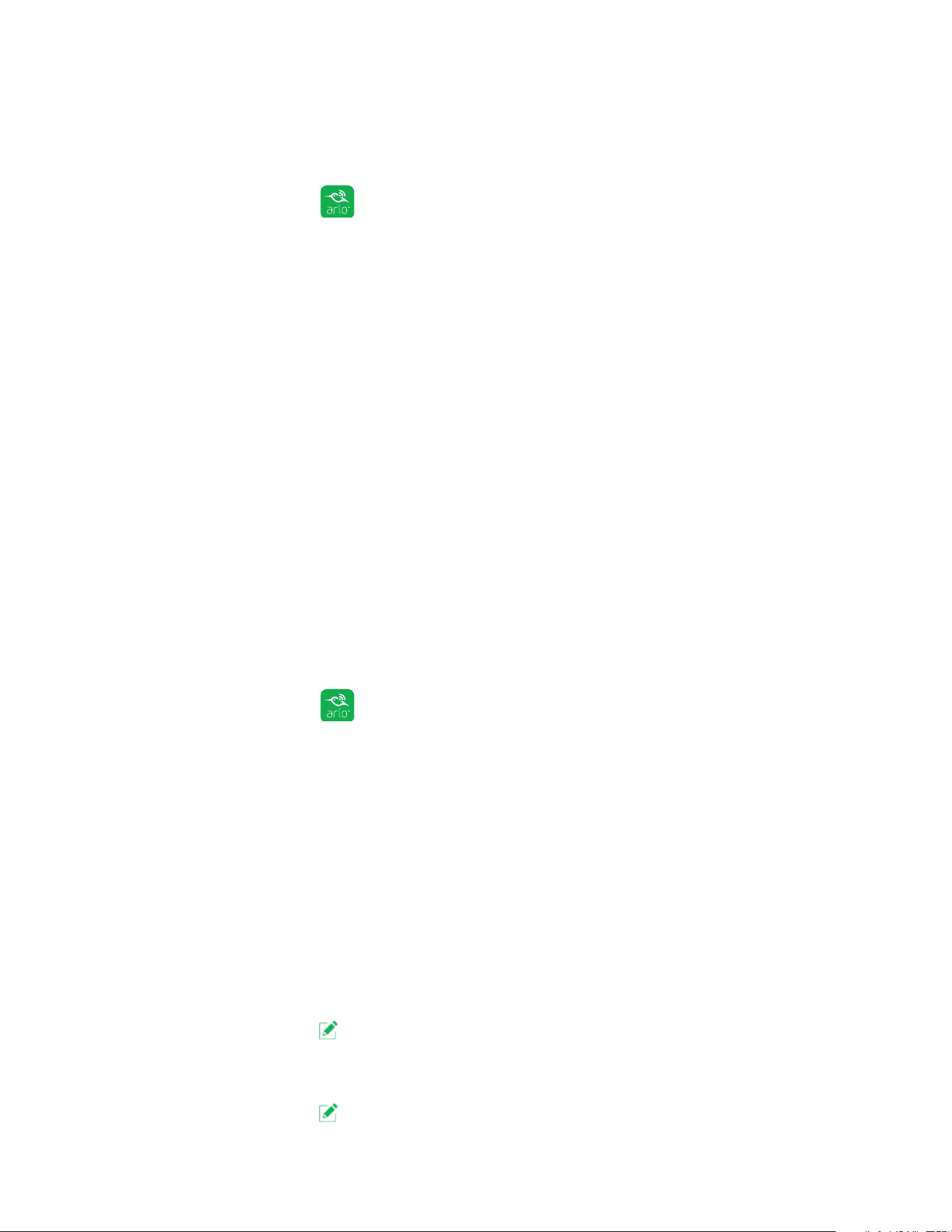
46
Modes, Rules, and Smart Alerts
Automatically Stop Recording When Motion Stops
¾ To automatically stop recording when motion stops:
1. Tap the Arlo icon on your mobile device.
If you are using a computer, enter https://my.arlo.com/#/login in the address bar
of a browser.
The Devices page displays.
2. Tap or click Mode.
3. Tap or click the device whose mode you want to edit.
If you only use one device, it is preselected.
4. Tap the pencil icon or click Edit next to the mode that you want to edit.
5. Under Then do the following, tap the pencil icon or click Edit next to Record
video.
6. Select Record until activity stops (up to 300 sec).
Change Audio Sensitivity
¾ To change audio sensitivity for a camera:
1. Tap the Arlo icon on your mobile device.
If you are using a computer, enter https://my.arlo.com/#/login in the address bar
of a browser.
The Devices page displays.
2. Tap or click Mode.
A list of cameras displays.
3. Tap or click the Arlo Pro camera.
A list of modes displays.
4. Tap or click Edit next to Armed.
The Edit Rule page displays.
5. Tap or click Edit next to the rule.
Loading ...
Loading ...
Loading ...