Loading ...
Loading ...
Loading ...
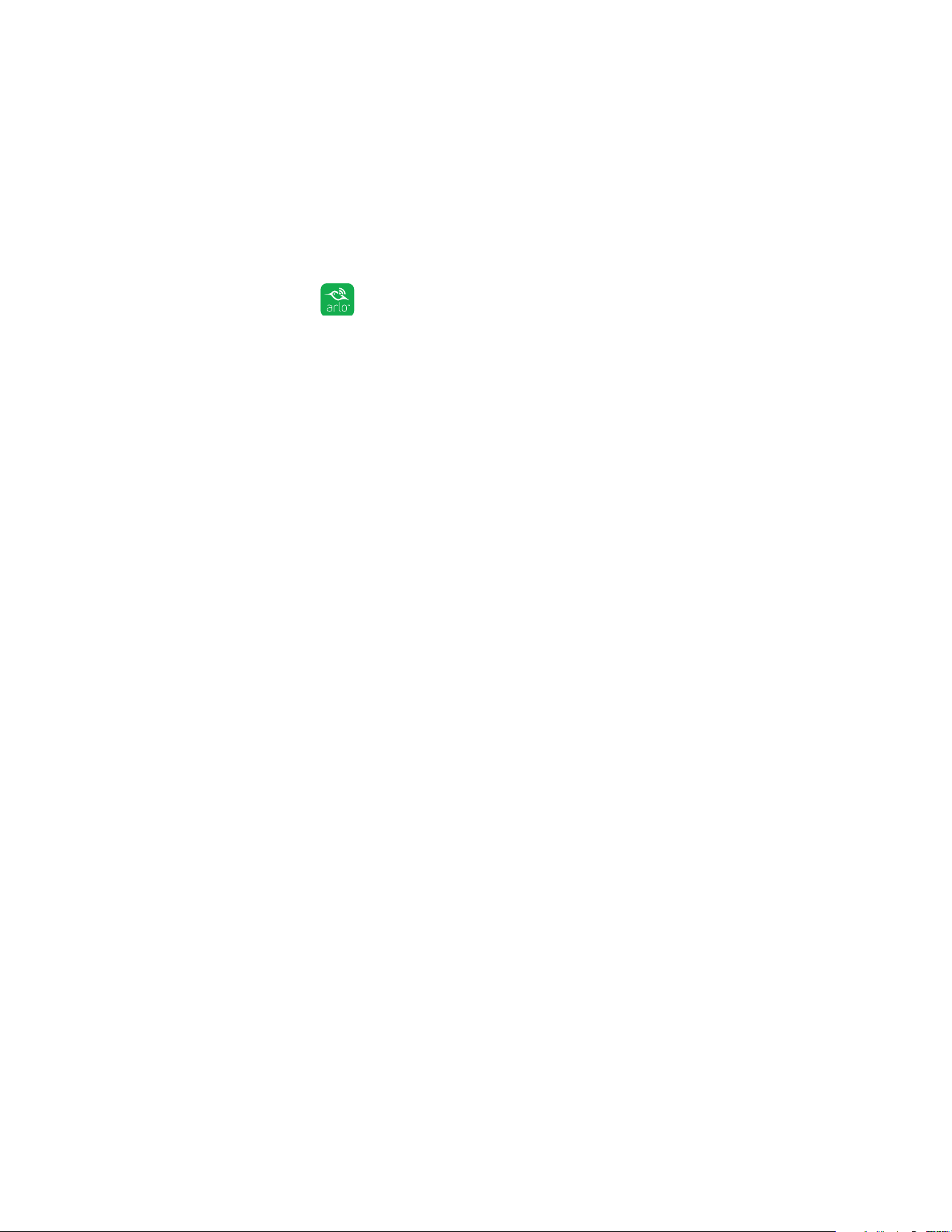
31
USB Device Storage With Arlo Pro
View the USB Storage Device Status
The Arlo app notifies you if the USB storage device is getting full or if the USB
storage device is not the correct format. You can also use the Arlo app to view the
USB storage device status.
¾ To view the status of a USB storage device connected to the base
station:
1. Tap the Arlo icon on your mobile device.
If you are using a computer, enter https://my.arlo.com/#/login in the address bar
of a browser.
The Devices page displays.
2. Tap or click Settings > My Devices.
A list of devices displays.
3. Tap or click the base station.
The Device Settings page displays.
4. Tap or click Local Storage.
The Local Storage page displays.
The USB Device status shows whether the USB storage device is ready, must be
formatted, or is full.
Safely Eject and Remove a USB Storage Device
Note: USB storage devices must be safely ejected so that recordings do not occur as you
are removing the USB storage device. Removing the USB storage device while it is in use
can cause the USB storage device to become permanently unusable. The files on the USB
storage device might be corrupted.
If you remove the only USB storage device that is connected to your Arlo Pro base
station, USB recording is disabled until you connect another USB storage device.
If another USB storage device is already connected when you remove the enabled
USB storage device, USB recording is automatically enabled on the other USB
storage device instead.
Loading ...
Loading ...
Loading ...