Loading ...
Loading ...
Loading ...
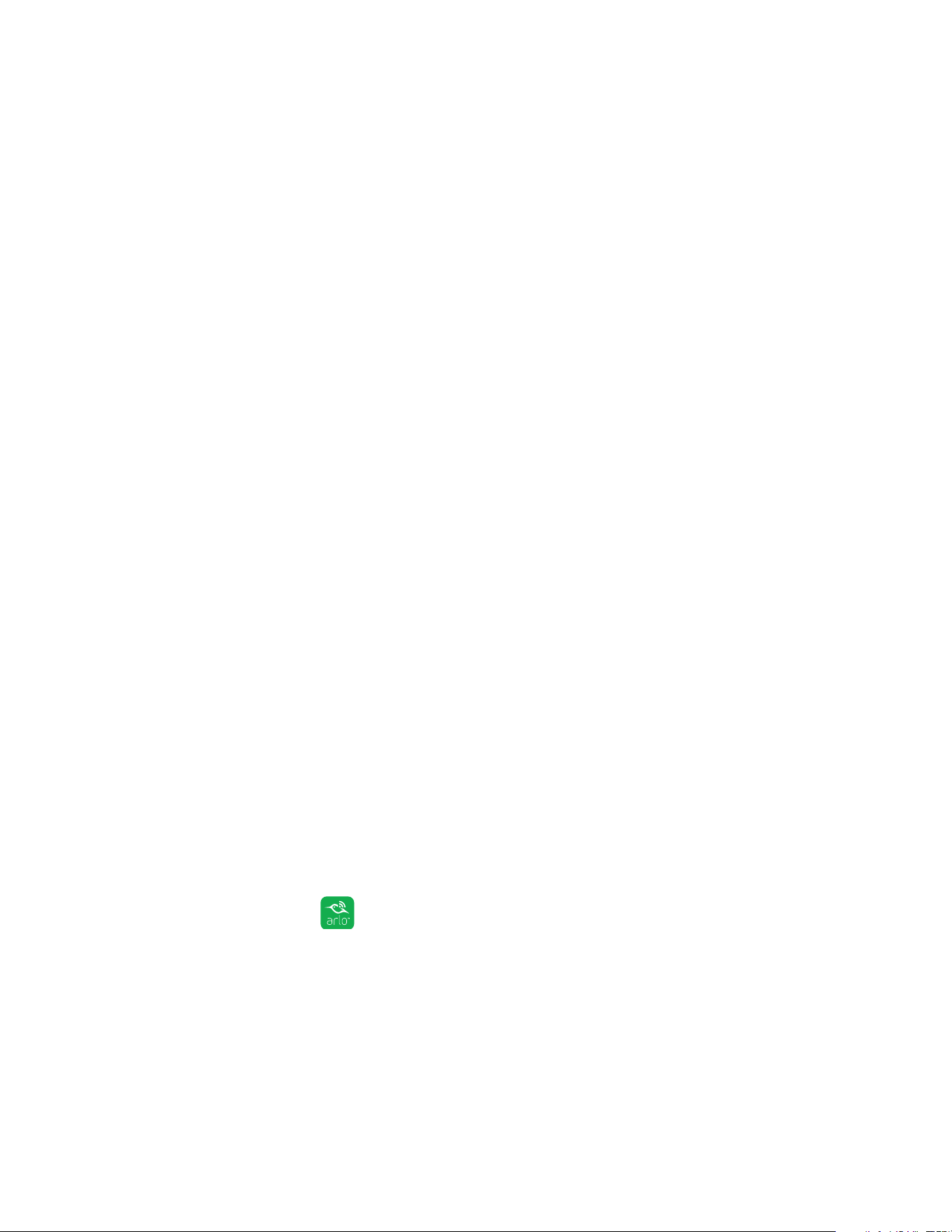
56
Modes, Rules, and Smart Alerts
8. Tap or click Next.
The Audio Settings page displays.
9. Set the audio sensitivity and Tap or click Next.
The Devices page displays.
10. When prompted, specify what you want the camera to do when motion or audio
is detected and Tap or click Next.
You can select Record video, Take snapshot, or Do nothing.
11. When prompted, specify if you want to be notified with alerts when motion or
audio is detected.
If you are using a computer web browser, you can also specify the recording
time setting.
12. Tap or click Next.
The Summary page displays.
13. Review your settings and Tap or click Save.
Your settings are saved.
Add a Mode With Dierent Rules for Each Camera
With Arlo Pro Wire-Free, you can create multiple rules within the same mode so
that each camera performs dierent actions and sends dierent alerts.
You can also use schedule mode to activate modes automatically at dierent times
of the day or week. For more information about schedule mode, see Add a Schedule
on page 52.
¾ To add a mode with dierent actions or alerts for dierent cameras:
1. Tap the Arlo icon on your mobile device.
If you are using a computer, enter https://my.arlo.com/#/login in the address bar
of a browser.
The Devices page displays.
2. Tap or click Mode.
A list of cameras displays.
Loading ...
Loading ...
Loading ...