Loading ...
Loading ...
Loading ...
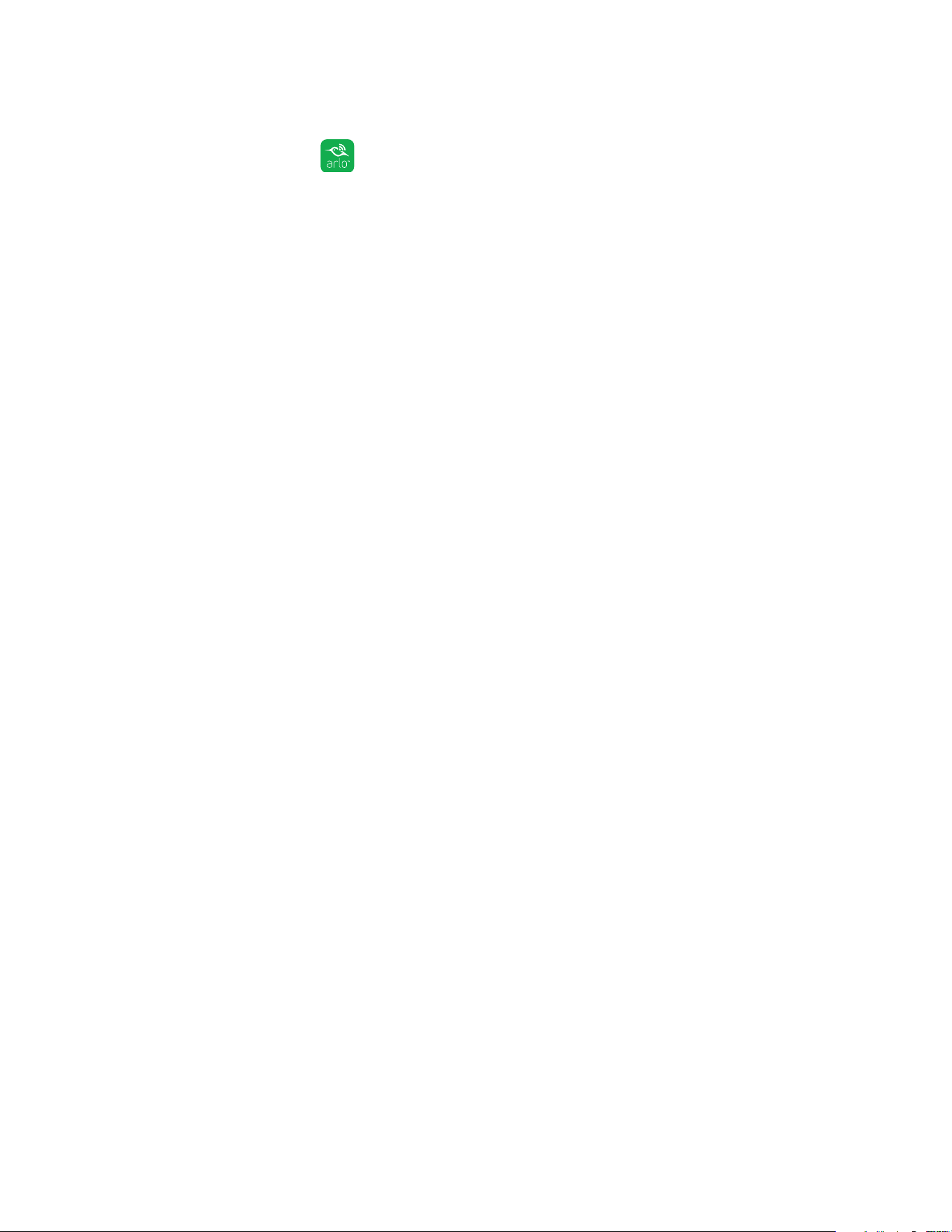
32
USB Device Storage With Arlo Pro
¾ To safely eject and remove a USB storage device:
1. Tap the Arlo icon on your mobile device.
If you are using a computer, enter https://my.arlo.com/#/login in the address bar
of a browser.
The Devices page displays.
2. Tap or click Settings > My Devices.
A list of devices displays.
3. Tap or click the camera.
The base station and a list of cameras displays.
4. Tap or click the base station.
The Device Settings page displays.
5. Tap or click Local Storage.
The Local Storage page displays. Connected USB storage devices are numbered
to match the USB ports on the base station. If you are not sure which device to
remove, check the number on the Arlo Pro base station USB port into which the
USB storage device is inserted.
6. Tap or click the USB storage device that you want to remove.
7. Tap or click Safely Eject USB Device.
8. Wait for the Unmounting USB storage device progress message to close, and
then remove the USB storage device from your Arlo Pro base station.
The settings on the page dim to show that the USB storage device is ejected.
The camera stops recording onto the USB storage device. The USB storage
device can now be safely removed.
If another USB storage device is still connected to your Arlo Pro base station
and USB recording is turned on, recording is automatically enabled on that USB
storage device.
Loading ...
Loading ...
Loading ...