Loading ...
Loading ...
Loading ...
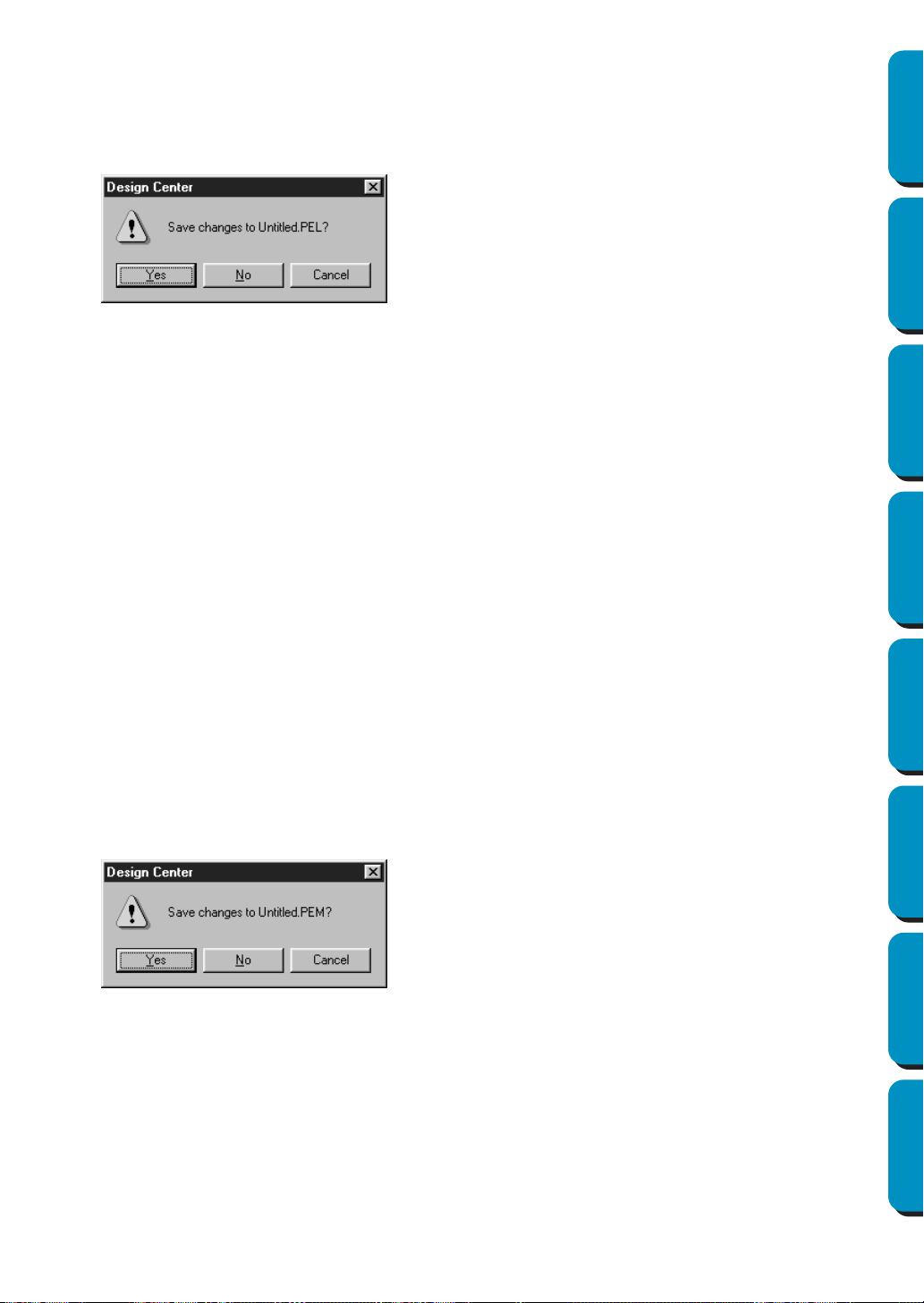
87
Contents Before Using Getting Started Design Center Layout & Editing
Programmable
Stitch Creator
Quick Reference Alphabetic Index
3 When the image transfer between the scanner (or other device) and the driver is complete, the
imported image will be pasted in Stage 1.
If you were editing a pattern on the design page before the transfer, you will be asked whether you
want to save the changes, for example:
NOTE:
TWAIN is an application interface (API) standardization for software controlling scanners, etc.
Also, the software itself is called TWAIN.
This software supports TWAIN standardized devices, so you can control the scanner and import
the image directly.
Before using this function, you must go to the “Select TWAIN device” dialog to select a TWAIN
device.
See also: “Select TWAIN device” on page 86
■ Input from Clipboard
Purpose: Opens a new design page in Stage 1, and puts the image data on the clipboard.
Shortcut key: No shortcut key for this function
Toolbar: No button for this function
Operation:
1 Click File, then Input from Clipboard. (This can only be done when there is image data on the clip-
board.)
If the current Design Page is not edited, the Stage 1 design page will open and will show the
image data as it was on the clipboard.
2 If the current Design Page is edited, you will be asked whether you want to save the changes, for
example:
3 Depending on the stage you are currently using and the editing you did, the file to be saved is a
*.pel file or a *.pem file or both.
See also: “Open” on page 85, “Save” and “Save As” on page 89
◆ Click Yes to save the Design Page first.
◆ Click No to abandon the Design Page.
◆ Click Cancel to do anything else (for
example, modify the current Design
Page or saving it with another file
name).
◆ Click Yes to save the Design Page first.
◆ Click
No to abandon the Design Page.
◆ Click
Cancel to do anything else (for
example, modify the current Design Page
or saving it with another file name).
Loading ...
Loading ...
Loading ...