Loading ...
Loading ...
Loading ...
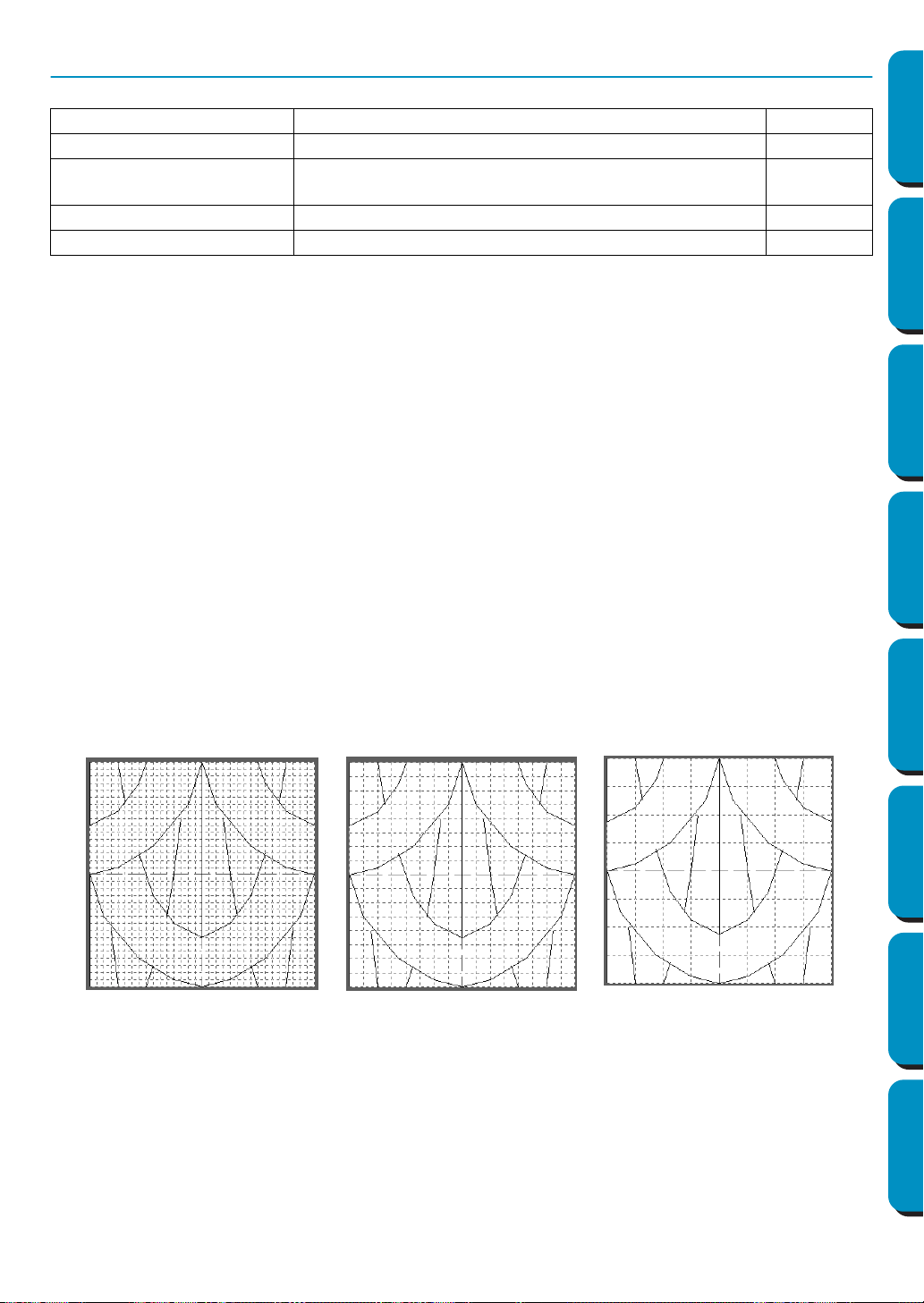
248
Contents Before Using Getting Started Design Center Layout & Editing
Programmable
Stitch Creator
Quick Reference Alphabetic Index
Display Menu
■ Grid
Purpose: Selects the work grid.
Shortcut key: No shortcut key for this function.
Toolbar: No button for this function
Operation:
1 Click Grid. The selected grid is preceded by a radio button.
2 Click the grid setting you need for the stitch pattern that you are creating or editing. You can also
switch grids while you are working on a stitch pattern, then continue drawing.
Click Wide: The grid step changes to 1/8 of a work area’s side.
Click Medium: The grid step changes to 1/16 of a work area’s side.
Click Narrow: The grid step changes to 1/32 of a work area’s side.
Click None: The grid disappears.
The grid setting will be saved when the application is turned off, so when the application is turned
on the next time, the same settings will be applied.
The horizontal and vertical lines that you draw on the work area always follow the grid. The points you
create by clicking the mouse are inserted at the intersection of the horizontal and vertical lines of the
grid, enabling you to draw diagonal lines as well. Regardless of where you click, a point will automatically
be inserted at the nearest intersection.
Select a different work grid according to the type of stitch you want to draw. Select a narrower grid for
drawing finer details or to give curve-like or circle-like looks to your stitch lines and select a wider grid if
you want to draw a simpler stitch pattern.
Grid Selects the work grid. page 248
Template-On, Faded, Off Turns on or off the template image or displays it faded. page 249
Preview
Turns the repeating image display of the pattern being cre-
ated on/off.
page 249
Toolbar Turns the Toolbar on/off. page 249
Status bar Turns the Status bar on/off. page 250
Example 2: Medium gridExample 1: Narrow grid Example 3: Wide grid
Loading ...
Loading ...
Loading ...