Loading ...
Loading ...
Loading ...
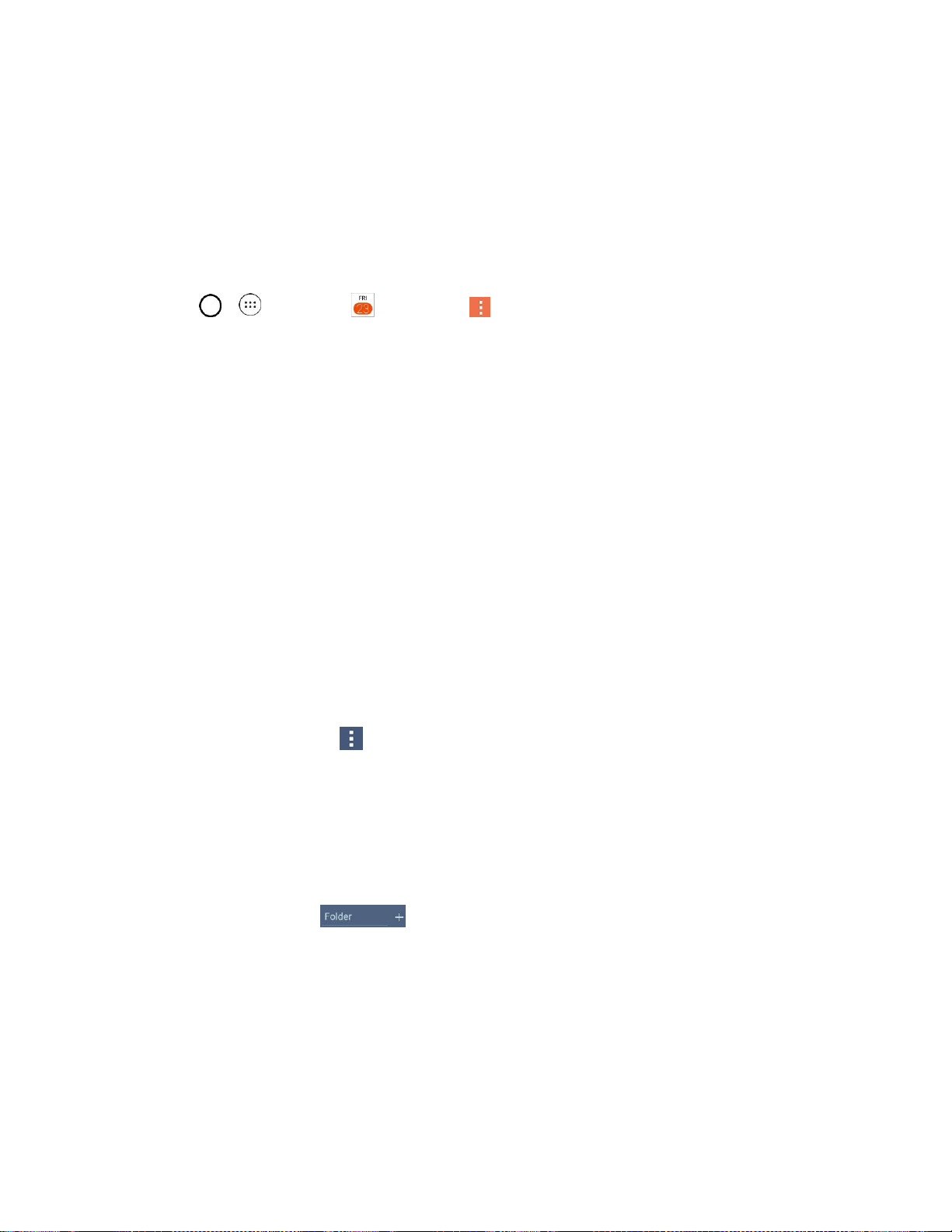
Useful Apps and Features 89
Show tasks: Allows you to show tasks in all event views.
Show events by: Select event display type Event brief or Timeline.
Show week number: Displays the week number out of the year.
Lock default time zone: Lock event times and dates to default time zone.
Clear search history: Allows you to remove all the searches you have performed.
● Tap > > Calendar and then tap > Settings > Event notification settings.
Default reminder time: Allows you to select the default time set for event reminders.
Notifications: Checkmark to allow notifications of new events. When Notifications is set, you
can select the notification type, notification sound, vibrate or vibrate type, and whether to pop-
up the notification or not.
Quick responses: Edit default responses when emailing guests.
Folders
Folders allow you to organize other Home screen shortcuts and icons, or folders that contain all your
contacts, contacts with phone numbers, or starred contacts. Your folder's contents are kept up to date
automatically. Organizing in folders can create space to add more shortcuts, widgets, or applications on
the Home screen.
Add a Folder
1. On the Home screen, drag and drop an app icon over another app icon.
– or –
On the Apps screen, tap > Edit/Uninstall apps. Then drag and drop an app icon over
another app icon.
2. A folder will be created with both app icons in it.
Rename a Folder
1. Tap the folder icon to open it.
2. Tap the folder header .
3. Tap the text field to enter the new folder name and tap OK.
Note: You can also change the folder color.
Organize Items in a Folder
■ Just drag a shortcut or an icon to the desired location within a folder.
Loading ...
Loading ...
Loading ...