Loading ...
Loading ...
Loading ...
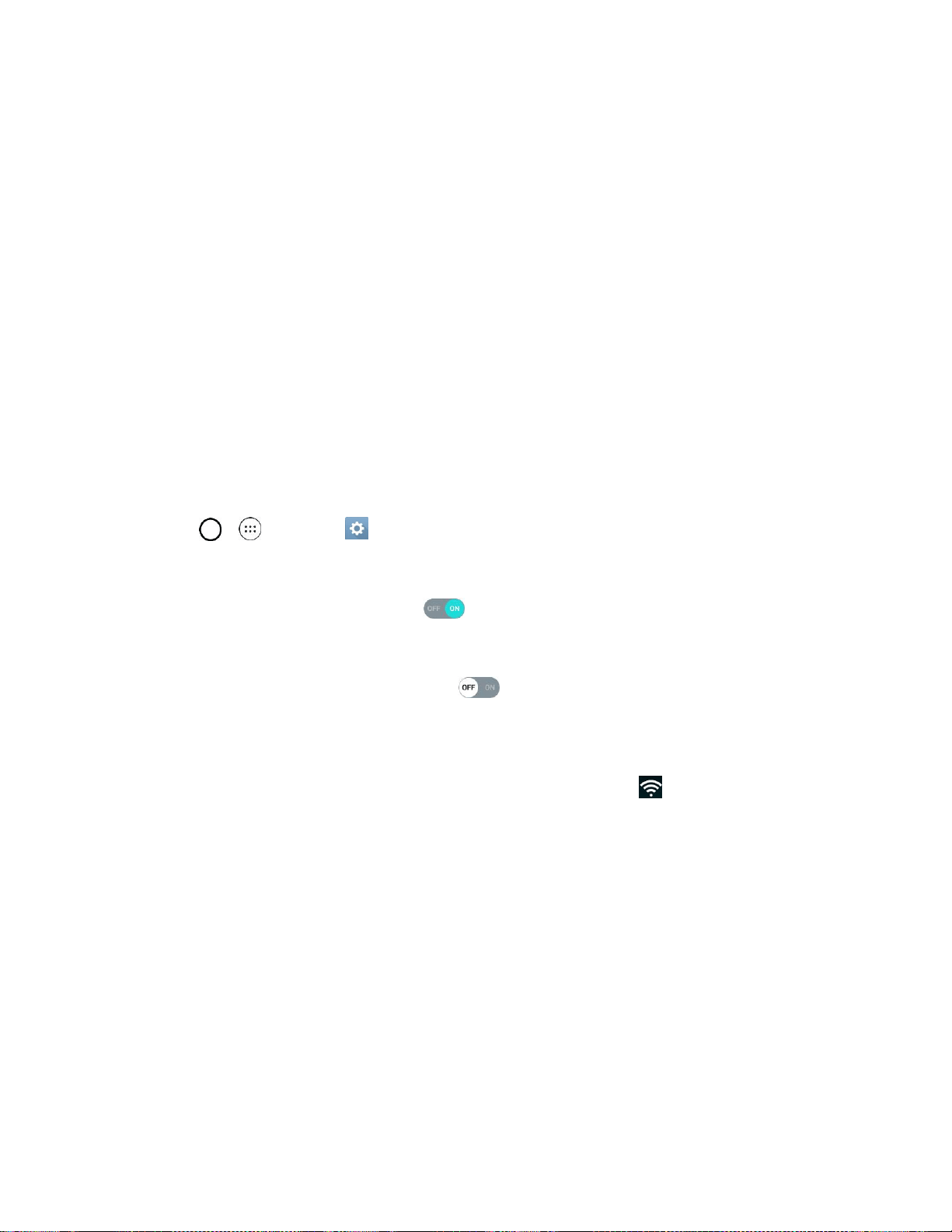
Connectivity 95
5. If available, select a drive (SD card for microSD card or Internal storage for internal phone
storage).
6. Select a folder (for example, Music for songs and albums) and copy files to it from your computer.
7. When you are done, disconnect your phone from your computer.
The transferred files are now saved to your phone or microSD card.
Wi-Fi
To use your phone’s Wi-Fi, you need access to a wireless access point or “hotspot.”
The availability and range of the Wi-Fi signal depends on a number of factors, including infrastructure and
other objects through which the signal passes.
Turn Wi-Fi On and Connect to a Wireless Network
Use the Wireless & networks setting menu to enable your phone’s Wi-Fi radio and connect to an available
Wi-Fi network.
1. Tap > > Settings .
2. Tap Wi-Fi.
3. Tap the Wi-Fi switch to turn Wi-Fi on .
You will see the names and security settings of in-range Wi-Fi networks.
To disable Wi-Fi, tap the switch again .
4. Tap a Wi-Fi network to connect, enter the password (if it’s not an open network), and then tap
Connect.
Your phone is connected to the Wi-Fi network. You will see ( ) in the Status bar.
The password, for a household wireless LAN router, is sometimes found on a sticker on the
router (WEP, WPA, KEY, etc.). Contact the router manufacturer for information. For
password for a public wireless LAN, check with user's service provider.
Entering a password is not required if an access point is not security protected.
Note: The next time your phone connects to a previously accessed secured wireless network, you will not
be prompted to enter the password again, unless you reset your phone to its factory default settings or
you instruct the phone to forget the network.
Note: Wi-Fi networks are self-discoverable, which means no additional steps are required for your phone
to connect to a Wi-Fi network. It may be necessary to provide a user name and password for certain
closed wireless networks.
Loading ...
Loading ...
Loading ...