Loading ...
Loading ...
Loading ...
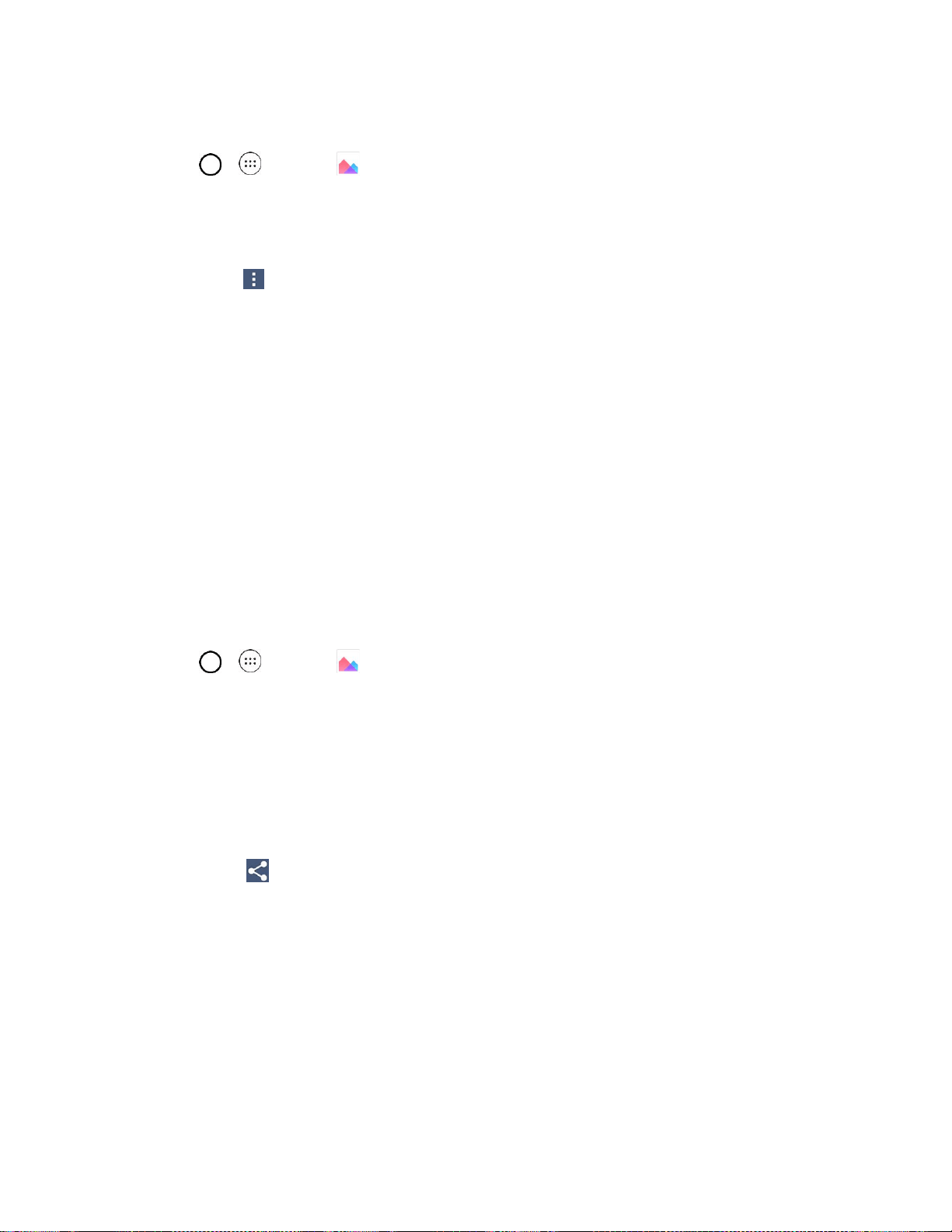
Camera and Video 77
Crop a Picture
1. Tap > > Gallery .
2. Tap an album (such as Camera).
3. Tap the picture you want to crop.
4. Tap Menu > Crop.
5. To adjust the crop box size, touch and hold the edge of the box. When directional arrows appear,
drag your finger inward to or outward to resize the crop box.
6. Tap Done to apply the changes to the picture.
Share Pictures and Videos
The Gallery application lets you send pictures and videos using email or multimedia messages. You can
share pictures on your social networks (such as Facebook, Flickr, Picasa, and Twitter) and share videos
on YouTube. You can also send them to another phone or your computer using Bluetooth.
Send Pictures or Videos by Email
You can send several pictures, videos, or both in an email or Gmail message. They are added as file
attachments in your email. For more information about using email and Gmail, see Create and Send
Email or Create and Send Gmail.
1. Tap > > Gallery .
2. Tap an album (such as Camera).
3. Tap the album that contains the pictures or videos you want to share.
4. Tap the pictures or videos you want to share.
To select multiple items, touch and hold an image to turn on multiple select. Tap all the items
you want to include.
5. Tap Share and then on the Share via menu, tap Email or Gmail.
Note: If you selected Mail and you have multiple email accounts, the default email account will be used.
For more information about using email and Gmail, see Create and Send Email or Create and Send
Gmail.
Send a Picture or Video by Multimedia Message
Multimedia Messaging (MMS) lets you send pictures and videos using your phone’s messaging app.
Although you can send several pictures or videos in a multimedia message, it may be better to just send
one at a time, especially if the files are large in size.
Loading ...
Loading ...
Loading ...