Loading ...
Loading ...
Loading ...
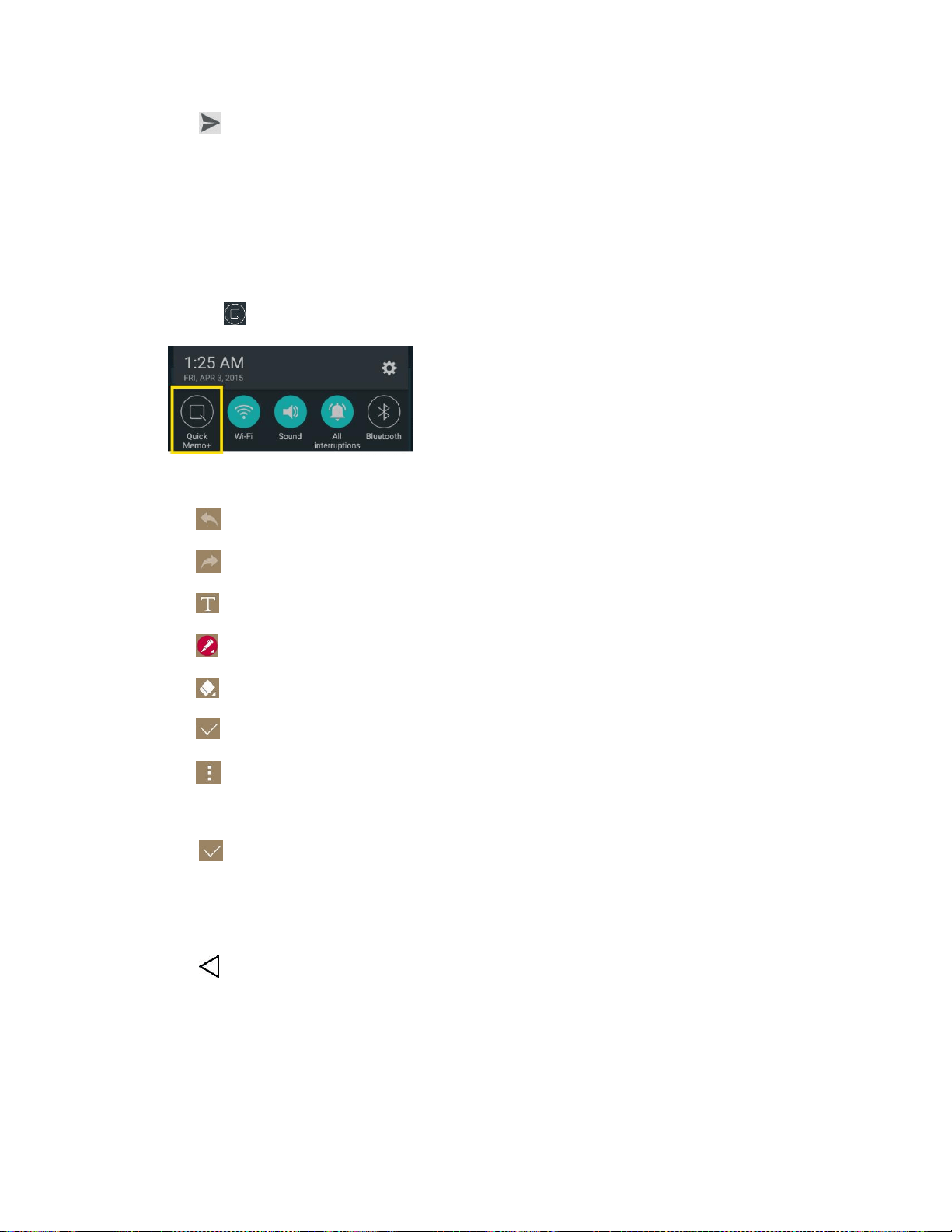
Useful Apps and Features 83
4. Tap .
QuickMemo+
The QuickMemo+ feature allows you to create memos and capture screen shots. You can use
QuickMemo+ to easily and efficiently create memos during a call, with a saved picture or from most
phone screens.
1. While viewing the screen you want to capture and create a memo on, drag the Status Bar down
and tap .
2. Create a memo using the following options:
: Tap to undo the most recent action.
: Tap to redo the most recently undone action.
: Tap to add typed text to the memo.
: Tap to add freehand notations to the memo.
: Tap to use the eraser on the drawing you've added to the memo.
: Tap to save the current memo.
: Tap to select the desired options.
Note: Please use a fingertip while using the QuickMemo+ feature. Do not use your fingernail.
3. Tap to save the current memo.
4. Tap QuickMemo+ or Gallery to select where to save the note.
Discard the current memo:
■ Tap until you exit QuickMemo+.
View the Saved QuickMemo+
Your QuickMemo+ can be saved in the QuickMemo+ application or in the Gallery application.
To view QuickMemo+ saved in one of your QuickMemo+:
Loading ...
Loading ...
Loading ...