Loading ...
Loading ...
Loading ...
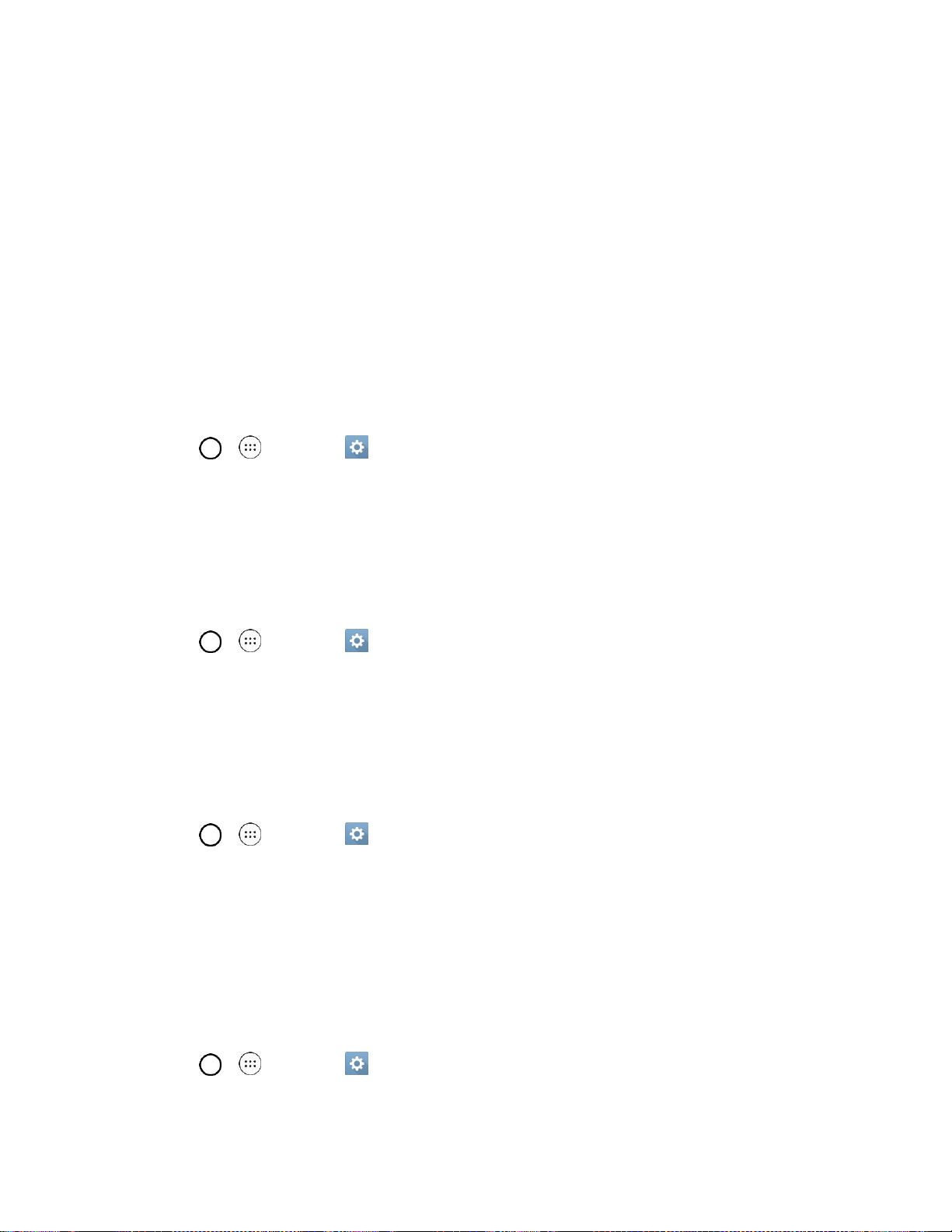
Settings 114
Note: When using Knock Code, failing to enter the correct sequence 5 times will display an outlined grid
box to allow you precise entry. If you fail 1 more time, the backup PIN or Google account sign-in is
required.
● If you‘ve set up a Google Account on the phone, tap the Forgot pattern? button. You will be able
to unlock the phone with your Google Account username and password or entering you Backup
PIN.
● If you haven‘t created a Google Account on the phone, you must perform a factory reset.
CAUTION! If you perform a factory reset, all user applications and user data will be deleted. Please
remember to back up any important data before performing a factory reset.
Smart Lock
Allows you to set when to automatically unlock the phone.
1. Tap > > Settings .
2. Tap Lock screen > Smart Lock.
Note: If you use this function, set a screen lock first.
Screen Swipe Effect
Choose the desired screen swipe effect when you swipe the screen.
1. Tap > > Settings .
2. Tap Lock screen > Screen swipe effect.
3. Tap Hula hoop, Circle mosaic, Light particle, Vector circle, or Soda.
Wallpaper
Select the wallpaper to display on your lock screen.
1. Tap > > Settings .
2. Tap Lock screen > Wallpaper.
3. Select Gallery or Wallpaper gallery.
4. Select the desired wallpaper and tap YES or SET WALLPAPER.
Shortcuts
The Shortcuts menu allows you to choose the shortcuts available on the lock screen.
1. Tap > > Settings .
2. Tap Lock screen > Shortcuts.
Loading ...
Loading ...
Loading ...