Loading ...
Loading ...
Loading ...
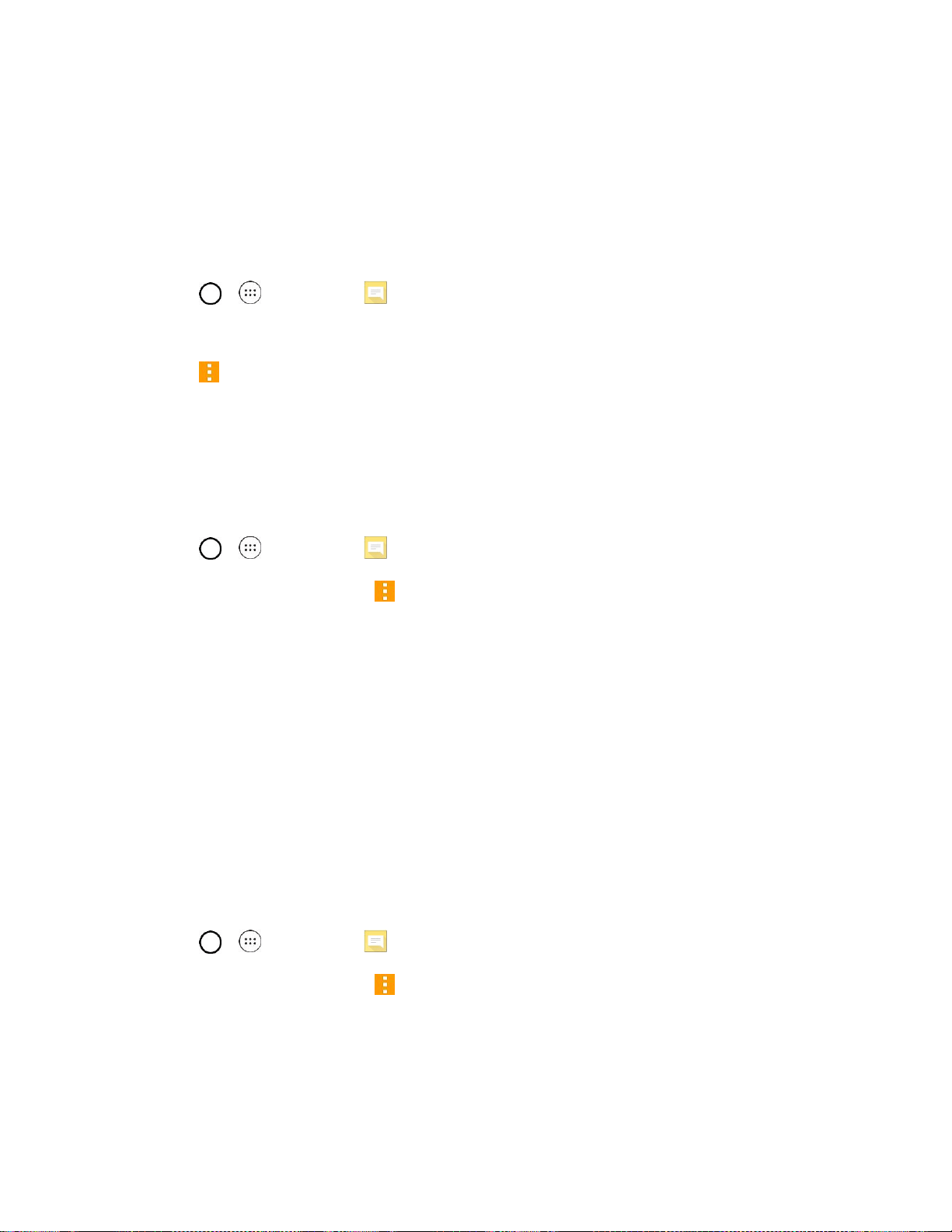
Messaging and Internet 62
4. Tap Lock message on the options menu. A lock icon is displayed at the right hand side of the
message.
Delete a Message Thread
You can delete a single message or several messages at a time.
To delete a message thread:
1. Tap > > Messaging .
2. On the Messages screen, tap the message thread that you want to delete.
3. Tap > Delete.
4. Tap Select all or choose the desired messages and tap Delete.
5. When prompted to confirm, tap Yes. Any locked messages in the thread will not be deleted
unless you select the Delete locked messages check box.
Delete Multiple Message Threads
1. Tap > > Messaging .
2. On the Messages screen, tap > Delete.
3. Tap the Select all checkbox at the top left corner, then tap Delete.
4. When prompted to confirm, tap Yes. Any locked messages in the thread will not be deleted
unless you select the Delete locked messages check box.
View Contact Information from a Message
When you have received a message from someone in your stored contacts, you can tap the contact’s
photo or icon in the message thread to open a menu of options. Depending on the stored contact
information, you can view the contact details, phone or send an email message to the contact, and more.
Text and Multimedia Message Options
The messages settings menu lets you control options for your text and multimedia messages including
message limits, size settings, and notifications.
1. Tap > > Messaging .
2. On the Messages screen, tap > Settings.
3. Adjust the following settings according to your needs:
● Notification settings
Loading ...
Loading ...
Loading ...