Loading ...
Loading ...
Loading ...
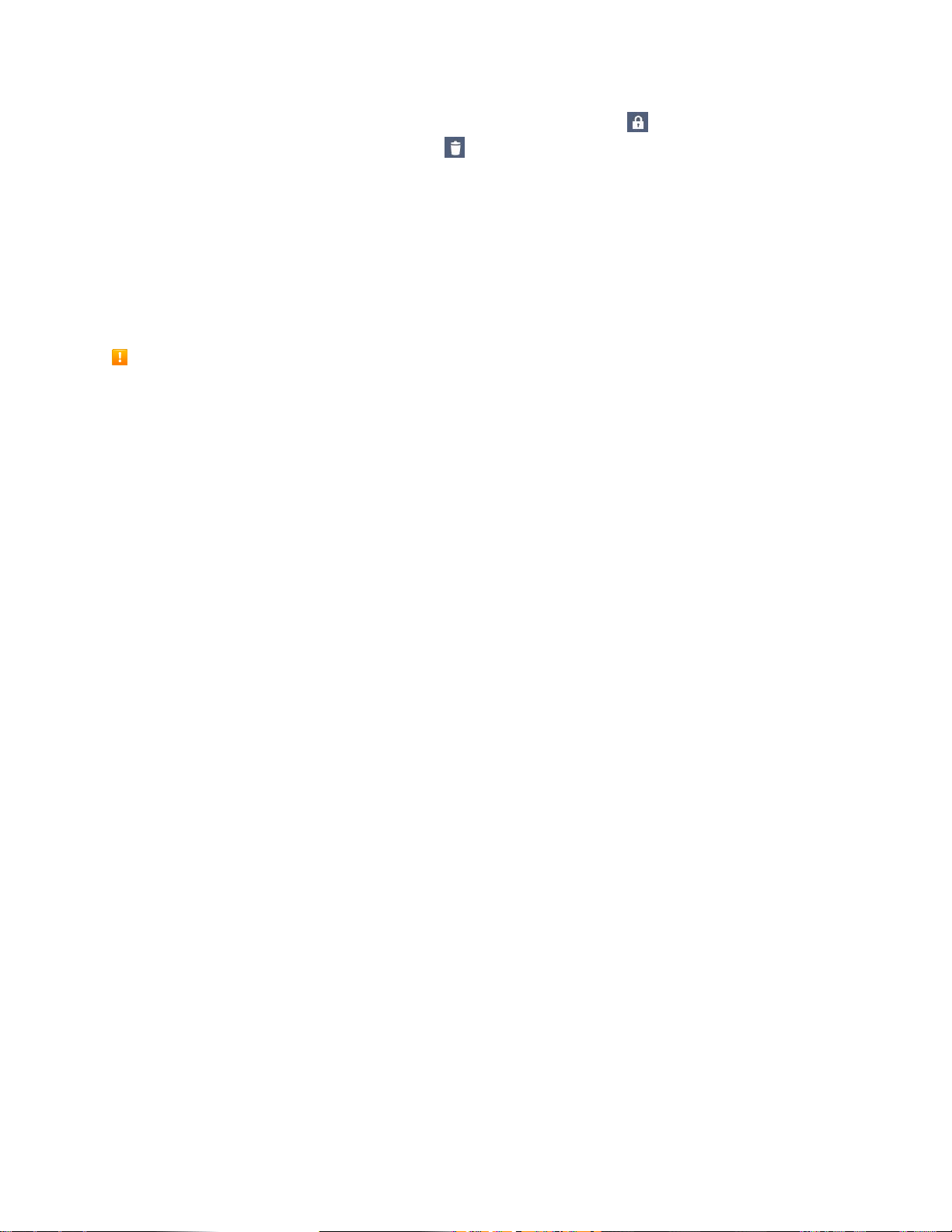
Basic Operations 30
Note: Saved items are stored in the Clip Tray temporarily. In Clip Tray, tap and an item then select
Done to lock the item and prevent deletion. Tap to delete items. This function may not be supported in
the downloaded apps.
Google Account
You will need a Google Account to access several phone features such as Gmail, Google Maps,
Hangouts, and the Google Play applications. Before you are able to access Google applications, you
must enter your account information. These applications sync between your phone and your online
Google Account.
Google Account Cautions
Be sure not to forget your Google Account ID or password.
Create a Google Account
You must create and/or sign into a Google Account to use Gmail, Google Hangouts
TM
, Google
Calendar
TM
, and other Google Apps. Signing into a Google Account is also necessary to download
applications from the Google Play Store app to sync your data (if applicable) with the Google servers, and
to take advantage of any other available Google services on your phone.
If you don’t have a Google Account, you will be prompted to create one. If you have an enterprise account
through your company or other organization, your IT department may have special instructions on how to
sign into that account.
1. From a computer, or from your phone's Browser, navigate to www.google.com.
2. On the main page, tap or click Sign in > Create an account.
3. Follow the on-screen prompts to create your free account.
4. Log into your provided email address, locate the email from Google, and respond to the new
email to both confirm and activate your new account.
Sign into Your Google Account
If you have a Google Account but have not yet signed in with your phone, follow these instructions to sign
in to your Google Account.
1. Launch an application that requires a Google Account (such as Play Store or Gmail).
2. Enter a Google Account and tap NEXT.
Note: If you do not already have a Google Account, tap Or create new account and follow the on-screen
prompts to create your new account.
3. Enter your Password and tap NEXT.
4. Select if you want to back up your phone's apps, app data, settings, and Wi-Fi passwords and tap
NEXT.
Loading ...
Loading ...
Loading ...