Loading ...
Loading ...
Loading ...
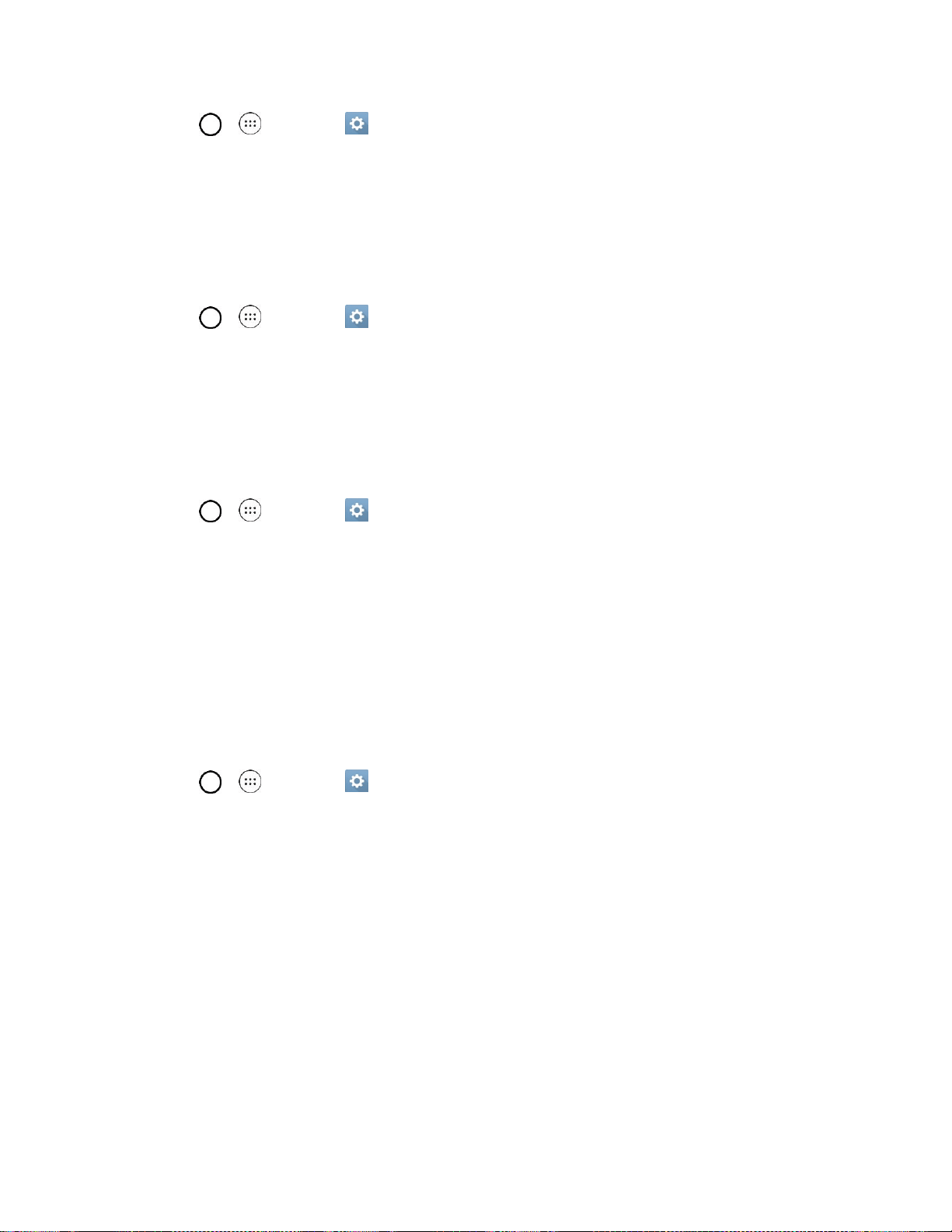
Settings 110
1. Tap > > Settings .
2. Tap Display > Font type.
3. Tap a desired font type.
Font Size
Choose the desired font size.
1. Tap > > Settings .
2. Tap Display > Font size.
3. Tap a desired font size.
Brightness
Adjust your screen’s contrast (brightness) to suit your surroundings.
1. Tap > > Settings .
2. Tap Display > Brightness.
3. Scroll down to Brightness and use the slider to set the brightness level.
Tip: For the best battery performance, use the dimmer levels. You can also set Automatic brightness to
adjust brightness depending on the surrounding lighting.
Auto-Rotate Screen
Choose whether the phone automatically switches the orientation of the screen as you turn it sideways or
even upside down.
1. Tap > > Settings .
2. Tap the Auto-rotate screen checkbox to automatically rotate the screen. (A blue checkmark will
appear.)
– or –
To disable the auto-rotate feature, tap the Auto-rotate screen checkbox again so that the
checkmark is removed.
Note: Some applications on your phone do not support the Auto-rotate feature.
Screen Timeout
Select how long the display screen remains backlit after you touch the screen or press a key before the
screen darkens.
Loading ...
Loading ...
Loading ...