Loading ...
Loading ...
Loading ...
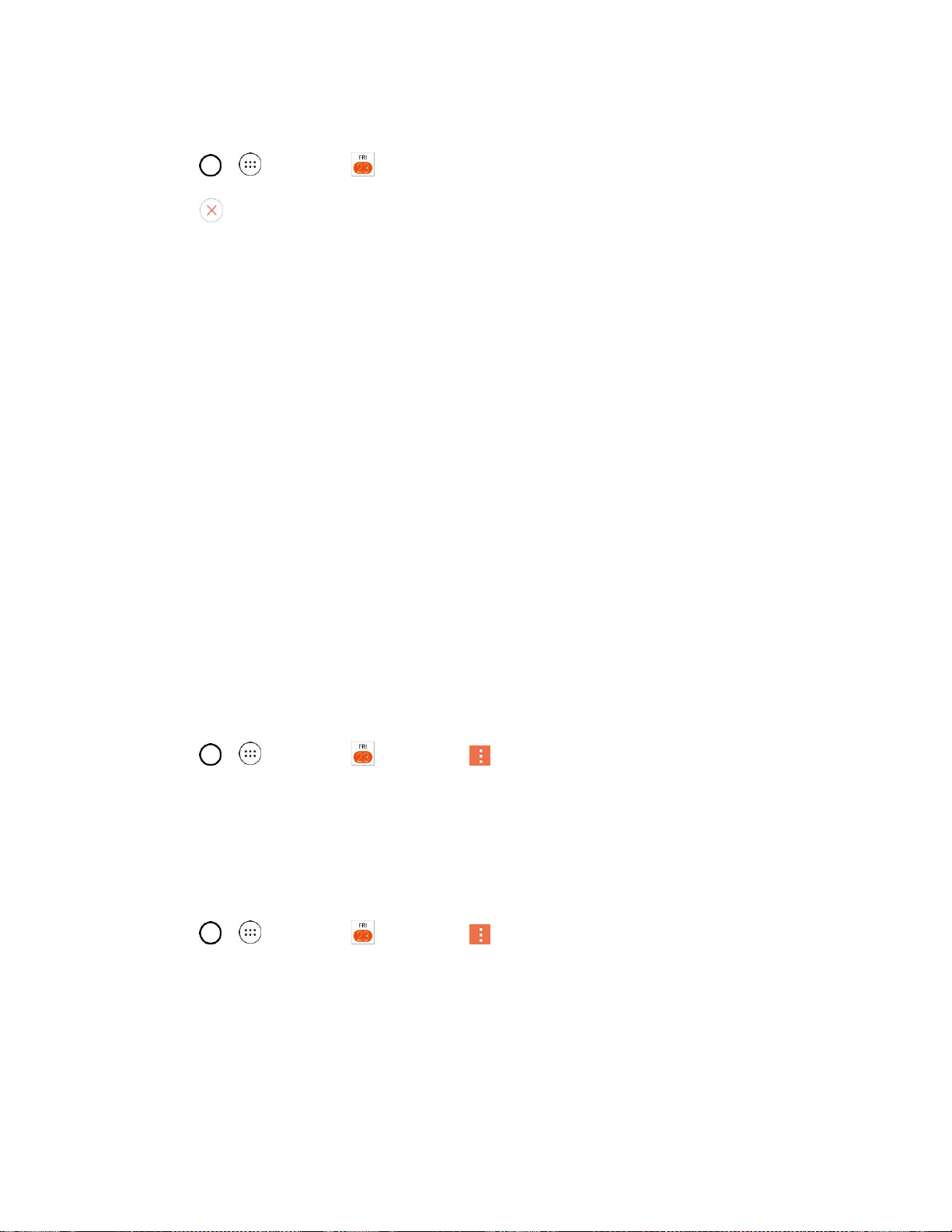
Useful Apps and Features 88
Delete an Event Reminder
1. Tap > > Calendar and then open the specific event.
2. Tap to remove a reminder.
Respond to an Event Reminder
If you set a reminder for an event, the reminder notification appears in the Status Bar when the reminder
time arrives. (See Notifications Window.)
1. If you receive notifications in the Status Bar, drag the Notifications Panel down to your
notifications. Tap the event notification to open the list of Calendar notifications.
2. Tap an event in the Calendar notification to view more information about that event.
3. Tap SNOOZE in the Calendar notification to receive the reminder again 5 minutes later.
– or –
Tap DISMISS in the Calendar notification.
Display and Synchronize Calendars
Initially, all calendars that you create or subscribe to through Google Calendar on the web are also
displayed in the Calendar application on your phone. You can select which calendars to show or hide on
the phone, and which to keep synchronized.
Only the calendars that you've created or subscribed to on the web are shown in the Calendars list.
To select calendars to display:
1. Tap > > Calendar and then tap > Calendars to sync.
2. Use the check box to select or deselect the desired accounts to display those calendars.
Change Calendar Settings
You can change the settings for how the Calendar application displays events and how it notifies you of
upcoming events.
● Tap > > Calendar and then tap > Settings > Calendar settings.
Week starts on: Opens a dialog box to configure from when the week starts on.
Hide declined events: When checkmarked, declined events so that they are not displayed in
your calendar views. Tap to remove the checkmark and display all events in your calendar
views.
Weather: Show weather info on the Calendar in Monthly view, for the current date and
following 4 days.
Loading ...
Loading ...
Loading ...