Loading ...
Loading ...
Loading ...
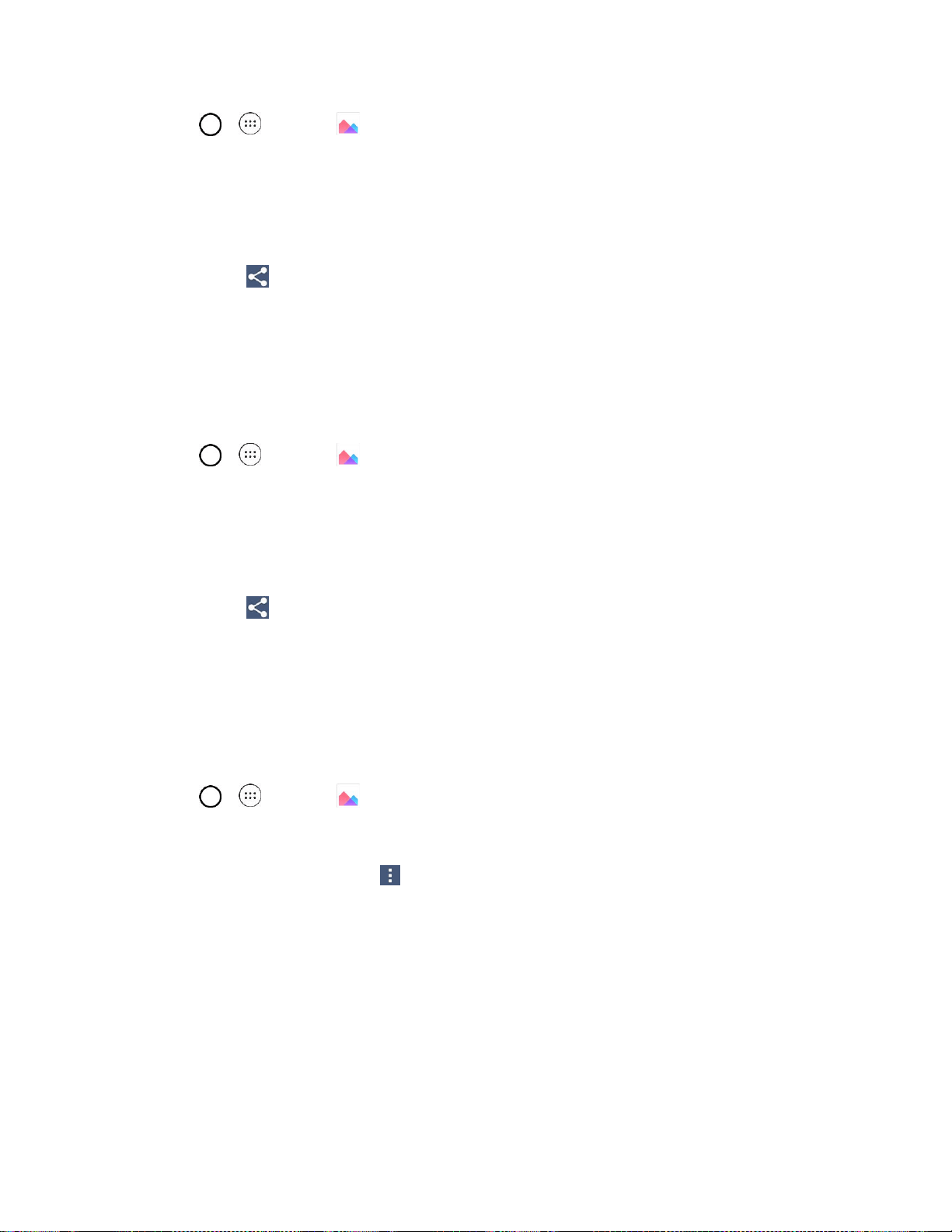
Camera and Video 78
1. Tap > > Gallery .
2. Tap an album (such as Camera).
3. Tap the album that contains the pictures or videos you want to share.
4. Tap the pictures or videos you want to share.
5. Tap Share and then on the Share via menu, tap Messaging.
For more information about sending multimedia messages, see Send a Multimedia Message (MMS).
Send Pictures or Videos Using Bluetooth
You can select several pictures, videos, or both and send them to someone’s phone or your computer
using Bluetooth.
1. Tap > > Gallery .
2. Tap an album (such as Camera).
3. Tap the album that contains the pictures or videos you want to share.
4. Tap the pictures or videos you want to share.
5. Tap Share and then on the Share via menu, tap Bluetooth.
For more information, see Bluetooth.
Assign Pictures
After taking a picture, assign it as a picture ID for a Contacts entry or as the Home screen background
image (wallpaper).
1. Tap > > Gallery .
2. Tap an album and tap an image to view it.
3. With the picture displayed, tap > Set image as.
4. Select an option.
Contact photo to assign the picture to a Contact entry as a picture ID. Tap an entry from
Contacts, crop the image and tap OK to assign the picture.
Home screen wallpaper to assign the picture as a background image, crop the image and
tap OK to assign the picture.
Lock screen wallpaper to assign the picture as a background image for your lock screen.
Loading ...
Loading ...
Loading ...