Loading ...
Loading ...
Loading ...
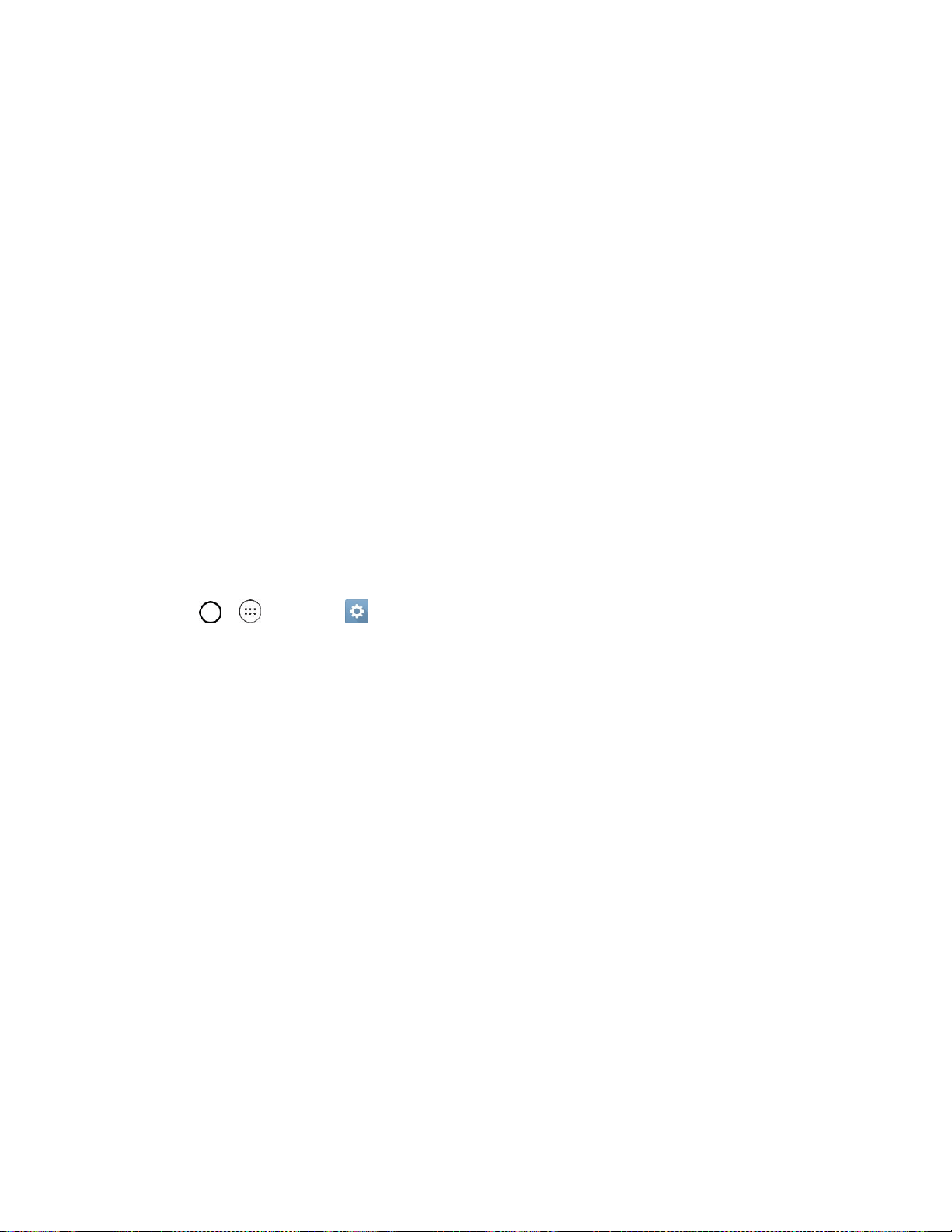
Settings 113
Screen Lock
You can increase the security of your phone by creating a screen lock. When enabled, you have to draw
the correct unlock pattern on the screen, enter the correct PIN, or enter the correct password to unlock
the phone’s control keys, buttons, and touchscreen.
In order from least secure to most secure, the available screen lock options are:
● None
● Swipe
● Knock Code
● Pattern
● PIN
● Password
Important: To protect your phone and data from unauthorized access, it is recommended that you use
the highest security level available (Password protection). It is also recommended you frequently change
your password to ensure the safety of your phone and personal data.
Screen Lock Setting
1. Tap > > Settings .
2. Tap Lock screen > Select screen lock.
3. Select the desired screen lock option from the following options.
None: No screen lock set.
Swipe: Swipe any part of the screen to unlock the screen.
Knock Code: The Knock Code feature allows you to create your own unlock code using a
combination of knocks on the screen. You can access the Home screen directly when the
screen is off by tapping the same sequence on the screen.
Pattern: Opens a set of screens that guide you through drawing a screen unlock pattern. It's
recommended that you enter backup PIN as well in case that you might lost the pattern. Then,
you can set vibrate on touch or whether to make the pattern visible.
PIN: Enter a numeric PIN to unlock screen.
Password: Enter a password to unlock screen.
From then on, any time you wish to turn the phone on or unlock the screen, you must draw your unlock
pattern or enter the PIN or password to unlock the screen.
Note: You have five opportunities to enter your unlock Pattern, PIN or Password. If you've entered wrong
information five times in a row, you must wait 30 seconds before you can attempt again.
Loading ...
Loading ...
Loading ...