Loading ...
Loading ...
Loading ...
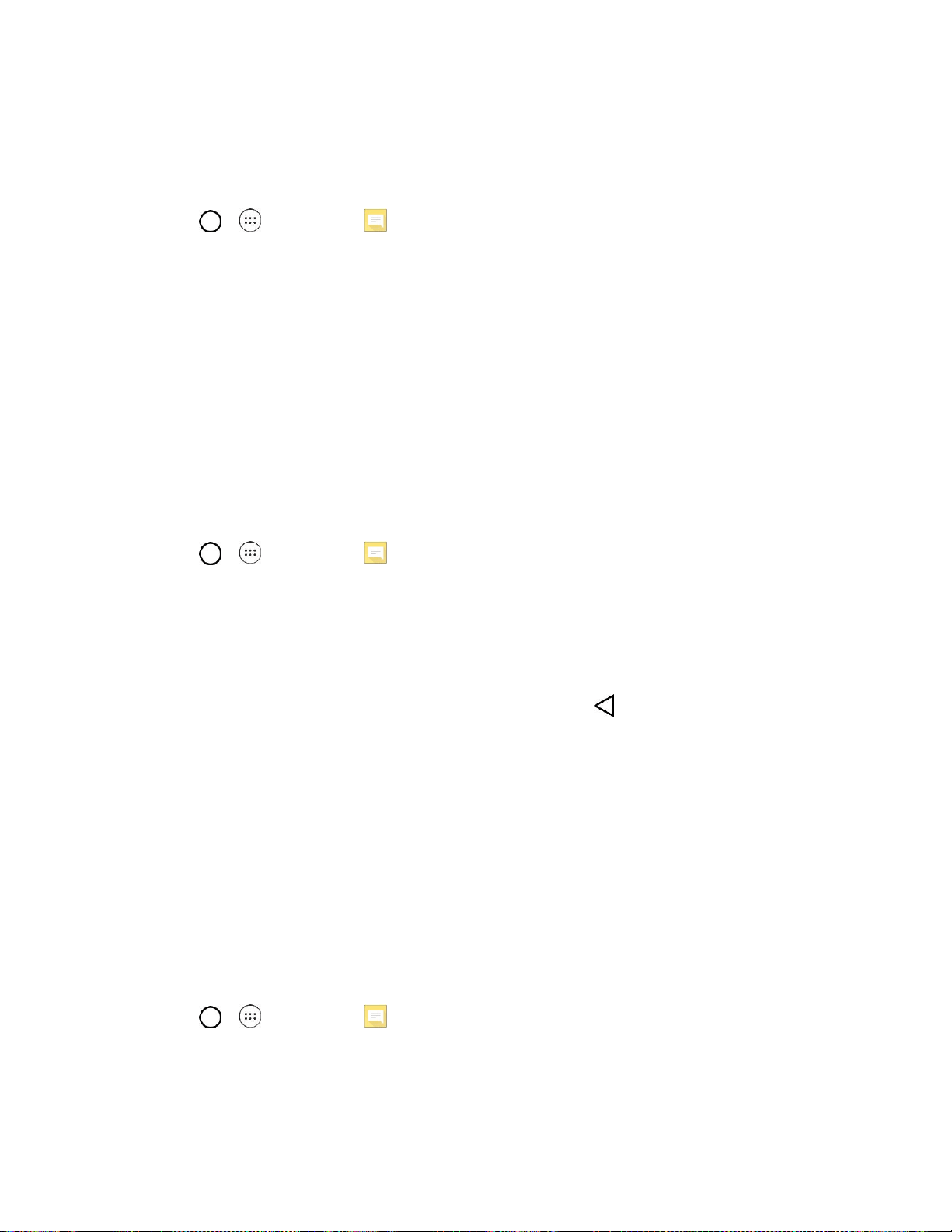
Messaging and Internet 61
If you have a new message notification, touch and slide the Status Bar down to open the
Notifications Panel. Tap the new message to open and read it.
View a Multimedia Message (MMS)
1. Tap > > Messaging .
2. On the Messaging screen, tap a message thread to open it.
3. While viewing a message, tap the play icon (on the video or audio file) to playback the file or tap
the image to view the picture.
Tip: The file attachment on the multimedia message can be saved to your phone's internal storage. To
save the attachment, touch and hold the file and tap Save attachment from the Message options context
menu.
Note: When Auto-retrieve in multimedia message settings is disabled, only the message header is
downloaded. To download the entire message, tap the Download button in the message. For details, see
Text and Multimedia Message Options.
Reply to a Text or Multimedia Message
1. Tap > > Messaging .
2. On the Messages screen, tap a message thread to open it.
3. While viewing a message, tap the text field and type your reply message.
4. Once completed, tap Send or Send MMS.
To return to the All messages screen from a text message thread, tap .
Note: To view the details of a particular message, in the message thread, touch and hold the message to
open the options menu, and then tap Details.
Note: If a message contains a link to a web page, tap the message and then tap the link to open it in the
web browser.
Note: If a message contains a phone number, tap the message and then tap the phone number to dial
the number or add it to your contacts.
Protect (Lock) a Message
You can lock a message so that it will not be deleted even if you delete the other messages in the
conversation.
1. Tap > > Messaging .
2. On the Messages screen, tap a message thread to open it.
3. Touch and hold the message that you want to lock.
Loading ...
Loading ...
Loading ...