Loading ...
Loading ...
Loading ...
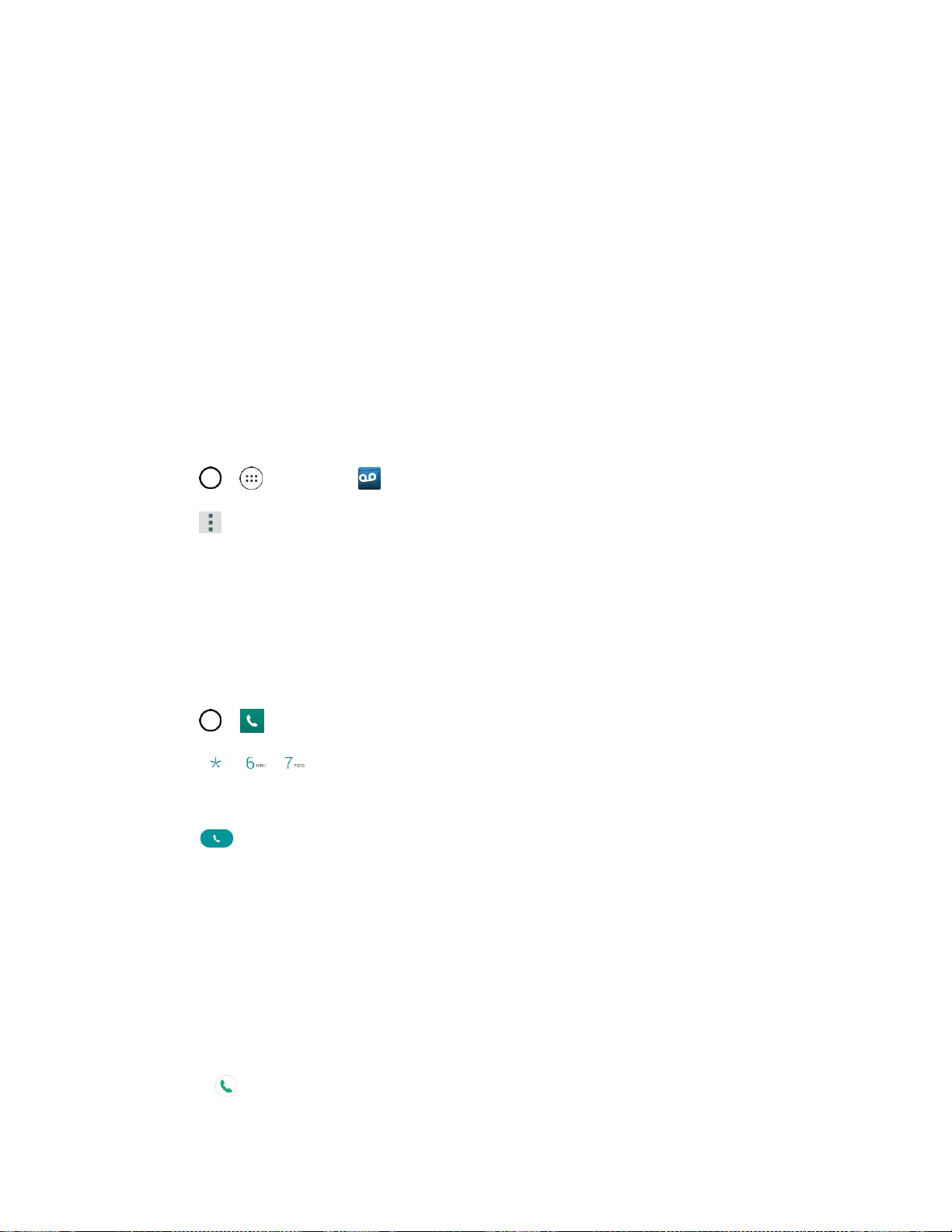
Phone App 51
• Display ads Control whether ads display inside Voicemail. Turning ads off also disables
bonus features.
Sound
• Notifications to determine how your are notified of new voicemails. Set the notification
sound and vibrate option.
• Speakerphone to automatically turn the speaker on or off.
Updates to search for an upgrade to your Visual message software.
About Voicemail to view build information about the current visual voicemail application.
Change Your Main Greeting via the Voicemail Menu
Your main greeting can be changed directly via the Visual Voicemail system. This direct access saves
you from having to navigate within the voicemail menu.
1. Tap > > Voicemail .
2. Tap > Settings > Preferences > Personalize voicemail.
3. Tap OK to connect to the Boost voicemail system. Follow the prompts to change your current
greeting.
Caller ID Blocking
Caller ID identifies a caller before you answer the phone by displaying the number of the incoming call. If
you do not want your number displayed when you make a call, follow these steps.
1. Tap > > Dial tab.
2. Tap .
3. Enter a phone number.
4. Tap .
Your caller information will not appear on the recipient’s phone.
To permanently block your number, call Boost Customer Service.
Call Waiting
When you’re on a call, Call Waiting alerts you to incoming calls by sounding two beeps. Your phone’s
screen informs you that another call is coming in and displays the caller’s phone number (if it is available).
To respond to an incoming call while you’re on a call:
■ Swipe in any direction. (This puts the first caller on hold and answers the second call.)
Loading ...
Loading ...
Loading ...