Loading ...
Loading ...
Loading ...
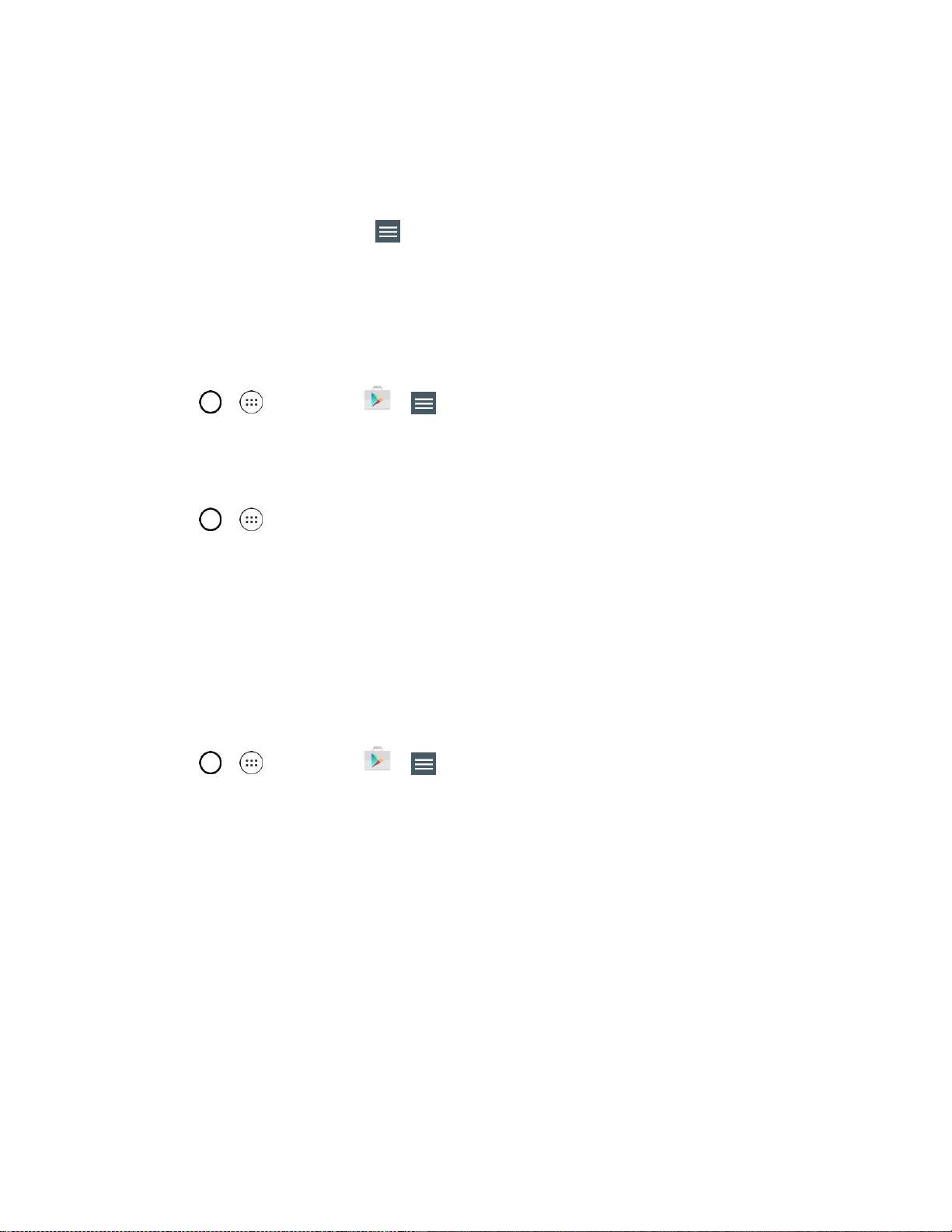
Basic Operations 32
5. Read the app's access requirements and tap ACCEPT if you agree to them.
6. Check the progress of the current download by opening the Notifications Panel.
7. You will be notified when the item is downloaded and installed on your phone.
8. On the Play Store screen, tap > My apps, tap the installed application in the list, and then tap
OPEN.
Launch an Installed Application
The first time you open a Google application on your phone, you will be required to sign in with your
existing Google Account. If you do not have a Google Account, you will be prompted to create one.
1. Tap > > Play Store > > My apps.
2. Tap the desired application, then tap OPEN.
– or –
1. Tap > .
2. Tap the icon of the newly installed application.
Reinstall an Application
If the Android Operating System is ever updated, any data contained on the phone will be erased. The
only data stored on the phone are Google applications available via Play Store.
Note: Pictures, videos, applications and music are stored in the phone's internal memory. Contacts and
Calendars are stored remotely on your remote Google or Outlook servers.
1. Tap > > Play Store > > My apps.
2. Swipe the screen to the left and scroll through the list of previously downloaded Google
applications and choose the one you wish to reinstall.
3. Follow the on-screen instructions.
Lock and Unlock Your Screen
You can prevent accidental screen touches from activating phone functions by locking your phone.
Lock Your Phone
When your phone is locked, you can only receive incoming calls or make calls to 9-1-1.
■ Press the Power/Lock Button.
Loading ...
Loading ...
Loading ...